Edit - select shortcuts – Grass Valley EDIUS Neo 3 User Manual
Page 785
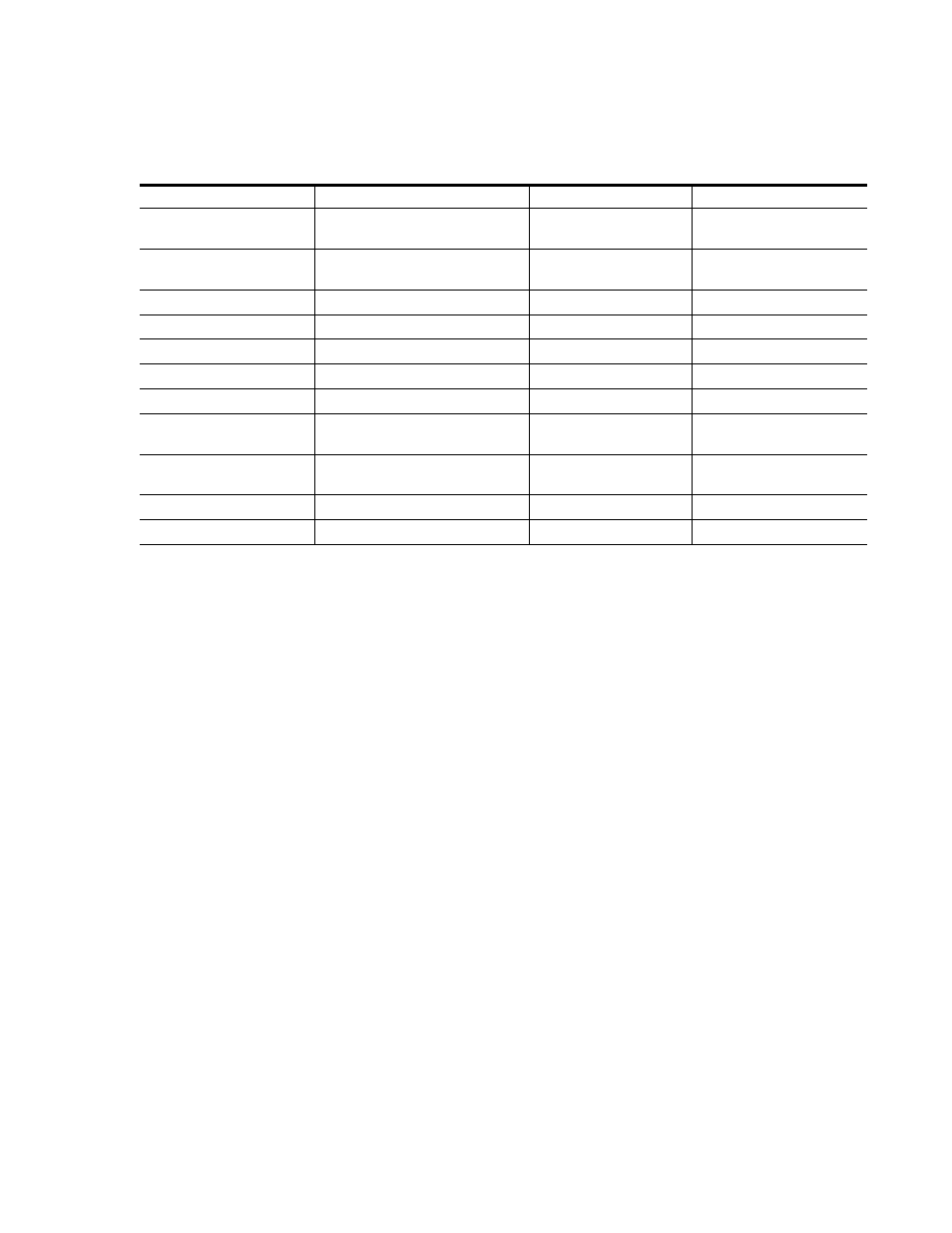
EDIUS NEO — User Reference Guide
783
Default Keyboard Shortcuts
Edit - Select Shortcuts
Table 32. Edit - Select Shortcuts
Function
Shortcut
Function
Shortcut
Select from Timeline cursor posi-
tion to the start point of all tracks
[SHIFT]+[HOME]
Add focus - left
[SHIFT]+[ALT]+[LEFT
ARROW]
Select from Timeline cursor posi-
tion to the end point of all tracks
[SHIFT]+[HOME]
Add focus - right
[SHIFT]+[ALT]+[RIGHT
ARROW]
Move selected track - Up
[UP]
Move selected focus - up
[ALT]+[UP]
Move selected track - Down
[DOWN]
Move selected focus - down
[ALT]+[DOWN]
Add focus
[ALT]+[SPACE]
Move selected focus - left
[ALT]+[LEFT ARROW]
Add/remove focus
[SHIFT]+[CTRL]+[ALT]+[SPACE]
Move selected focus - right
[ALT]+[RIGHT ARROW]
Move focus - down
[SHIFT]+[CTRL]+[ALT]+[DOWN]
Select a clip to move forward
[ALT]+[PAGE UP]
Move focus - right
[SHIFT]+[CTRL]+[ALT]+[RIGHT
ARROW]
Select a clip to move backward
[ALT]+[PAGE DOWN]
Move focus - left
[SHIFT]+[CTRL]+[ALT]+[LEFT
ARROW]
Select all tracks
[SHIFT]+[A]
Add focus - up
[SHIFT]+[ALT]+[UP]
Select all clips in selected tracks
[CTRL]+[A]
Add focus - down
[SHIFT]+[ALT]+[DOWN]
Clear focus
[SHIFT]+[ESC]