With track ripple sync off, Figure 476 – Grass Valley EDIUS Neo 3 User Manual
Page 423
Advertising
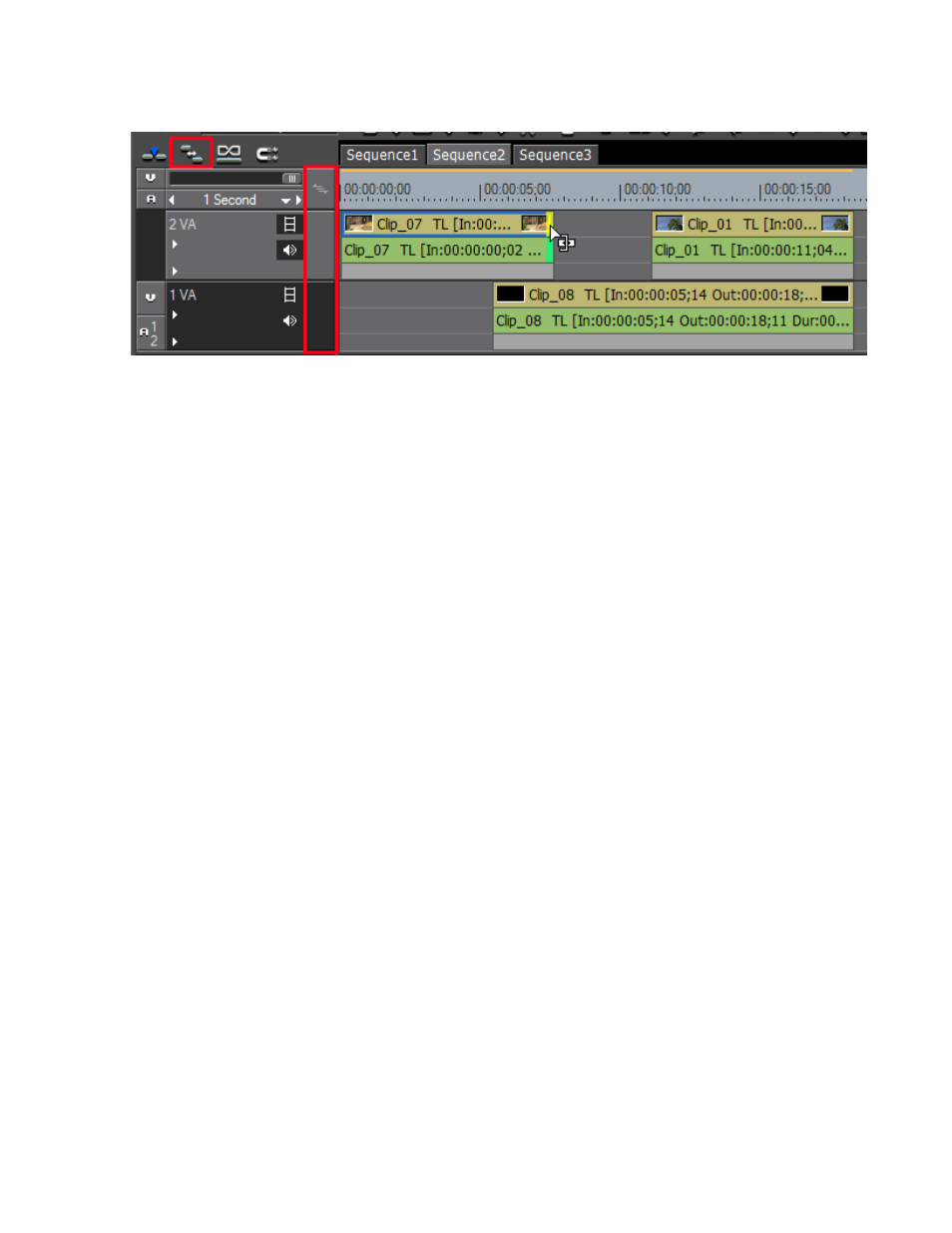
EDIUS NEO — User Reference Guide
421
Trimming Clips
Figure 476. Ripple Mode Trimming at Ends of Clips
2.
Move the mouse cursor to the trim point.
The cursor changes to a trim cursor as shown in
Note
In this example, Ripple Mode is on but Track Ripple Sync is off. See Track
Ripple Sync
for more information on this setting.
3.
Drag the cursor to the left or right to trim the clip at the end point.
Note
You can fine tune trimming by 1-frame or 10-frame units by using the trim
buttons in the trim window or the corresponding keyboard shortcuts. See
Trim Mode Operation Buttons
for more details.
With Track Ripple Sync Off
illustrates a ripple trim with ripple mode on and track ripple
sync off.
Advertising
This manual is related to the following products: