Ample in, Figure 137 – Grass Valley EDIUS Neo 3 User Manual
Page 152
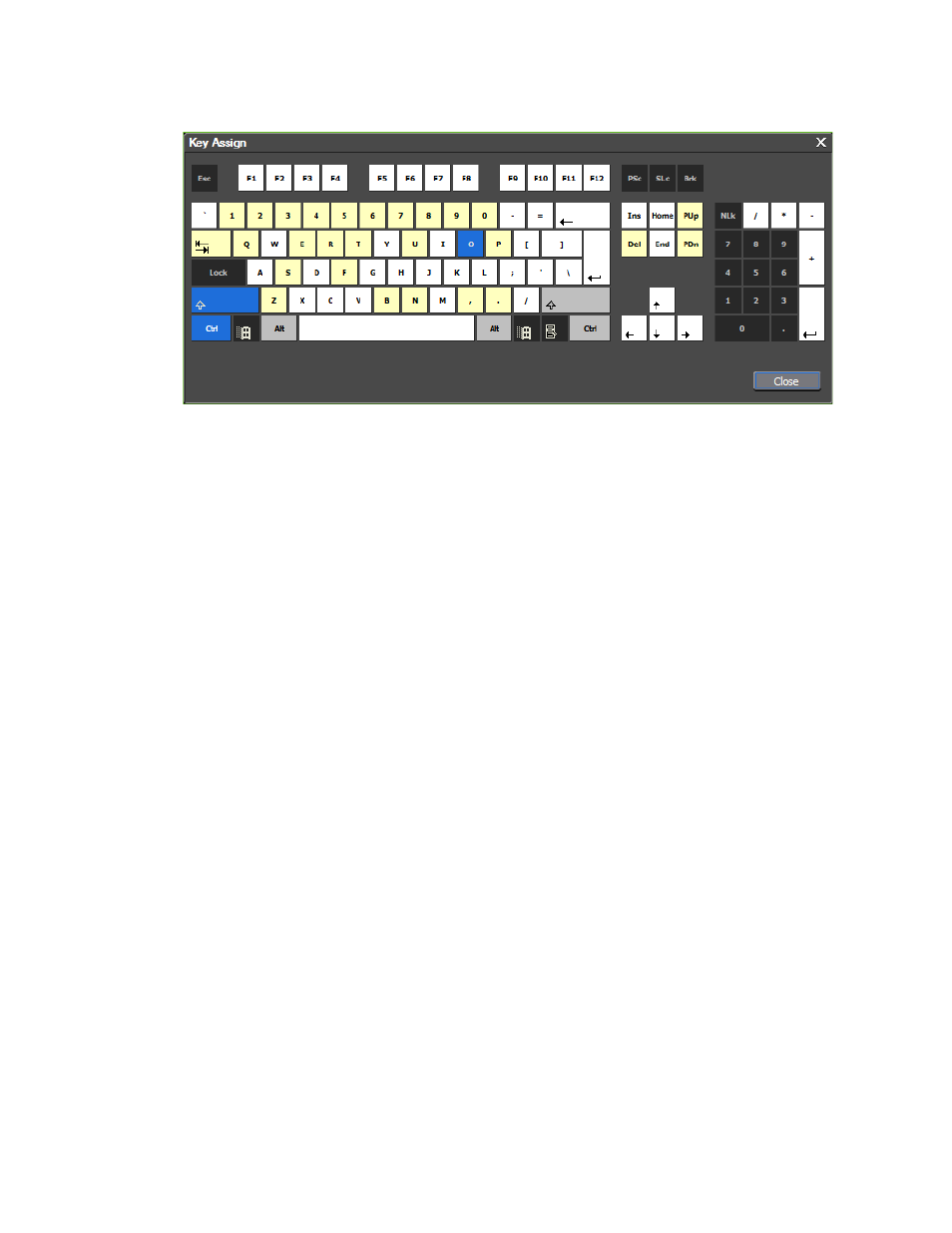
150
EDIUS NEO — User Reference Guide
Section 2 — Settings and Configuration
Figure 137.
[SHIFT]
+
[CTRL]
+
[O]
Shortcut
Note
Many more white keys appear in
as compared to
is because fewer keys are assigned in a shortcut combination with the special
keys {SHIFT] and [CTRL] (
) than are assigned by themselves
) as shortcuts.
Not Assign
Clicking the
Not Assign
button changes the assignment for the selected oper-
ation to No assignment which indicates that no keyboard shortcut cur-
rently exists for that operation.
Duplicate
Clicking the
Duplicate
button, creates a duplicate of the selected keyboard
operation name and keyboard assignment. The original operation is set to
No assignment.
Delete
When a shortcut is duplicated with the
Duplicate
button, the
Delete
button
can be used to delete one of the duplicates. The
Delete
button is greyed out
(inactive) unless the selected operation is a duplicate.
Default
Clicking the
Default
button resets the keyboard shortcut to the default for the
selected operation.
Import
The
Import
button is used to import a keyboard shortcut file (.eap extension)
into EDIUS NEO. Keyboards shortcut files with .dat extensions - from older
versions of EDIUS NEO - may also be imported.