Source channel connect/disconnect, Source channel connect/discon- nect – Grass Valley EDIUS Neo 3 User Manual
Page 305
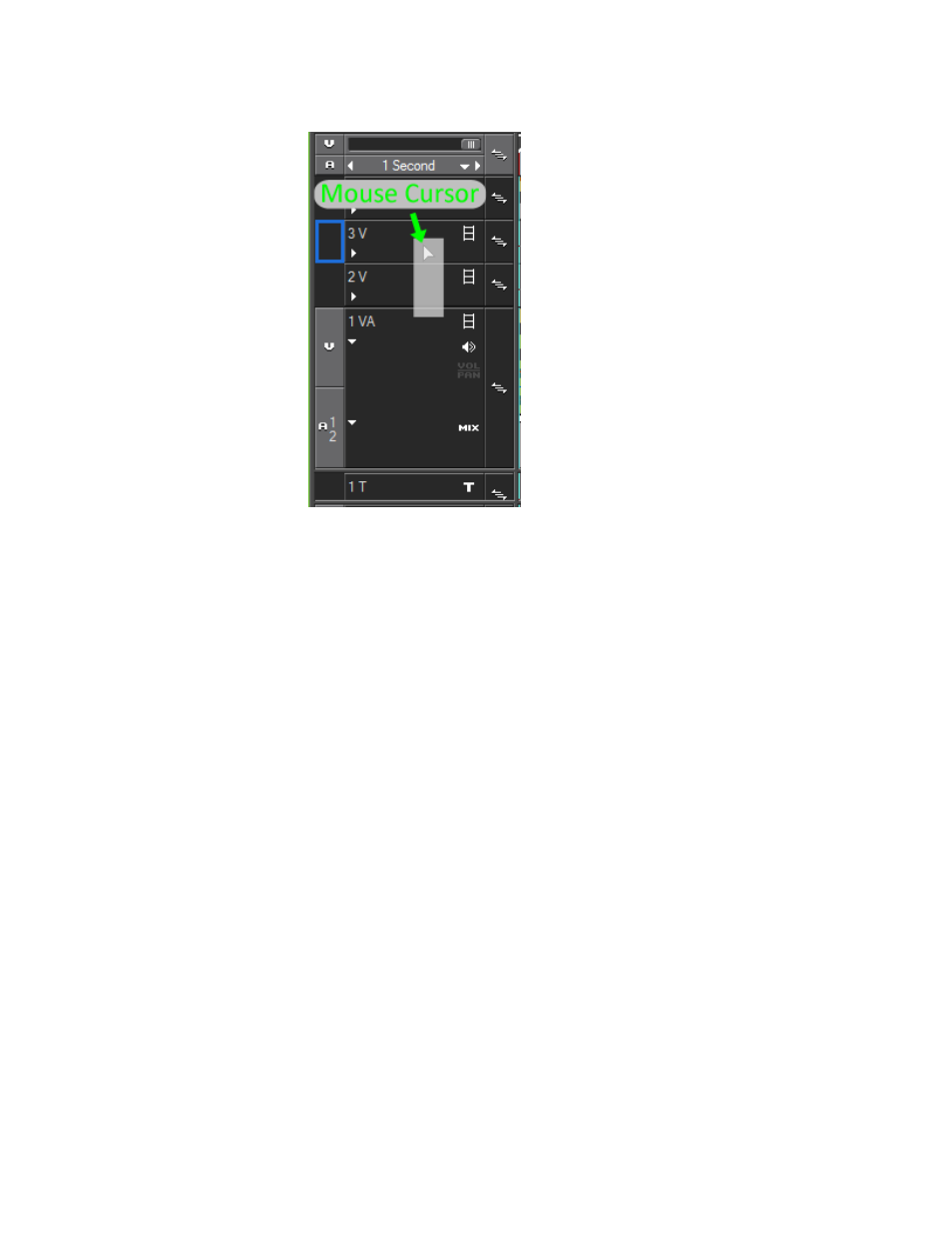
EDIUS NEO — User Reference Guide
303
Timeline Settings
Figure 324. Dragging Video Track Patch to Track 3V
To move a track patch, hold down the left mouse button on the patch you
wish to move and drag it to the desired track.
As illustrated in
, the track may be dragged and dropped any-
where in the track header. The blue rectangle represents the track on which
the track patch will be placed when the left mouse button is released. The
shadow under the cursor represents the original track patch as it is being
moved.
As a track patch is moved, its connected/disconnected status is retained on
the new target track.
Note
An X will appear on the mouse cursor and no blue rectangle will be visible if
attempting to drag a track patch to an invalid track for that patch type.
Alternative Method
The Up Arrows and Down Arrow keys may also be used to move the
track patches.
To reset the track patches to the default source channel mappings, right-
click on any track patch and select Reset Source Channel Mapping from the
menu. This menu is displayed in
Source Channel Connect/Disconnect
Connected channels are channels on which source material will be placed
when it is inserted to a target track from the Asset Bin. If the channel is dis-
connected, the video or audio channels that would normally be inserted in
the associated target track will not appear.