Render settings – Grass Valley EDIUS Neo 3 User Manual
Page 68
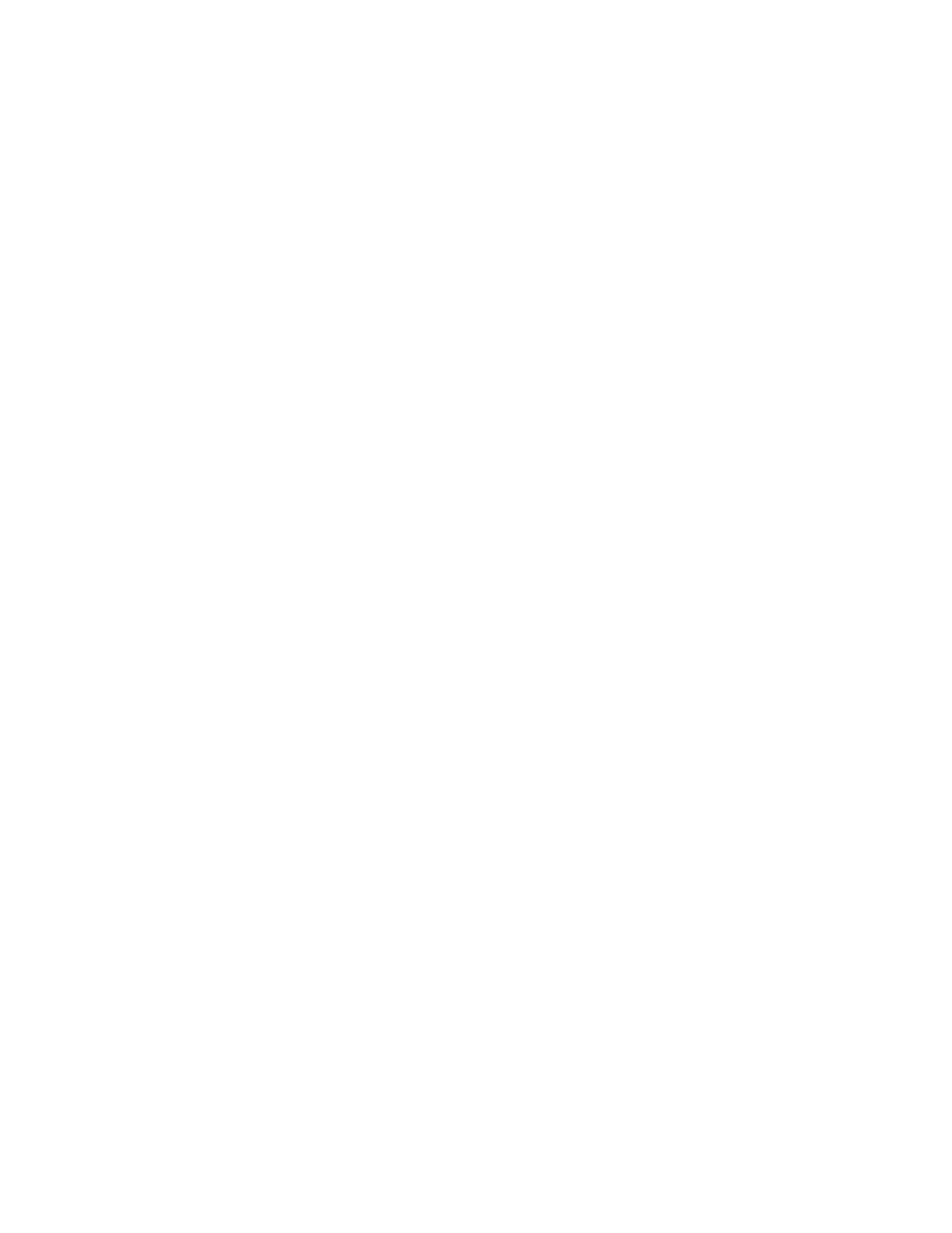
66
EDIUS NEO — User Reference Guide
Section 2 — Settings and Configuration
When any of the events selected from the above list is detected during cap-
ture, actions that can be triggered by these events include the following:
•
Divide Files - creates a separate file each time a selected event is
detected during capture.
•
Group Divided Files as a Sequence - All separate event-triggered files
created during a single capture operation will be grouped as a single
sequence.
•
Add Marker - a marker is added to the file.
Deck Control After Capture
When capturing is complete, select the desired action on the external device
after a single (manual) capture and a batch capture.
Single Capture
•
Nothing
•
Pause (default)
•
Stop
Batch Capture
•
Nothing
•
Pause
•
Stop (default)
Render Settings
These options control the behavior of the blue/aqua/green/orange/red
lines under the time scale ticks on the Timeline. These colored lines control
what is rendered by forced temporary rendering (the Render In/
Out>Render Overload Area on the Preview window menu bar).
Blue
The area should play back in real-time (no rendering required).
Aqua Blue
Clip will playback in real-time with no rendering (rendering may be
required in certain circumstances).
Green
The area has been rendered to a temporary file.
Orange
The area may not play back in real-time (this area is considered a loaded
area).