Sequence and clip markers, Show/hide the marker palette, E sequence and clip markers – Grass Valley EDIUS Neo 3 User Manual
Page 434
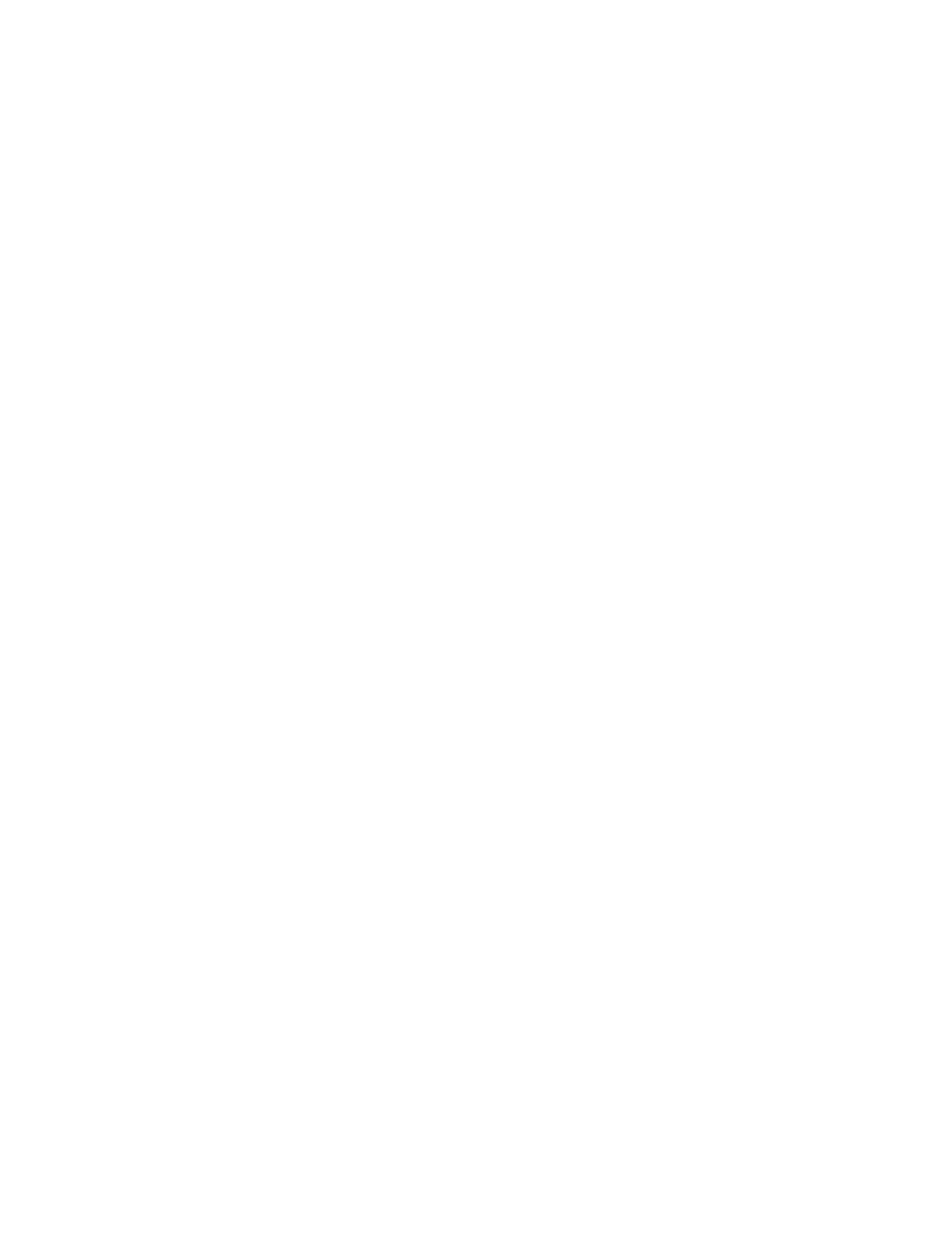
432
EDIUS NEO — User Reference Guide
Section 5 — Timeline Operations
Sequence and Clip Markers
Markers are set primarily for the following purposes;
•
To designate chapter points when exporting the project with Burn to
Disc.
•
To enable quickly moving to a marked location on the Timeline or in a
particular clip.
•
To mark particular points or sections of a clip for use in Timeline or clip
operations.
There are two different Marker Palettes; the Sequence Marker Palette and
the Clip Marker Palette. A toggle button is used to switch between the two
when the market Palette is displayed.
Sequence Markers
Sequence markers are markers that are placed on the Sequence Timeline.
They have no association with a particular clip. If a clip is moved on the
Timeline, Sequence markers may or may not refer to a point in the clip
depending upon the position of the clip on the Timeline relative to any
Sequence markers. Any clips placed on the Timeline are marked by
Sequence markers.
Clip Markers
Clip markers are markers that exist in a particular clip only. When the clip
is moved on the Timeline, the clip markers maintain their position within
the clip. Clip markers have no association with Sequence or Timeline time-
codes.
Show/Hide the Marker Palette
To toggle the Marker Palette display on and off, click the
Toggle palette display
button on the Timeline and select Marker from the menu as illustrated in
If the check mark is present, the Marker Palette is displayed. If the check
mark is not present, the Marker Palette is not displayed.