Grass Valley EDIUS Neo 3 User Manual
Page 151
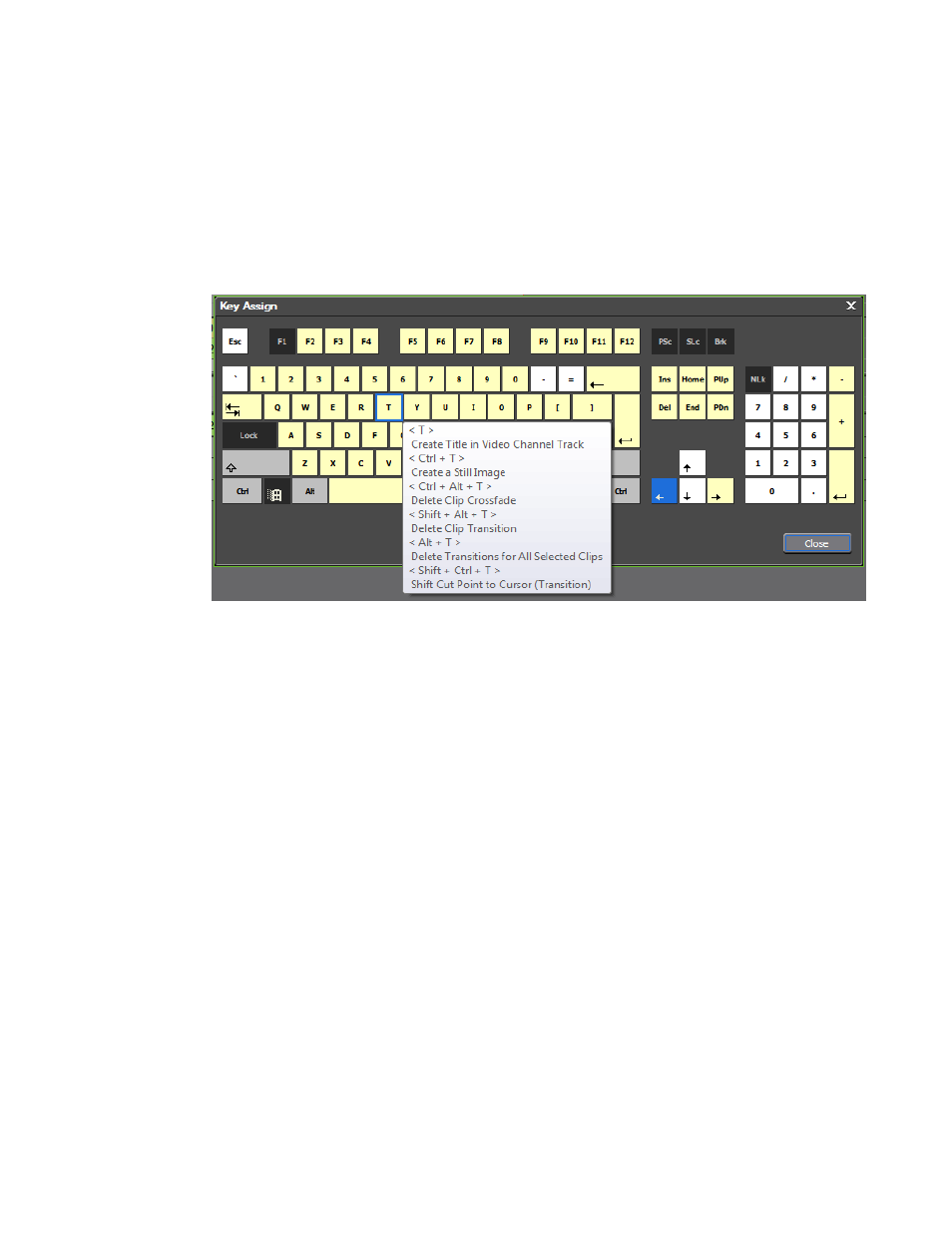
EDIUS NEO — User Reference Guide
149
User Interface Settings
A yellow-colored key indicates that key is currently used in one or more
keyboard shortcut assignments; possibly in conjunction with special
key(s).
Placing the mouse cursor over a yellow key shows tooltip text containing
the current assignment(s) for that key. For example,
shows the
shortcut assignments for the
[T]
key.
Figure 136. T Key Shortcut Assignments
A white-colored key is a key for which no keyboard shortcut assignments
currently exist; alone or in combination with the special key(s). These keys
may be used in shortcut assignments.
Black keys (e.g. Num Lock, Caps Lock, Windows key, etc.) are keys which
cannot be used in keyboard shortcuts.
Blue key(s) are keys currently used in the assignment selected in the Key-
board Shortcut Operation list (see
for an example. The 1 Frame
Back shortcut is selected).
In the example in
, the special keys
[SHIFT]
and
[CTRL]
are cur-
rently assigned with the
[O]
key as the keyboard shortcut for the selected
operation - Add Clip to Timeline.