Set clip color on timeline – Grass Valley EDIUS Neo 3 User Manual
Page 353
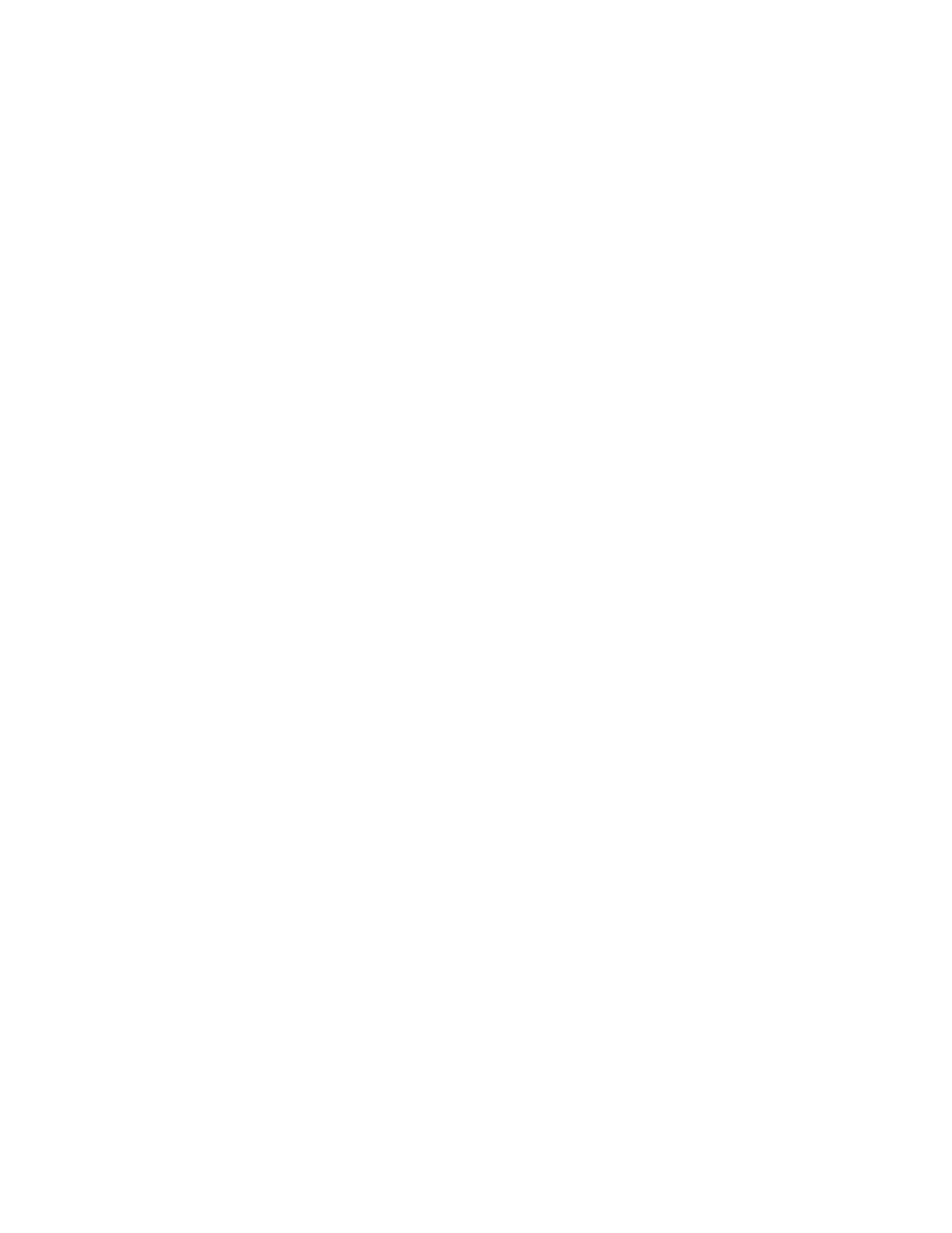
EDIUS NEO — User Reference Guide
351
Timeline Clip Operations
Alternative Methods:
•
Select Edit>Replace>{element to replace} from the Preview window
menu bar.
•
Right-click the clip on which you wish to replace an element and select
Replace>{element to replace} from the menu.
•
Replace the Filter: Press the [
ALT
]+[
R
] keys on the keyboard.
•
Replace the Mixer: Press the [
SHIFT
]+[
CTRL
]+[
R
] keys on the keyboard.
•
Replace the Clip: Press the [
SHIFT]
+[
R
] keys on the keyboard.
•
Replace the Clip and the Filter: Press the [
SHIFT
]+[
ALT
]+[
R
] keys on the
keyboard.
Set Clip Color on Timeline
To set the display color of a clip on the Timeline do the following:
1.
Right-click on a clip and select Properties from the menu.
The Clip Properties dialog appears.
2.
Select the File Info tab and click on the Clip Color drop-down list as
illustrated in