Safe, Updating the c6x software – KACO Powador XP100-HV User Manual
Page 38
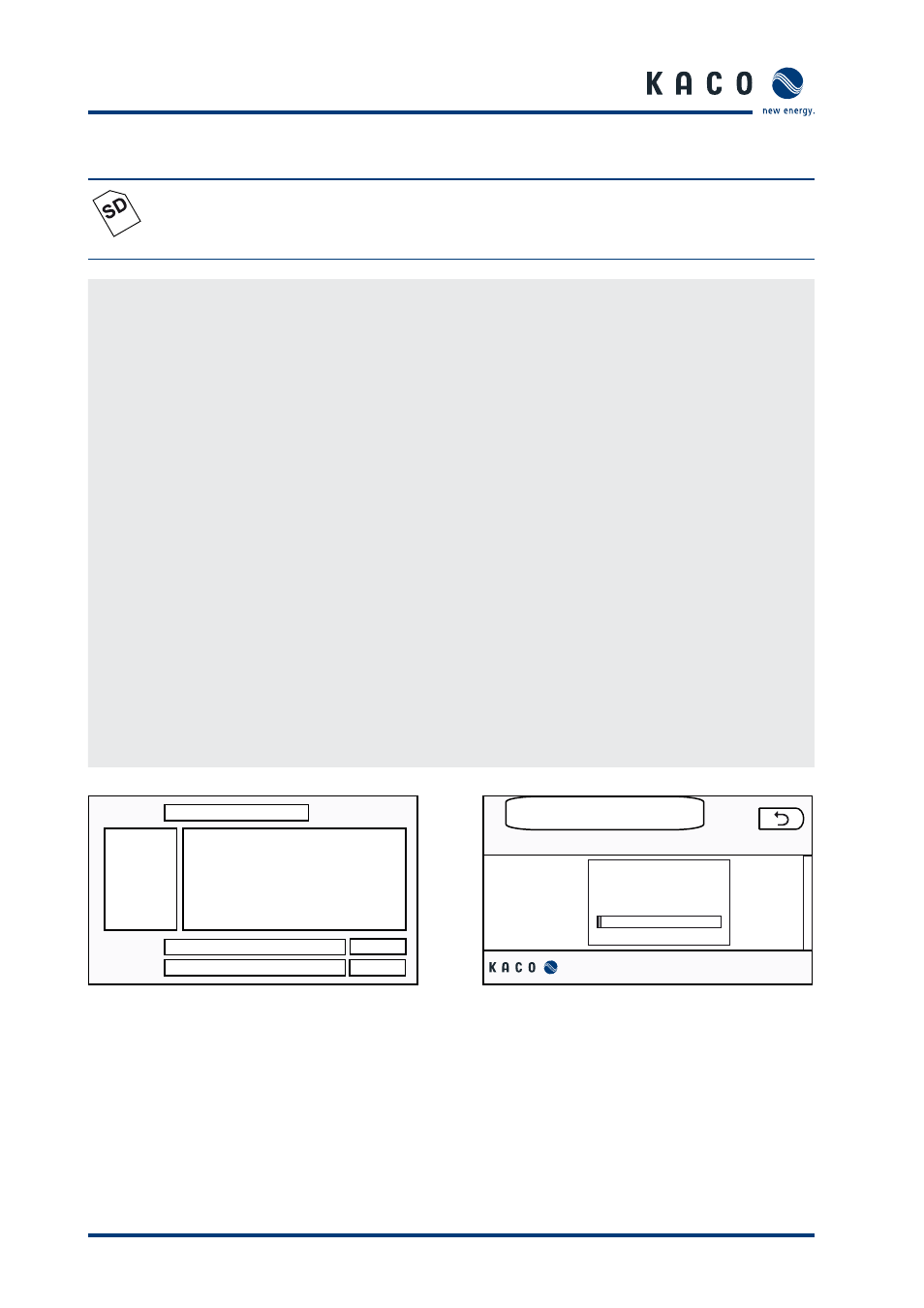
Page 38
Operating Instructions Powador XP100-HV
I n s t a l l a t i o n / S t a r t - u p
Updating the C6x software
SAFE
NOTE
Do not remove the SD card until the SAFE icon is displayed so that it will be detected by the MMI
when you reinsert it.
Update the C6x software
Perform the following steps in the indicated sequence:
Make sure that the RS232 cable between the MMI and the control unit is connected.
Switch off the inverter. To do so, press the OFF button in the main menu.
Copy the software fi le (*.hex) to the SD card.
Insert the SD card into the MMI.
Select “Setup” “Software upgrade”.
Select “C6x” and press “Start”.
A dialog box for opening fi les is then displayed (fi gure 38).
Select the fi le that you copied earlier.
Press the “Open” button.
The MMI transfers the fi le to the control unit (fi gure 39). If the fi le transfer was successful, the following
message will appear:
“MMI has fi nished upgrading XCU.” (fi gure 40)
The control unit has now been successfully upgraded.
An error message indicates that the process was not successfully completed.
Press the ON button in the main menu to activate system operation.
/mnt/sdcard
Search in:
data
xcu.hex
xpconf
xpdata
Computer
root
xcu.hex
*.hex *.HEX *.Hex
File name:
File type:
Open
Cancel
Communication between the MMI and the control
unit (XCU) is interrupted during the upgrade process
and automatically resumes once the download is
complete.
Upgrade C6x
Connecting to XCU ...
Figure 38: Dialog box for opening fi les
Figure 39: C6x upgrade screen