Month view, Synchronization – PLANET VIP-191 User Manual
Page 107
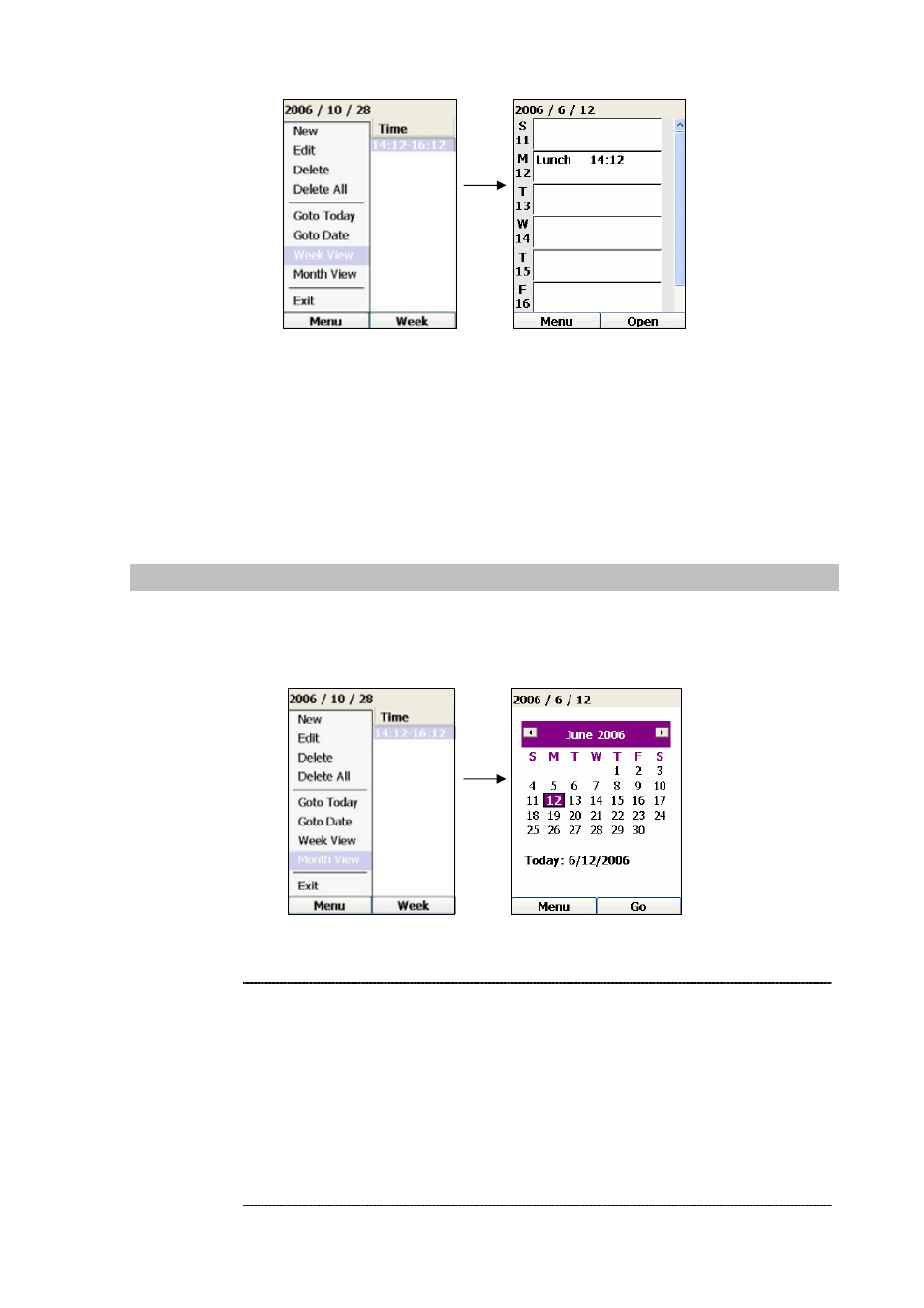
107
Figure 187. Week view
Pressing the Left Key (“Menu”) in the Week View will pop up several menu options:
• New – create a new appointment and display the New Entry screen
• Day View – switch back to Day View
• Month View – switch back to Month View
• Exit – exit the calendar application
Month View
To view the appointments of the entire month, press the Left Key (“Menu”) and select “Month View”,
which will display another screen, as shown below in the following diagram:
Figure 188. Month view
1.
The user can use the Up, Down, Forward and Backward Keys to move
the highlight to choose a day. Pressing the OK or Right Key (“Go”)
can allow the user to view the details of that day.
2.
If there are appointments in a particular day, the date will
be displayed in bold fonts.
3.
Today’s date is highlighted.
4.
Pressing the Left Key will pop up the following options:
. New – create a new appointment and display the New Entry screen
. Day View – switch back to Day View
. Week View – switch back to Week View
. Exit – exit the calendar application
L
Note