Preferred ap list – PLANET VIP-191 User Manual
Page 22
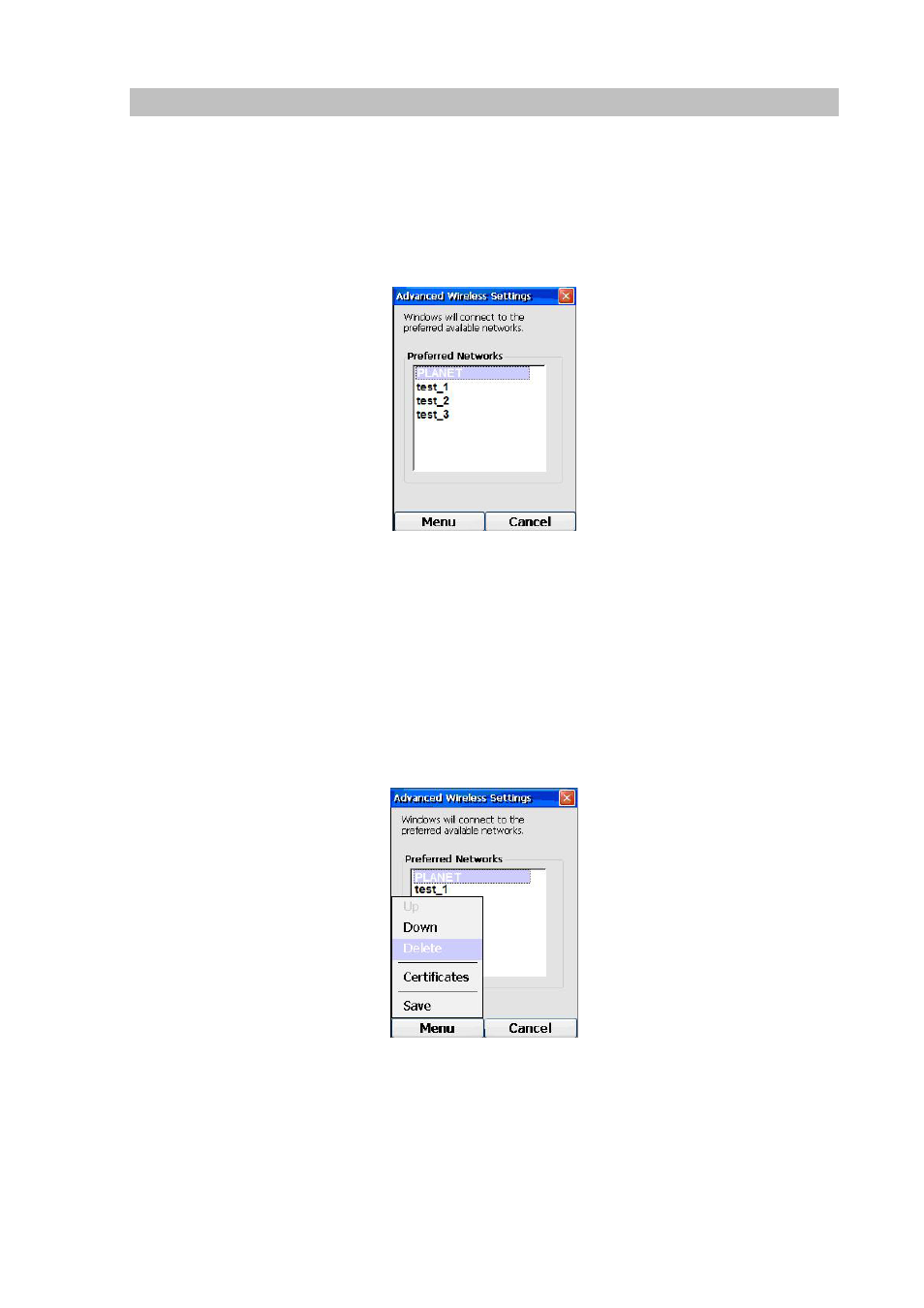
22
Preferred AP List
The phone keeps a list of APs that you have connected in the past. Whenever you power-on the phone,
it will try to connect to your last connected AP.
To view this list, from the Wireless Information screen, pressing the Right (“Options”) Key will pop up a
menu. Use the Up and Down Keys to highlight “Advanced” and press the OK Key. As a result, the
preferred networks screen will be displayed, as shown below:
Figure 14. Advanced wireless settings
This screen will show a list of APs you have connected in the past, with the latest one at the top.
The next time you turn on the phone, the phone will automatically connect to the APs in this list, starting
with the one at the top. If connection to an AP is not successful, the phone will try to connect to the next
one on the list.
Pressing the Left (“Menu”) Key and selecting “Delete” will allow you to delete the highlighted AP from
the list, as shown below:
Figure 15. Advanced wireless settings - Delete
Pressing the Right (“Cancel”) Key will take you back to the Wireless Information screen without saving
the deletion; whereas pressing the Left (“Menu”) Key and selecting “Save” will confirm the deletion and
go back. If you delete the AP that you are currently connected to, the phone will try to connect to the
next AP on the list.