Hint – PLANET VIP-191 User Manual
Page 20
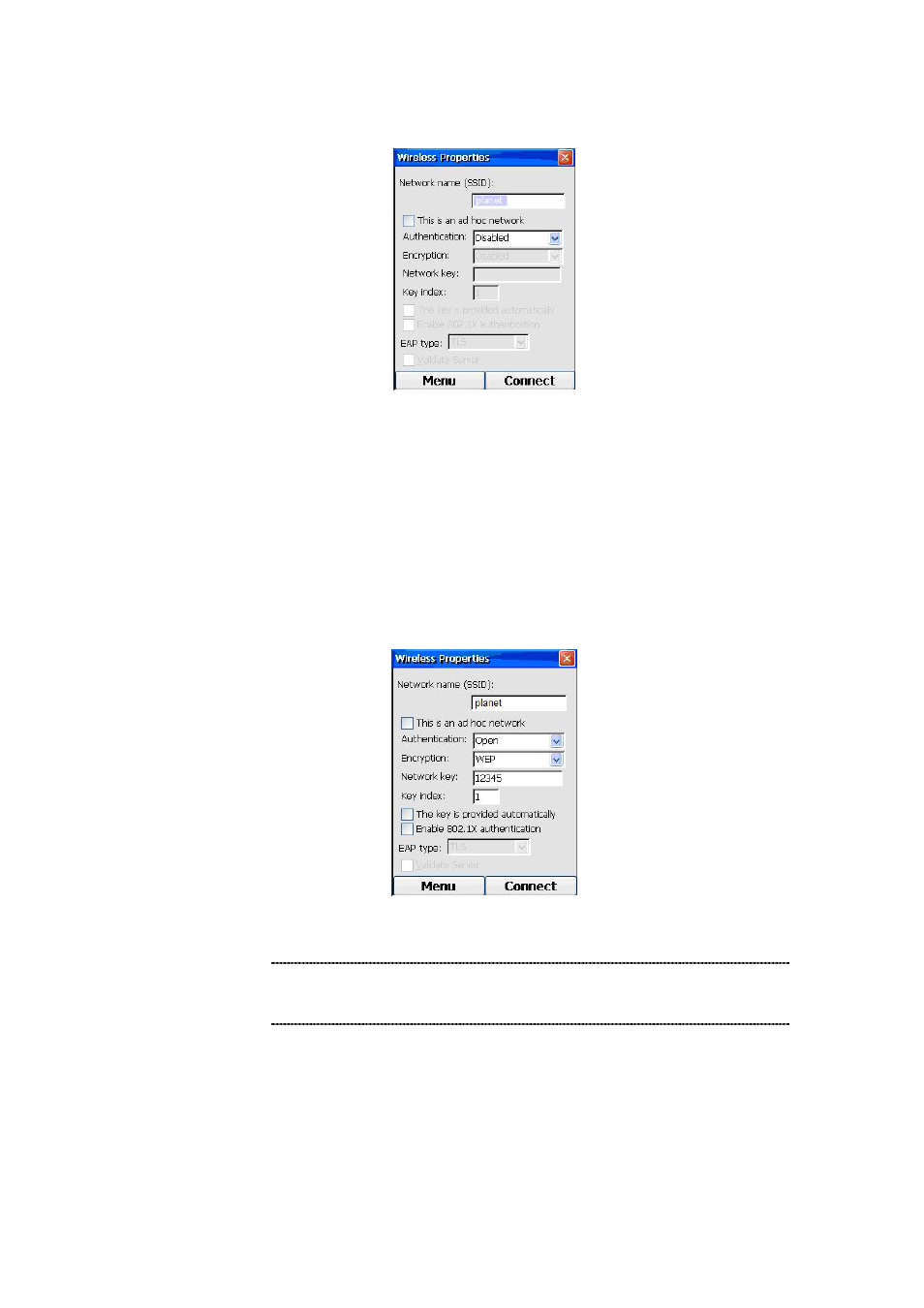
4. Once an AP is highlighted, press the Right (“Select”) key and the following screen of the AP
settings will appear:
Figure 10. AP setting
5. If the AP requires no encryption or authentication, you can just press the OK button. However, if
encryption or authentication is required, you can press on the Down Key to move to the
Authentication field, and use the Forward and Backward Keys to select the authentication
setting. Repeat the same procedure for the Encryption field. If the network key is
automatically provided, press the Down Key to move to the checkbox that says “The key is
provided automatically” and press on the OK Key to check the checkbox; otherwise, you have
to manually enter the key at the Network Key text box, as shown below:
Figure 11. AP setting - Encryption
L
Hint
If both lower and upper case letters are needed in entering
the network key, pressing the # Key will toggle between lower
and upper case.
6. Pressing on the Right (“Connect”) key will have the phone tried to connect to the selected AP,
and the Status field will display status like “scanning”, “associating”, “associated”, etc.
7. If the connection is successful, the status should display “Connected to”, and there will be a
blue ring on the antenna icon of the connected AP, as shown below:
20