Display by category – PLANET VIP-191 User Manual
Page 83
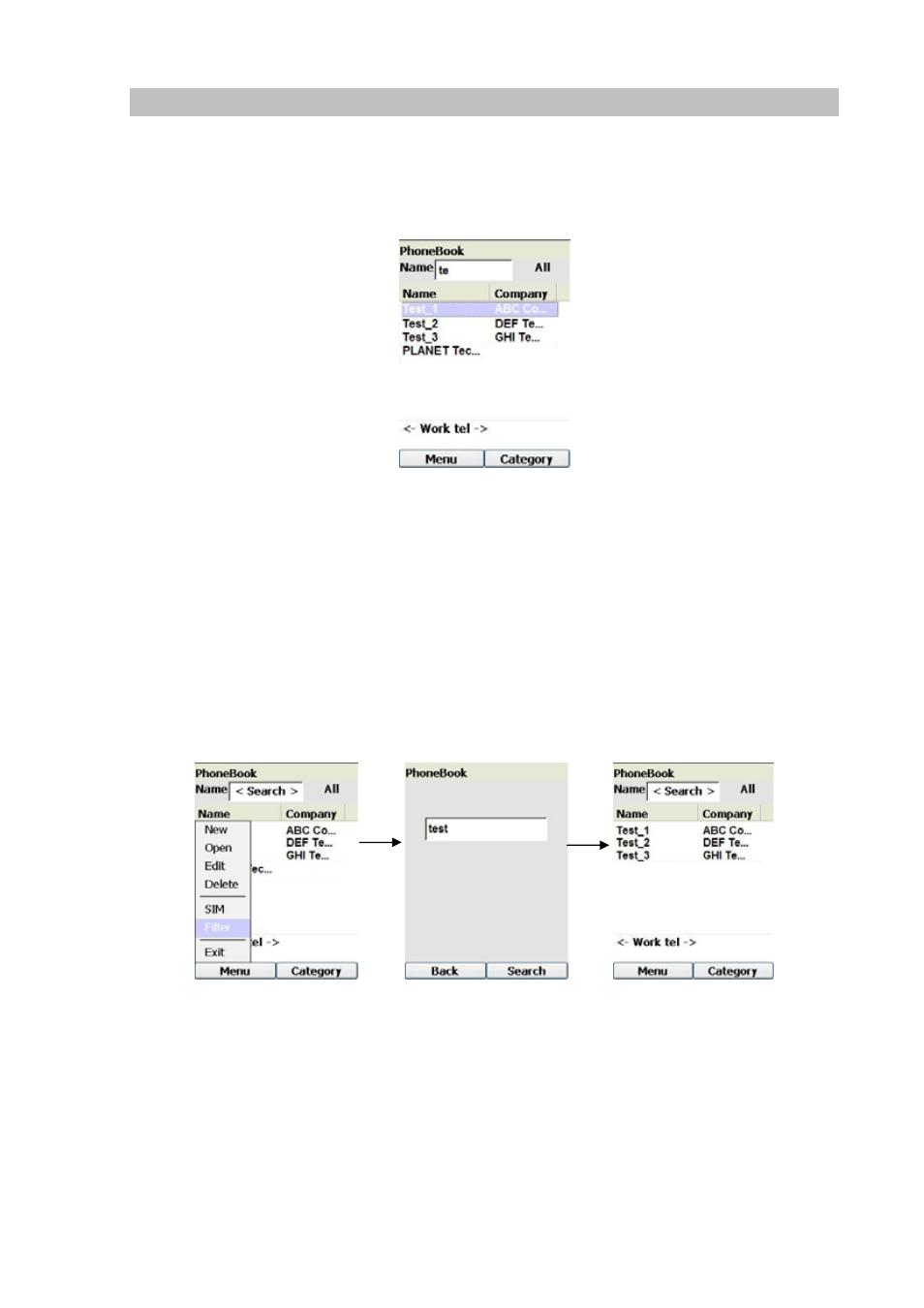
83
Search Entry
There are 2 ways to search for an entry. To do a quick search, press the first few characters of the
name that you are looking. These characters will be displayed in the “Name <Search>” text box. If there
is an entry that starts with the characters that you have typed in, that entry will be highlighted. For
example, typing the characters “te” will highlight the first match that starts “te”, as shown below:
Figure 140. Search entry
Otherwise, if no match can be found, the first entry will be highlighted.
Another way to search for more than 1 entries in the phone book is by pressing the Left Key (“Menu”)
and selecting “Filter”. A new screen will be displayed, allowing you to enter the characters you want to
search for. When you press the Right (“Search”) Key, the application will search for the names that
contain the characters that you have typed in. For example, typing the characters “test” will display the
matches that have “test” in their names, as shown below:
Figure 141. Filter entry
If the entry cannot be found, a blank screen will be displayed.
Pressing the Right (“Category”) Key 4 times will take you back to the list of entries in the phone book.