Disconnect video conference call, Accept incoming video conference call – PLANET VIP-191 User Manual
Page 46
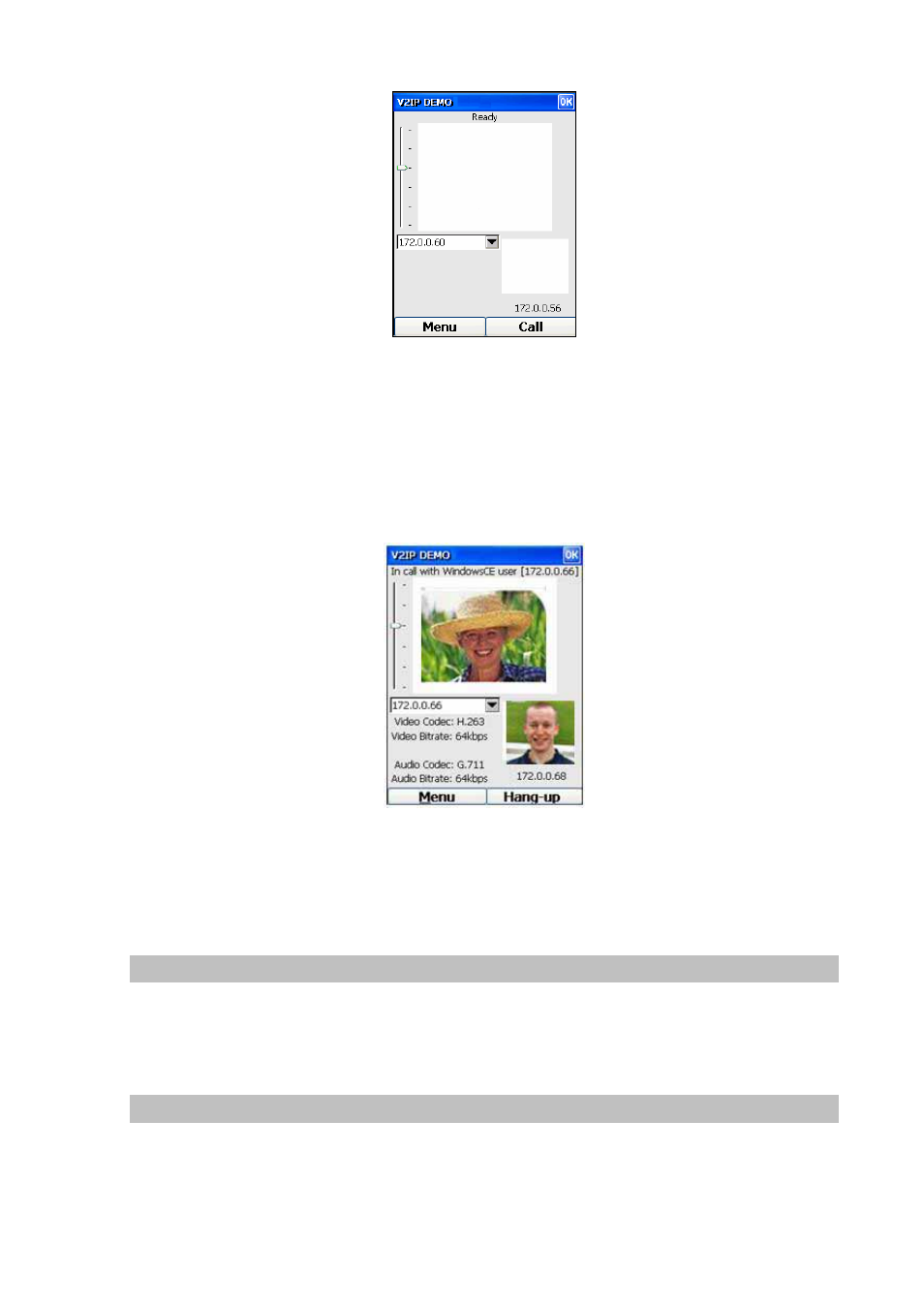
Figure 64. Entrying the IP address
The status on the top of the screen will change to “Dialing …” Once your call is answered and
connection is established, the status bar will display “In call with Firstname Lastname [nnn.nnn.nnn.nnn]
“ (where Firstname, Lastname and nnn.nnn.nnn.nnn are respectively the first and last names and IP
address of the person you are calling). Also, the Right Key will be changed to display “Hang-up”, as
shown below:
Figure 65. Video conference call status
To adjust the volume, press the upper or lower end of the silver Select Link / Volume Key located on the
left side of the phone.
Disconnect Video Conference Call
To hang up a video conferencing call, just press the Right (“Hang-up”) Key. The status displayed on the
top of the screen will change from “In call with …” to “hung up!” to “Ready” when it is ready to make /
accept another video conference call.
Accept Incoming Video Conference Call
When there is an incoming video conference call, the status displayed will change from “Ready” to
“Auto-accepting call from Firstname Lastname” (where Firstname and Lastname are respectively the
first and last names of the person who is calling you), as shown below:
46