Chapter 7, Video conferencing, Make video conference call – PLANET VIP-191 User Manual
Page 45: Chapter 7 video conferencing
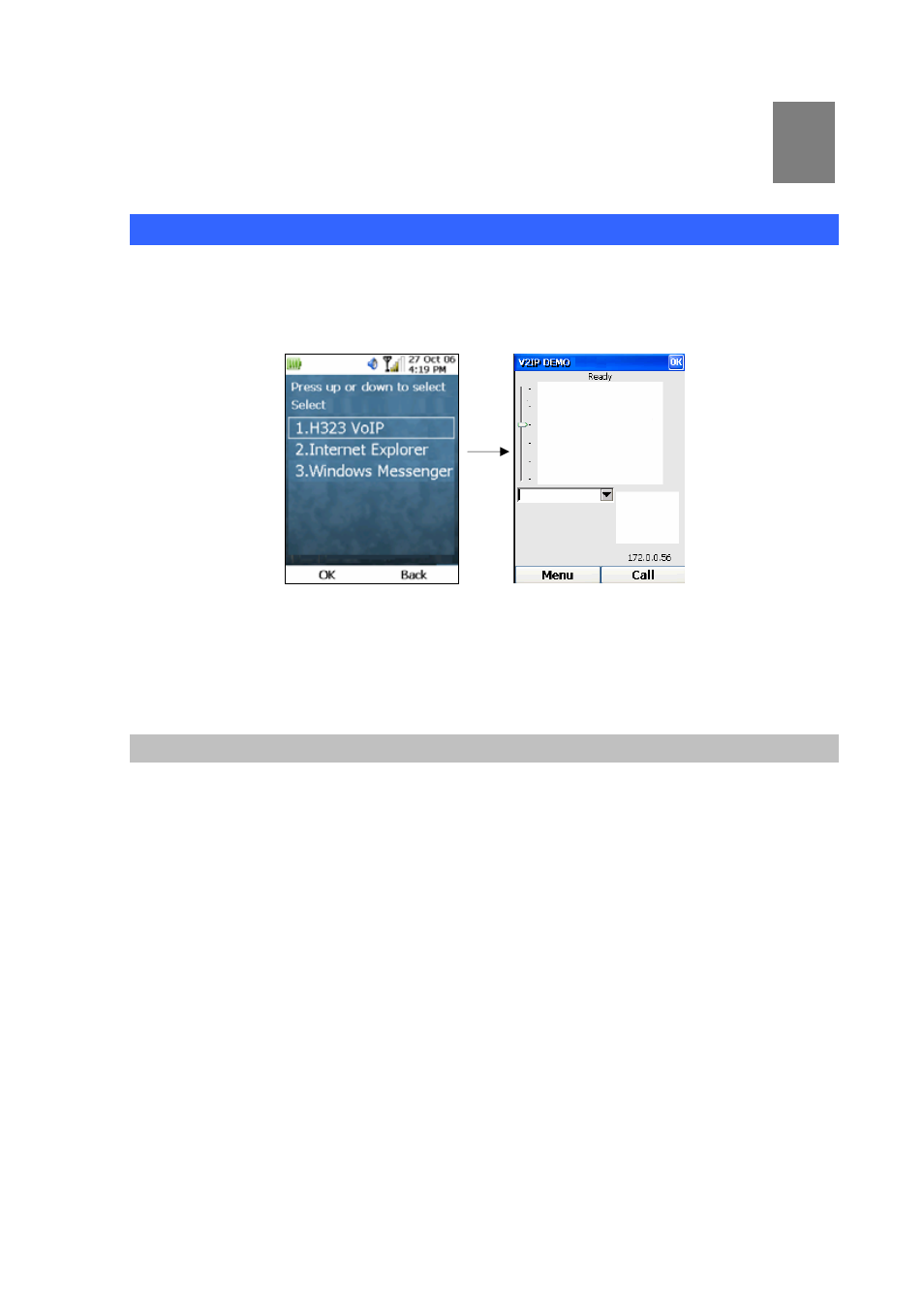
Chapter 7
Video Conferencing
45
Video Conferencing
To launch the Video Conferencing application, press the Left Key (“Menu”) from the Main screen, select
“2. Communications”. Highlight “H323 VoIP” and press the OK Key. The following screen will be
displayed when the Video Conferencing application is launched:
7
Figure 63. Video conferencing setting
The Video Conferencing main screen will show your current IP address on the right corner of the
screen.
Make Video Conference Call
To start video conferencing, you have to enter the IP address of the other party in the text box with your
keypad. There are 2 ways to do this:
1. Manually enter the IP address. To enter the ‘.’ character, use the ‘#’ key, or press the ‘*’ key
twice.
2. Select from the list of previously called IP addresses by pressing the Down Key, highlighting
your desired IP address with the Up and Down Keys, and pressing OK Key to select.
Once you have finished entering the IP address, press the Right (“Call”) Key, as shown below: