Phone lock, Input / change pin, Unlock phone – PLANET VIP-191 User Manual
Page 42
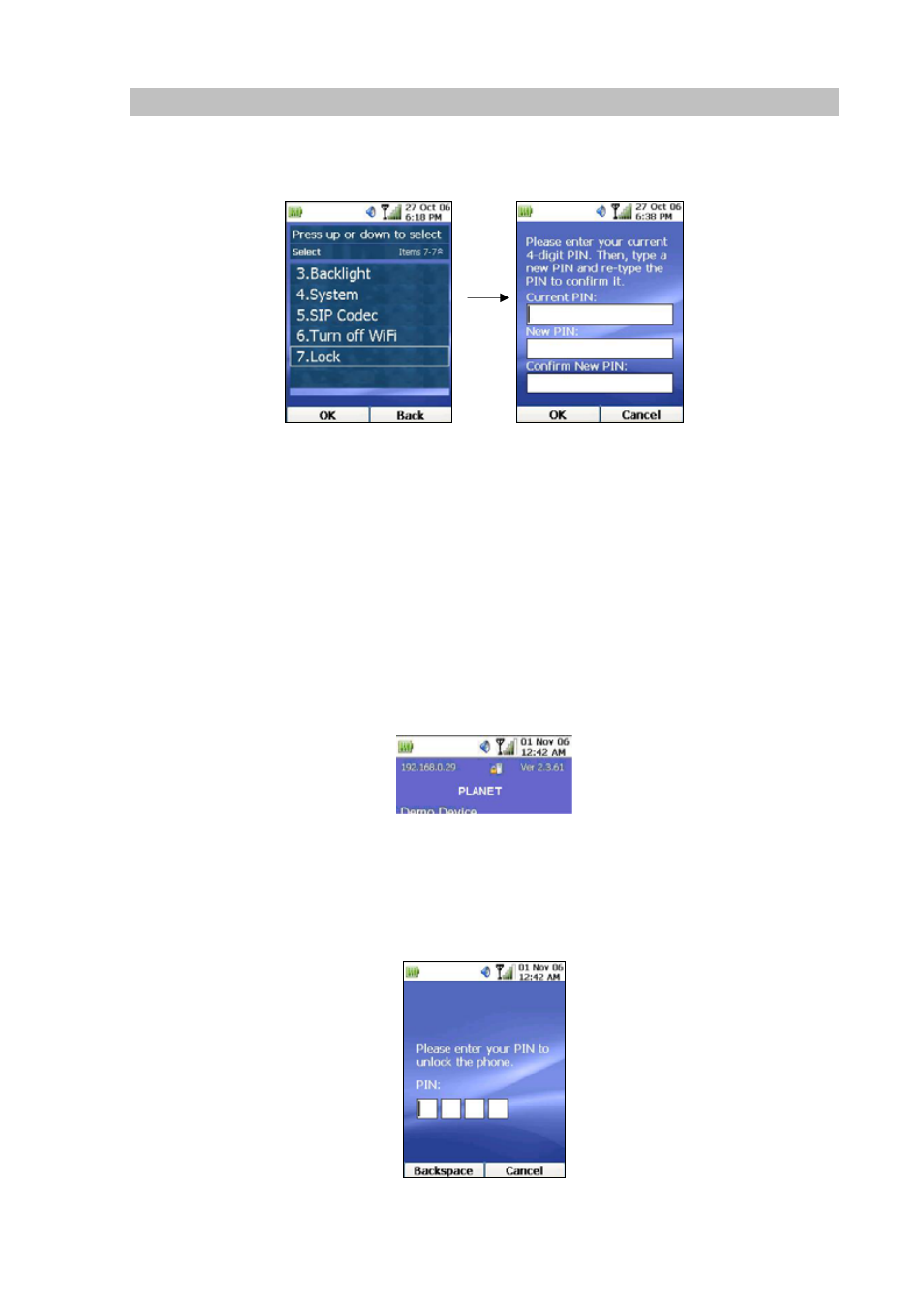
42
Phone Lock
Selecting “Lock” from the submenu of Phone Settings will display an interface that allows the user to
set up a PIN for the first time, (or selecting “Change PIN” for any subsequent PIN change), as shown
below:
Figure 57. Lock setting
I n p ut / C ha n g e P I N
When the phone lock is activated for the first time, the screen will prompt you to enter and reconfirm
your PIN number. Enter your PIN at the “New PIN:” field. Press the Down Key to go to the “Confirm
New PIN:” field to re-enter the same PIN. Then press the OK Key to save PIN.
If you are changing your PIN, you need to first enter your current PIN before entering your new PIN.
Once you have activated the phone lock, a lock icon will appear at the top of the Main Screen, as
shown below:
Figure 58. Lock primpt
U n l o ck Ph o n e
After you have entered and activated the PIN for your phone, subsequent key press will bring up the
following screen prompting you to enter PIN to unlock the phone:
Figure 59. Input PIN prompt