Favorites, Edit favorites – PLANET VIP-191 User Manual
Page 54
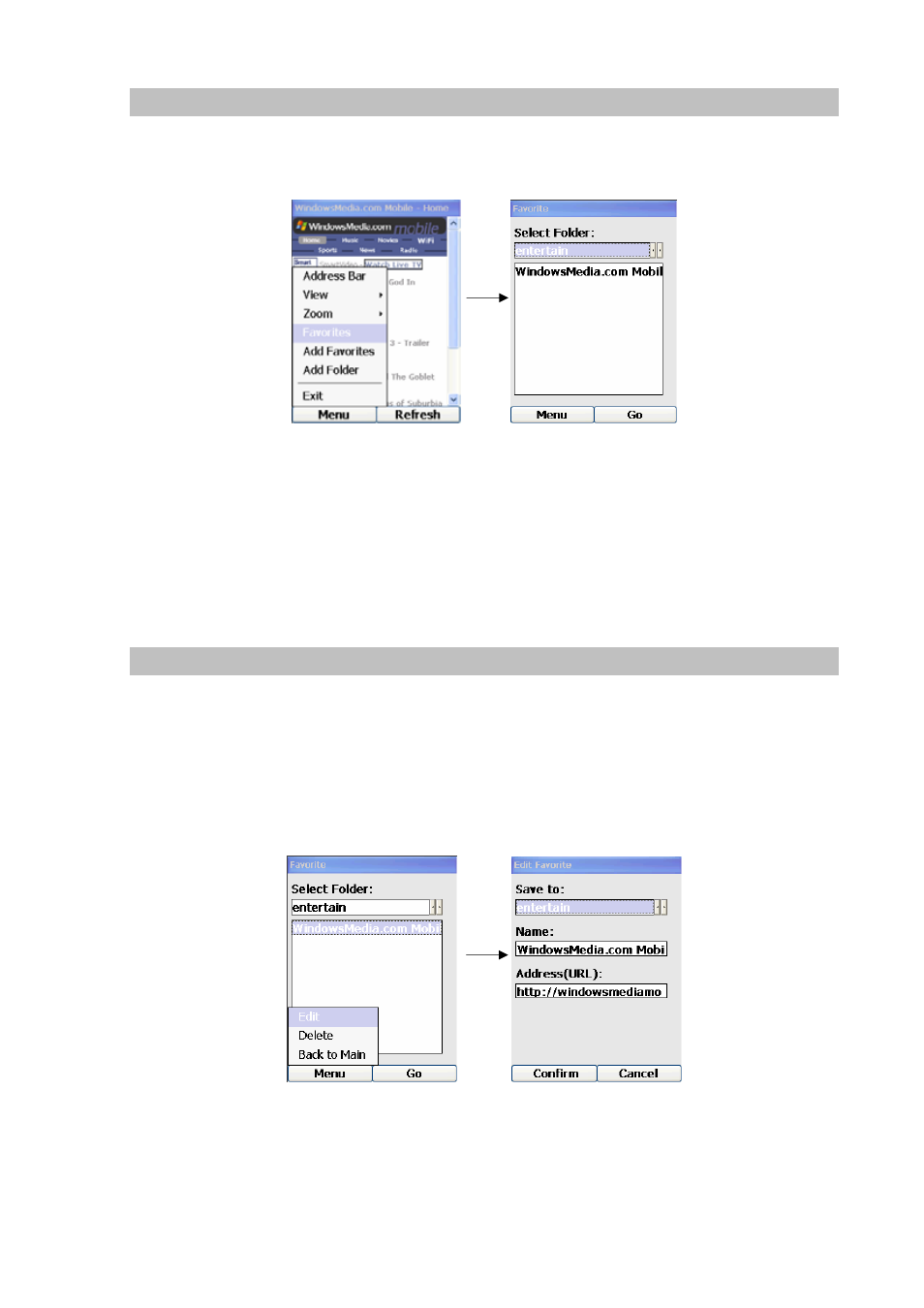
54
Favorites
This feature will only be enabled if you have created a folder of favorites (see “Add Folder” section). If
“Favorites” is selected from the pop-up menu after a web page is loaded, a new screen will be
displayed for you to view and select from your list of favorite web sites, as shown below:
Figure 81.Favorites setting
You can select different folders by pressing the Forward and Backward Keys when the “Select Folder:”
field is highlighted. Then pressing the Down Key will take you to select from the list of URLs within this
folder. Pressing the Right Key (“Go”) will take you to that particular web site.
Pressing the Left Key (“Menu”) and then select “Back to Main” will return to the current web page.
Edit Favorites
To edit your list of favorite web sites, from the “Favorites” screen, use the Forward and Backward Keys
to select the desired folder. Then press the Down Key to select from the list of favorite web sites in this
folder. Once a URL is highlighted, press the Left Key (“Menu”) to display the pop-up menu and choose
“Edit” by pressing the OK Key when “Edit” is highlighted. This will take you to a screen where
information of the selected page can be edited, as shown below:
Figure 82.Edit favorites setting
Pressing the Left Key (“Confirm”) will save the changes and return to the Favorite screen. Pressing the
Right Key (“Cancel”) will also return to the Favorite screen, but with no changes saved.