Edit (continued), Modes – WaveWare Adaptive AlphaNet User Manual
Page 114
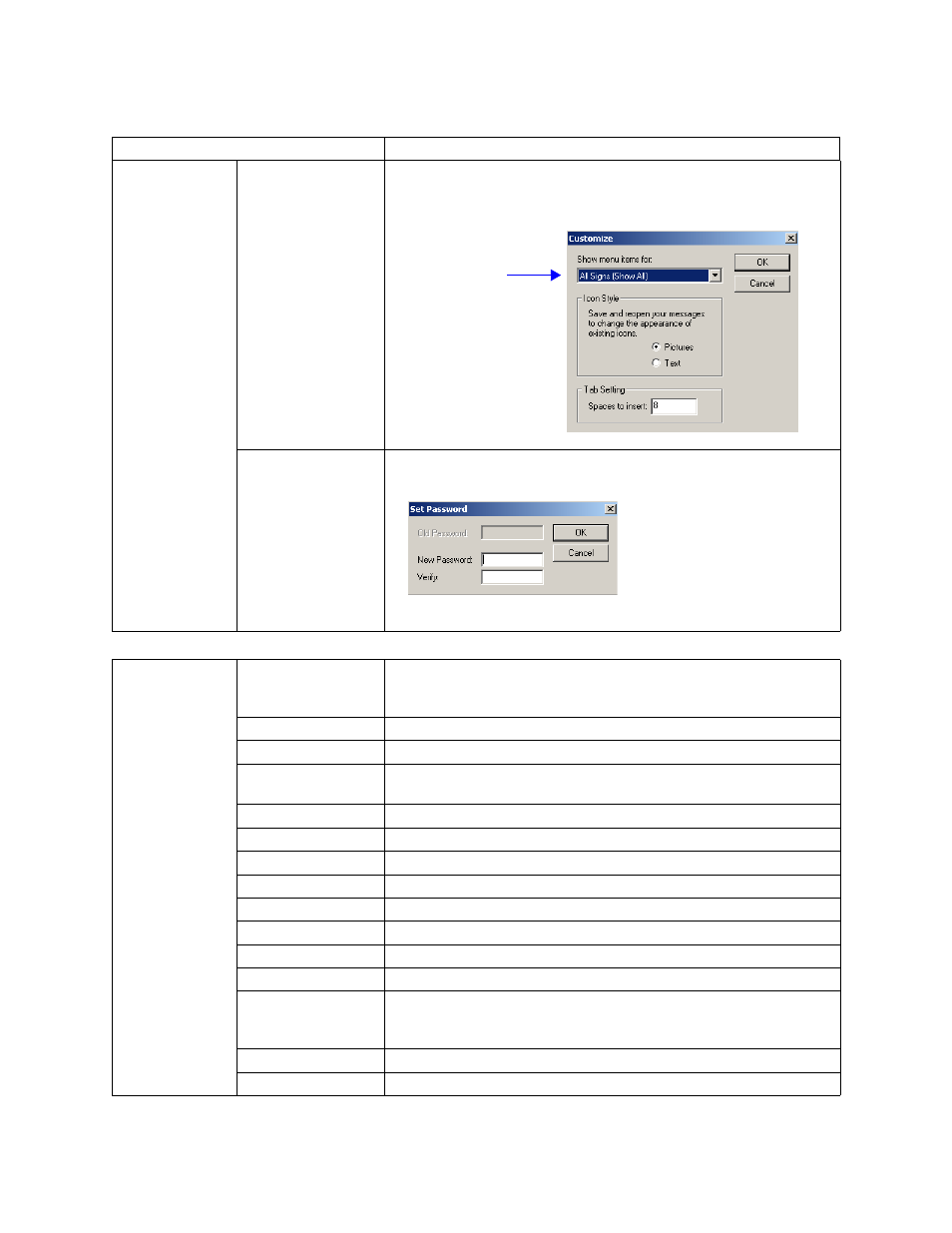
Message Editor
114
4 — Reference
Edit
(continued)
Customize...
Sets the availability of Message Editor drop-down menu options, whether text or
pictures will appear for modes, characters, and options, and the number of
space to insert for a tab setting.
Set Password...
Allows you to password-protect Message Editor.
Modes
(For more
information, see
NOTE: Some
modes may not be
available on a sign.
See “Appendix B —
Automode
The default mode. If no other mode is selected, a message will appear in
automode. Automode cycles through a list of all other modes. The list of modes
and their sequence in the automode cycle can be customized as needed.
Flash
Flashes message.
Hold
Holds message for several seconds.
Interlock
Alternating rows of dots enter from each end of a sign and interlock a message
into the center of the sign.
Roll
Rolls the previous message off the sign while rolling the new message on.
Rotate
Rotates a message from the right to the left horizontally across a sign.
Scroll
Moves a message up one line at a time. The previous message is pushed up.
Slide
A message moves onto the sign from right to left, one character at a time.
Snow
The new message snows over and erases the current message.
Sparkle
The new message sparkles onto the sign over the current message.
Spray
A message sprays across the sign from right to left, one character at a time.
Starburst
Random starbursts explode a message onto a sign.
Switch
Alternating characters of a message slide off a sign in different directions (first
character slides up, the next down, and so on). New characters appear in the
same manner.
Twinkle
A message appears with a twinkling effect.
Wipe
The new message is wiped over the current message.
Table 19: Message Editor
Menu Item
Description
The type of sign
selected here
dictates the
options available
in the drop-down
menus.
Type a password in the New
Password and Verify lines, then
click OK.
You will be prompted for this
password the next time you open
Message Editor.