WaveWare Adaptive AlphaNet User Manual
Page 94
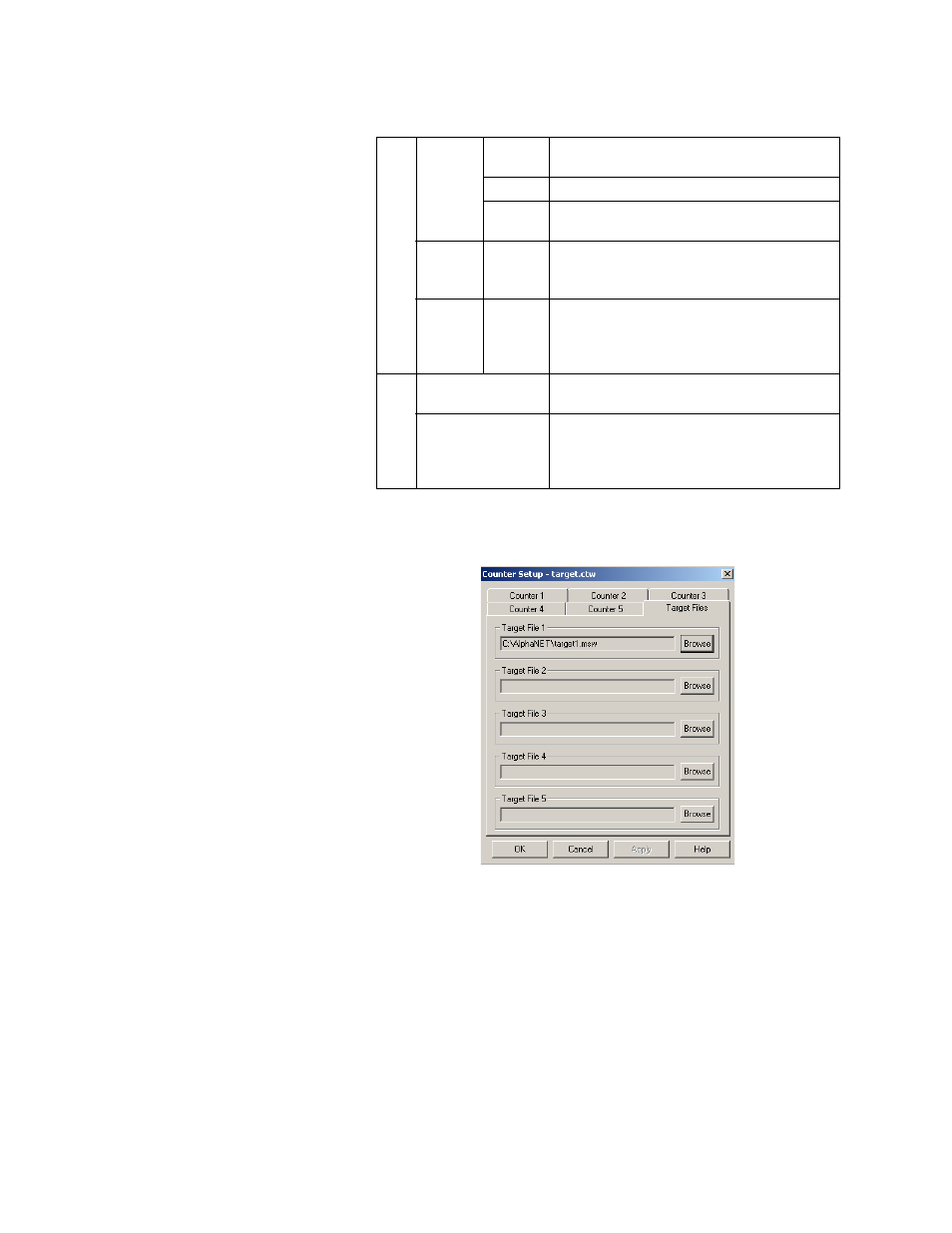
How to edit a counter file
94
3 — Creating and sending messages
8. N
ext, select the Target Files tab and for Target File 1, select
Browse and then the file you created (target1.msw):
C
Counter
Values
Start
Enter 0 because we want counter 2 to start at 0
days and then count up to 50.
Target
Enter 50.
Inc
Enter 1 because we want counter 2 to count up 1
day at a time — 1, 2, 3, and so on.
Target
Files
One–Five
Check One. This means that one message will
appear on the sign after counter 2 has reached its
target value.
Counter
Run
Time
Start
Time
Stop
Time
In this example, Always is selected because we
want counter 2 running continuously.
D
On Weekends
Since we do not need our counter running on
weekends, leave this unchecked.
Auto Reload
This box is checked because we want our counter
to count continuously. If this box was not
checked, counter 2 would count up to 50 just
once.
Table 16: Counter Example 2 — Counter 2 setup