How to use graphics in messages, Creating a graphic – WaveWare Adaptive AlphaNet User Manual
Page 66
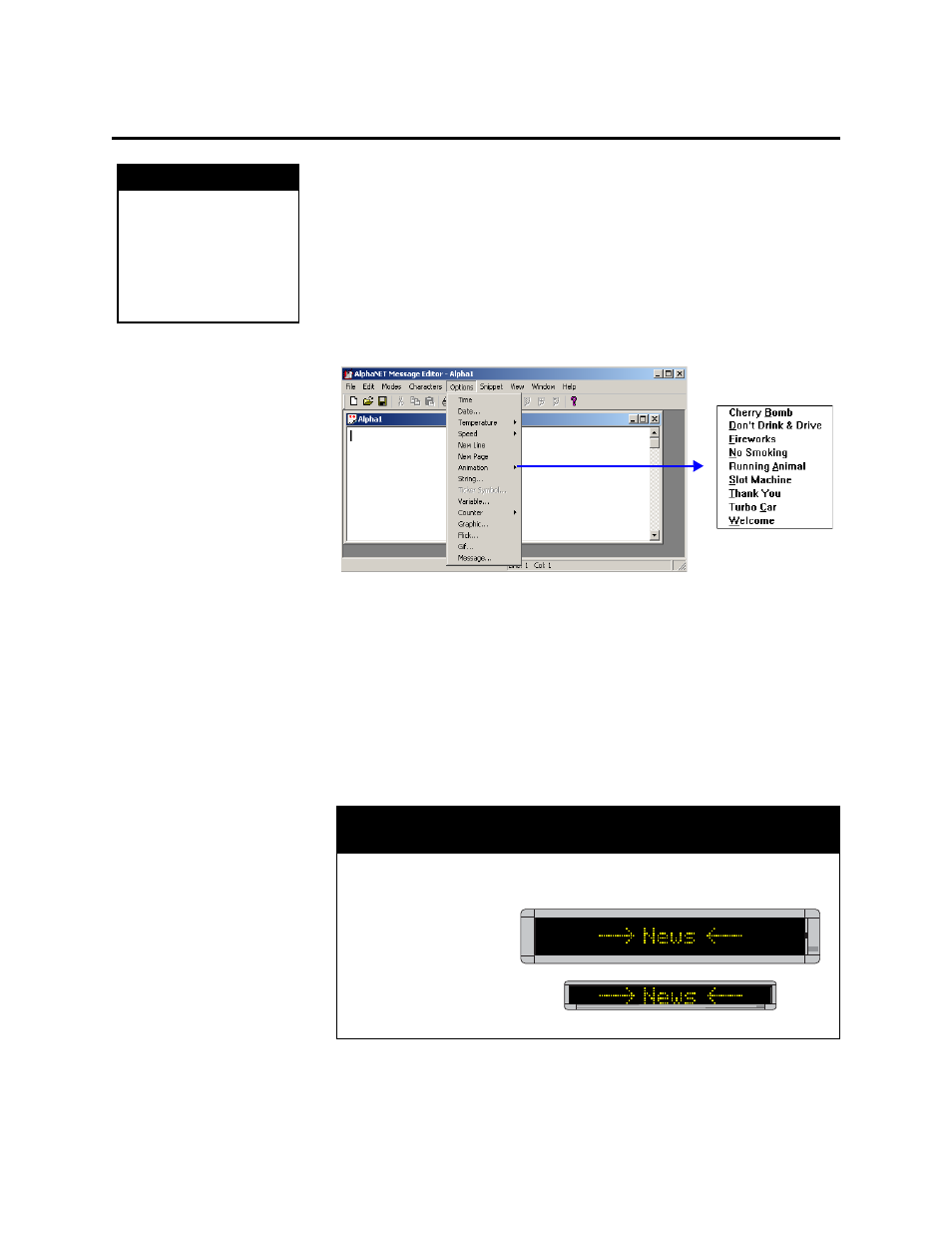
How to use graphics in messages
66
3 — Creating and sending messages
How to use graphics in messages
The Animation, Graphic, Flick, and Gif options allow you to include
small pictures in messages. Use the Graphic option to display single
bitmapped images, and the Animation, Flick, or Gif option to display
multiple images—like a movie. Note that not all signs display animations.
For the Graphic, Flick, and Gif options, you can create the images
yourself, use the animations provided (such as Running Animal, which
shows a horse running across the sign), use the gif files provided, or pull
an image from another source, such as the Internet.
Animation, Graphic, Flick, and Gif are in the Options menu:
Creating a graphic
Before you actually start drawing, make sure you understand how a
bitmapped image is displayed on a sign. See “Graphics must be
bitmapped to a sign’s columns and rows” on page 149.
You will need a program to create and edit bitmapped images. Image
editing software examples in this manual illustrate version 5.03 of Paint
Shop Pro (the steps are similar for newer versions of Paint Shop Pro).
Any image editing program can be used (See “Paint Shop Pro — an
Example 3: How to use a graphic in a message
H I N T
Example graphic files are
included with AlphaNET™
3.0 software.
Look in the Samples folder
installed on your
computer.
In this example, arrow bitmap images are created to demonstrate the Graphic option.
The two arrow bitmaps
we will make are 7 rows
(or pixels) high. This
means the arrows can
be used on one-line as
well as two-line signs.