WaveWare Adaptive AlphaNet User Manual
Page 56
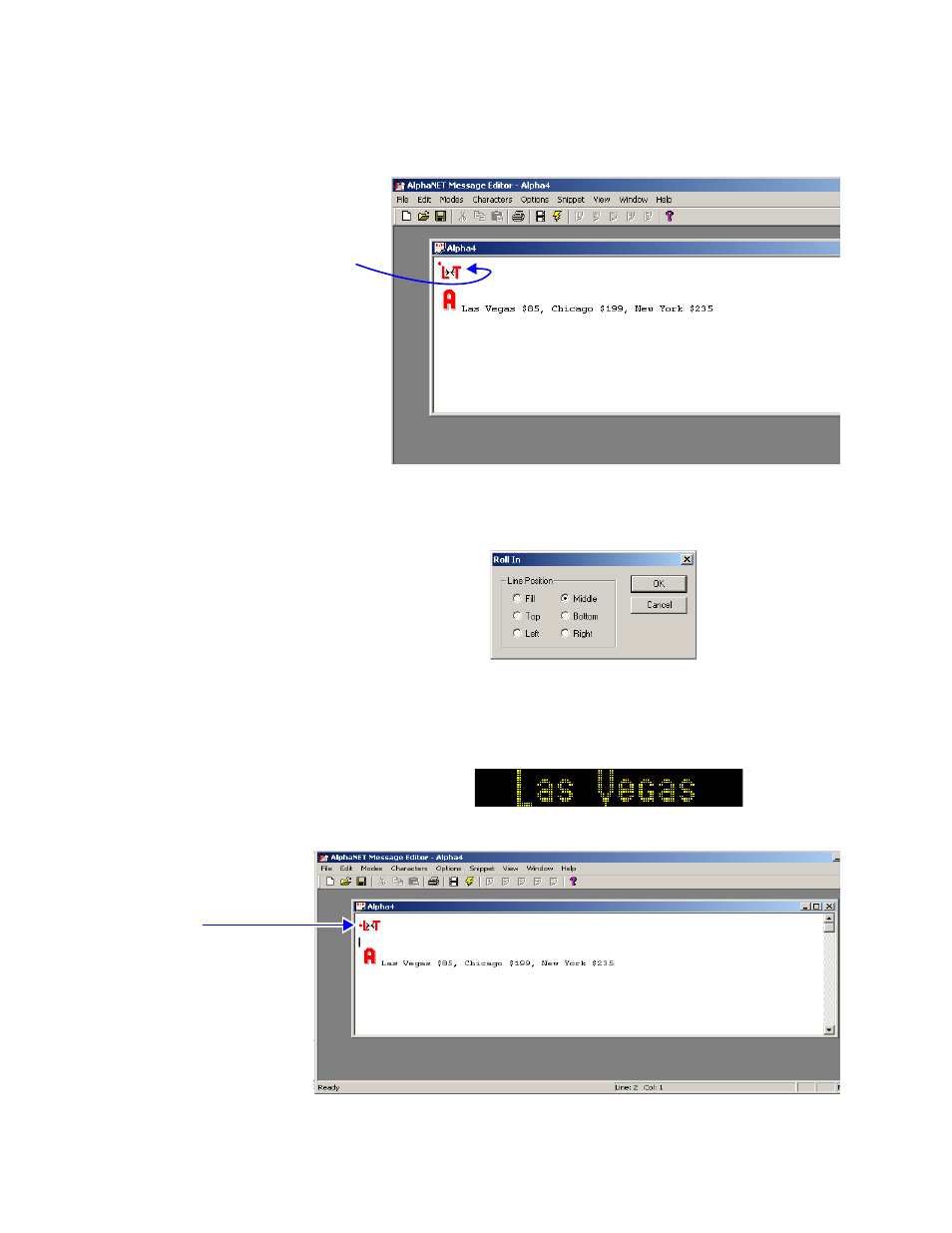
Basic message editing
56
3 — Creating and sending messages
18. T
o make the large 15/16 Row characters appear correctly on a two-
line sign, start by deleting the Roll>In icon from the message:
19. N
ext, without moving the cursor in the message, select Modes>
Roll>In as you did before. When the following window appears,
select the Middle line position:
20. S
imulate the message using a two-line sign like the 4120C. (If you
do not remember how to do this, see step 3.) The 15/16 Row
Normal text should now appear correctly:
Your message text should look like this:
To delete the Roll In icon, place the cursor to
the right of the icon and press the
BackSpace key on your keyboard.
Notice that this marker on the
Roll>In icon has changed to
the middle, indicating the new
line position.