WaveWare Adaptive AlphaNet User Manual
Page 70
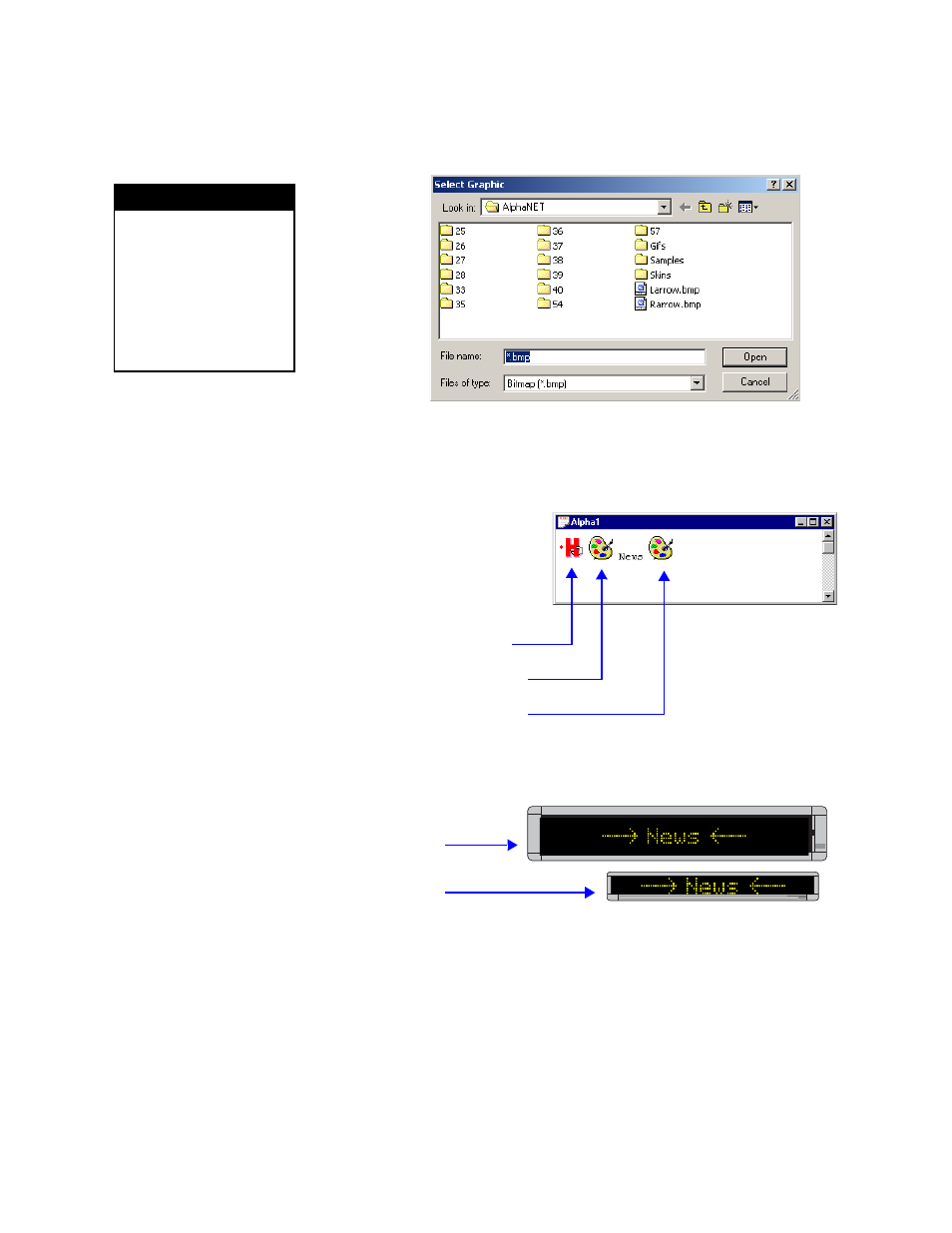
How to use graphics in messages
70
3 — Creating and sending messages
8. S
elect Modes>Hold, using the Middle line position. Then select
Options>Graphic. When the Select Graphic window appears,
choose the rarrow.bmp (right arrow) file you just created:
9. A
n icon representing the graphic will appear. Type News after it.
Put a space before and after News. Finally, put the left arrow bitmap
(larrow.bmp) after News. This is what you should now see:
10. S
imulate your message to see what it looks like:
Note:Graphics that are 24 rows high should be displayed and
simulated on 3-line signs (or greater) and not on one- or two-line
signs where the graphics will appear garbled.
N O T E
For graphics, any mode
can be used. For flicks, the
Hold mode must be used.
For either graphics or
flicks, the mode selected
must use the Middle line
position.
Hold mode (middle)
Right arrow graphic icon
Left arrow graphic icon
This is how the message looks on the
two-line Alpha® 4120C sign.
This is how the message looks on the
one-line Alpha® 215C sign.