Using modes to change the look of a message – WaveWare Adaptive AlphaNet User Manual
Page 51
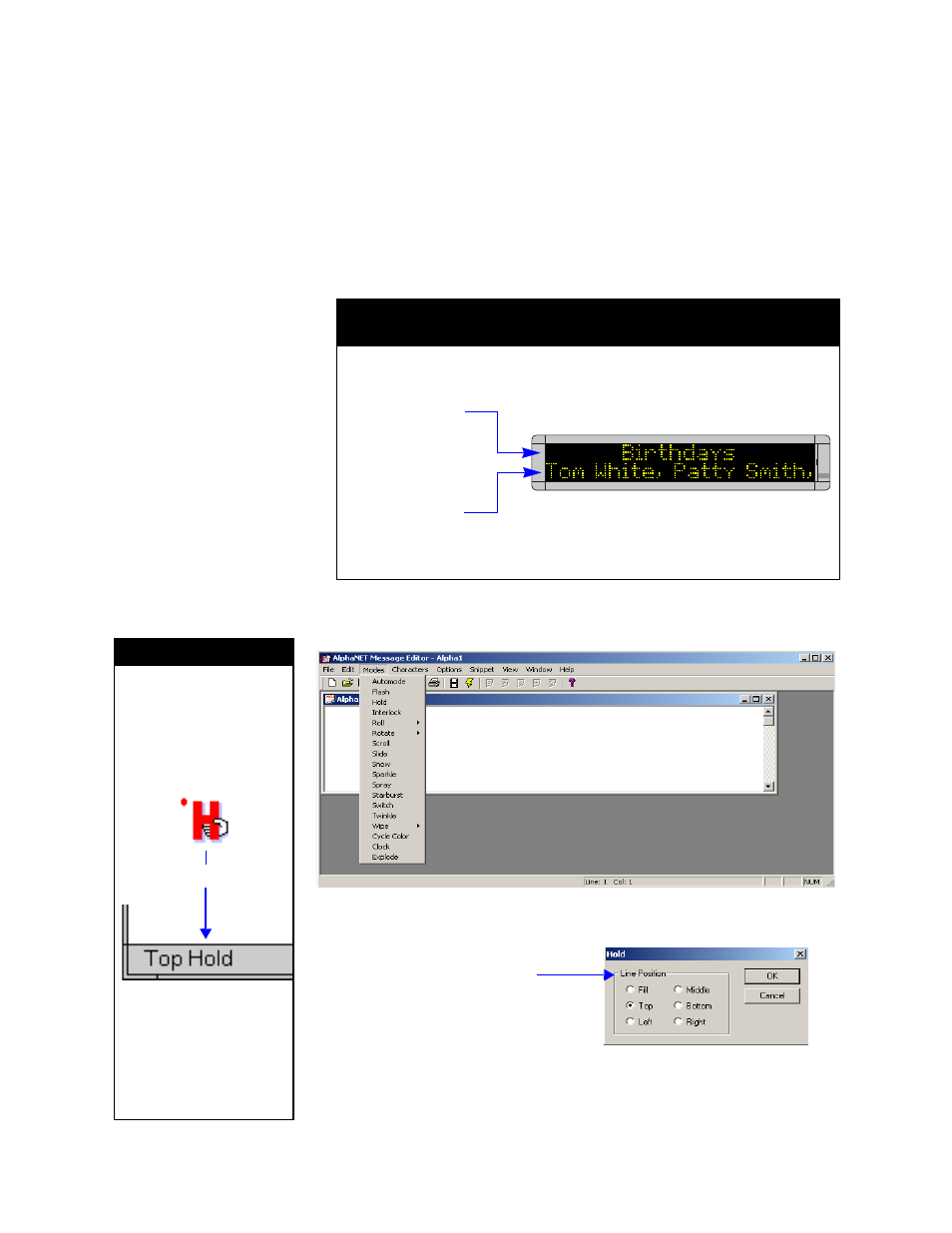
Basic message editing
3 — Creating and sending messages
51
Using modes to change the look of a message
Modes are special effects that change the way a message appears on a
sign. For example, the Rotate mode moves a message from right to left
across a sign. In this example, you will create a message that displays
employee birthdays.
NOTE:
Some modes are not available on some signs. For a list of
what modes are available, see “Appendix B — Modes
available on signs” on page 137.
6. T
o create Example 1, close the previous message but don’t save it.
Next, open a new message. Then select Modes>Hold:
7. W
hen the following window appears, select Top and then OK:
Example 1: How to display employee birthdays.
In this example, the Hold and Rotate modes are used to display employee birthdays.
This setup has a variety of uses, such as announcements and anniversaries.
In the Hold mode, the
top line remains fixed
while the names go
by.
In the Rotate mode,
the names move from
right to left on the
bottom line.
See “Appendix E — Understanding
message line positions (Top, Middle,
Bottom, Fill)” on page 141.
H I N T
Place the cursor over an
icon and click the right
mouse button to see a
short description of the
icon at the bottom of the
Message Editor window.
For example:
You can also switch
between using pictures
and using text
descriptions for the icons
by selecting Edit
>Customize and changing
the icon style
Click the right mouse button
Line Position is where a
message appears on a sign.
See “Appendix E —
Understanding message line
positions (Top, Middle,
Bottom, Fill)” on page 141 for
more details.