Setting up a wireless transmitter connection – WaveWare Adaptive AlphaNet User Manual
Page 25
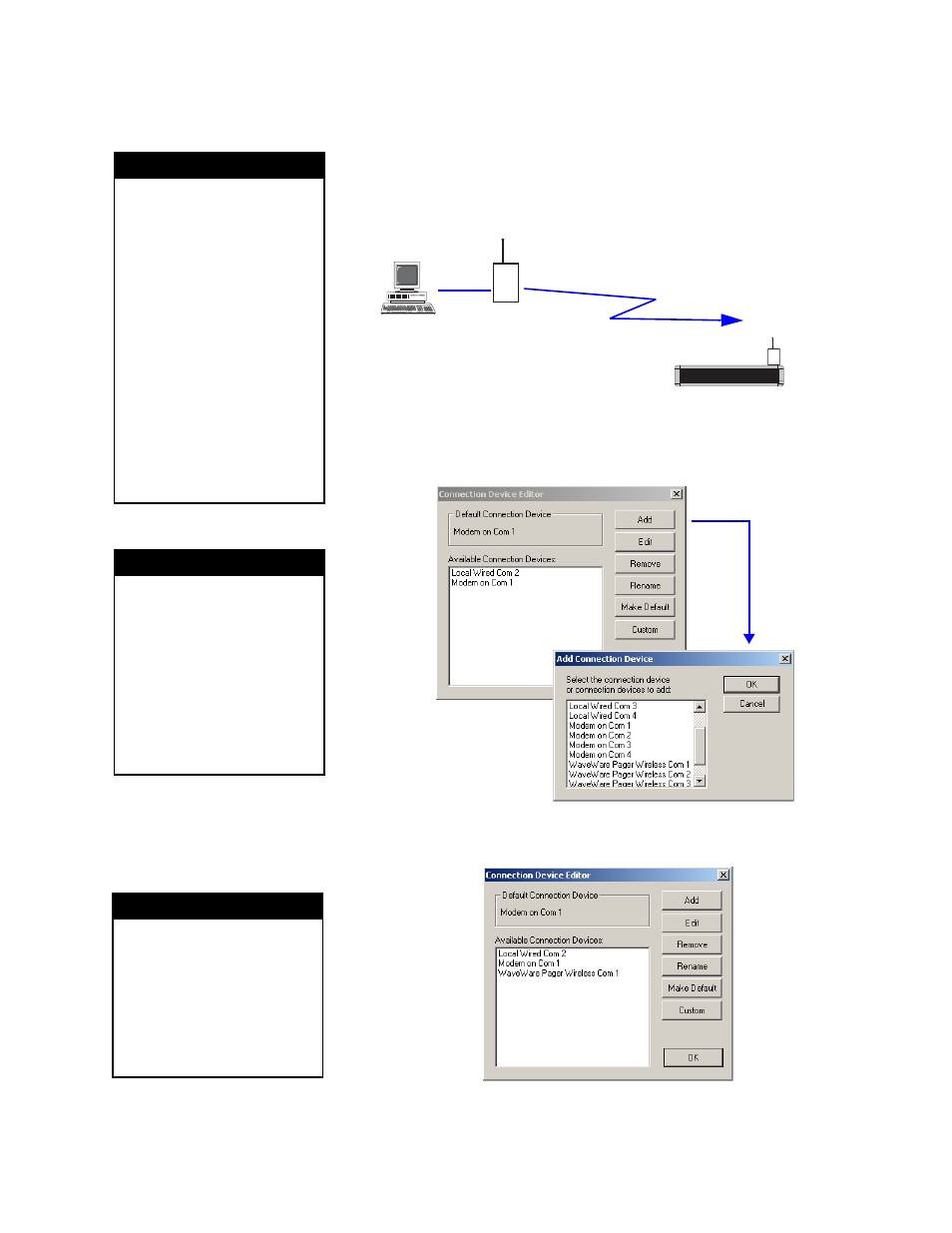
Step-by-step tutorial in setting up connection devices, sites, and groups
2 — Installing AlphaNET™ 3.0 software and setting up sites
25
Setting up a wireless transmitter connection
In our imaginary company, there is just one sign that uses a wireless
connection. In this example, messages are sent to the sign using a wireless
transmitter which is attached to a PC:
9. C
ontinuing from the previous step, select Add from the
Connection Device Editor window. Select WaveWare Pager
Wireless Com 1 from the list, followed by OK:
10. O
nce you select OK, the following window appears:
A b o u t A d d r e s s 0 0
If you have multiple signs
networked together, it’s a good
idea to give each sign a unique
address, like 01, 02, 03, and so
on. This allows you to send
messages to individual signs.
However, when you send a
message to serial address 00,
the message is broadcast to all
signs on your network, even if
each sign has a unique serial
address.
To change a sign’s address, see
“Changing a sign’s serial
address” on page 16.
Shipping
00
Receiver
N O T E
Why can we choose Wireless on
COM1 when we already set up a
Modem on COM1?
Site Manager assumes that you
might have an AB switch
attached to both a modem and a
wireless transmitter. Or perhaps
you unplug one device and plug
in the other based on your
needs.
N O T E
To finish establishing a wireless
connection, you have to create a
wireless site using Site Manager.
To see an example of this, see
“Creating the Shipping site — a
wireless example” on page 40.