Guralp Systems CMG-6TD User Manual
Page 16
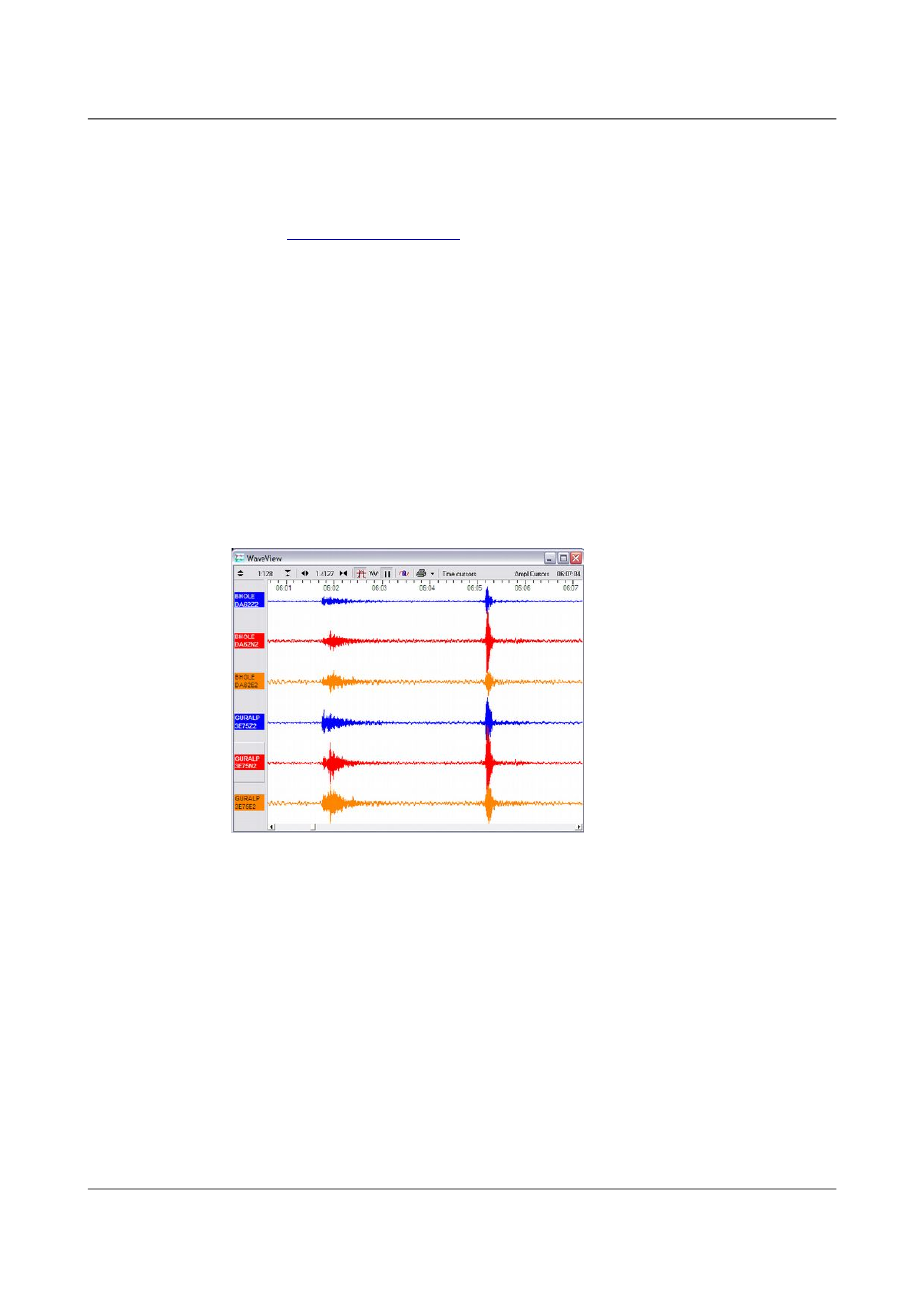
First encounters
3. Connect the USB data cable to your PC.
The internal Digi EdgePort device should be detected automatically. If
you need drivers, they can be obtained from Digi International's web
site at
4. Install Scream! on your PC and run it.
5. After a few seconds you should see the five instruments appear under
Network → Local → Com1 in the left-hand panel of Scream!'s main
window. (If your PC has multiple serial and USB ports, it may appear
under some other Comn port name.) Soon after, data streams will
begin appearing in the right-hand panel. Streams with higher sample
rates will appear sooner than those with lower sample rates.
If this does not happen, check that the the power supply is providing
the correct voltage.
6. To view data, select the stream or streams of interest and then
double-click to open a WaveView window.
You can also add data streams to an open Waveview window by
dragging a selection onto it from Scream!'s main window.
7. In addition to the power and USB data distribution units, the case
includes a IEEE.1394 (“FireWire”) hub for you to test high speed data
transfer. To do this, connect a FireWire cable from each instrument to
the hub.
Once the instruments are connected, you can access them all through
the FireWire data cable, which is accessible through the waterproof
port in the side of the case.
8. To download all stored data from the array when it is stored in its
transport case, attach a FireWire hard disk to this cable and power up
the array using the power cable from the same port.
16
Issue F - February 2014