Guralp Systems CMG-6TD User Manual
Page 38
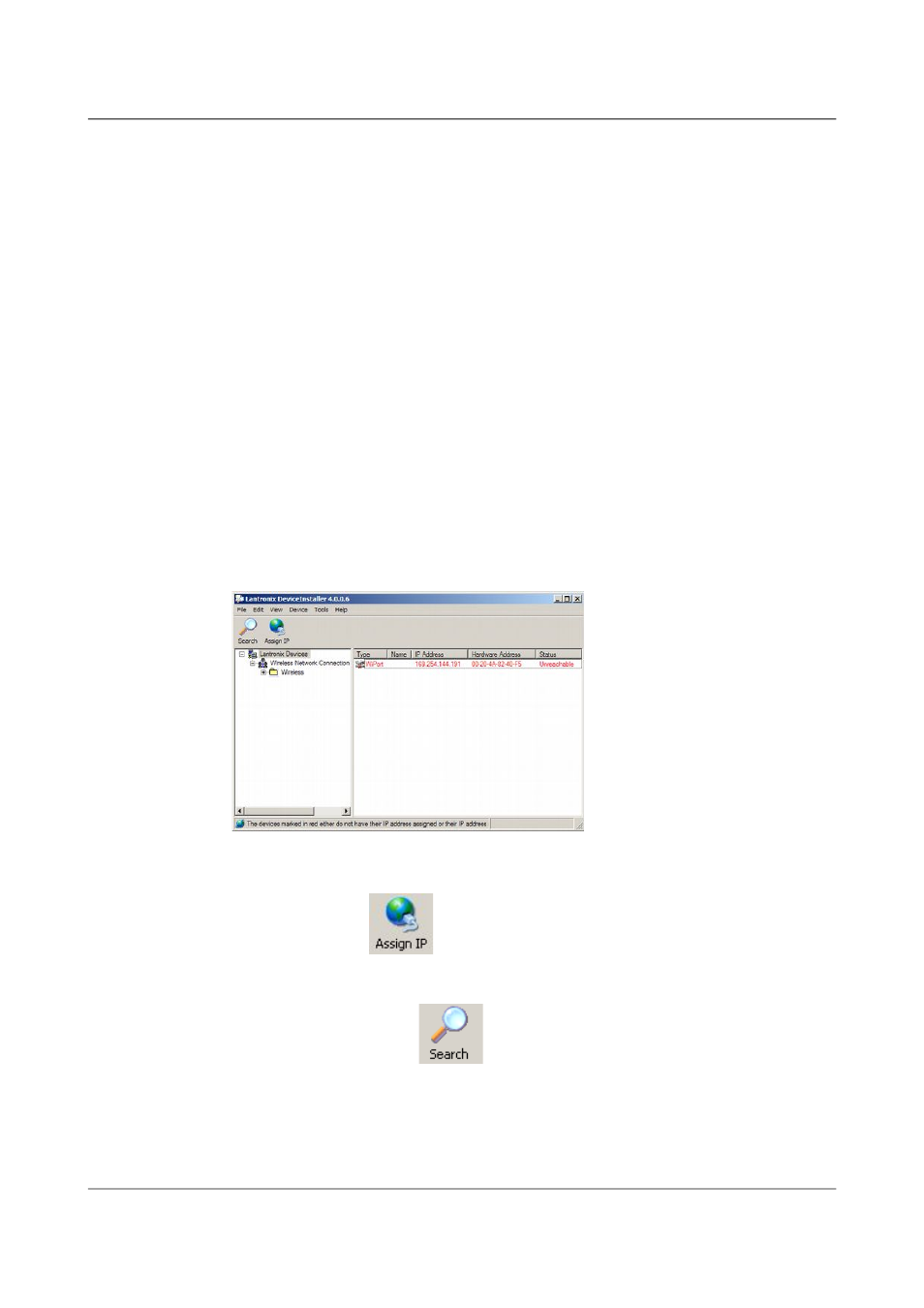
Installing the 6TD
7. The program will automatically look for Lantronix devices on all of
your computer's network interfaces. If necessary, you can narrow the
selection by clicking on an entry in the tree on the left.
A Wi-Port entry should appear in the table on the right, denoting that a
device has been detected.
If more than one Wi-Port entry appears, DeviceInstaller has detected
several devices.
For every detected device, the program shows the Hardware Address
(i.e. the MAC address), and the IP address it is currently using. If you
are using a wireless router with a DHCP server, or an access point
connected to a network with a DHCP server, the device will use DHCP
to assign it an address. Otherwise, a random address will be chosen
automatically.
Automatic random addresses all begin with 169.254. The 6TD will
choose a different one every time it is power cycled or rebooted.
8. The address of the 6TD may be shown in red with the status
Unreachable.
If this happens, the sensor and PC cannot communicate because they are
not on the same subnet.
Click Assign IP (
) to start the IP configuration wizard.
Follow the instructions in the wizard to set the IP address, or configure
DHCP if you are using a DHCP server.
Once set, click Search (
) to find the sensor with its new IP
address.
9. If you want to configure the 6TD to use a static IP address, use the
Assign IP wizard as above, and click Search again.
10. Double-click on the entry which corresponds to the 6TD you want to
38
Issue F - February 2014