Guralp Systems CMG-6TD User Manual
Page 35
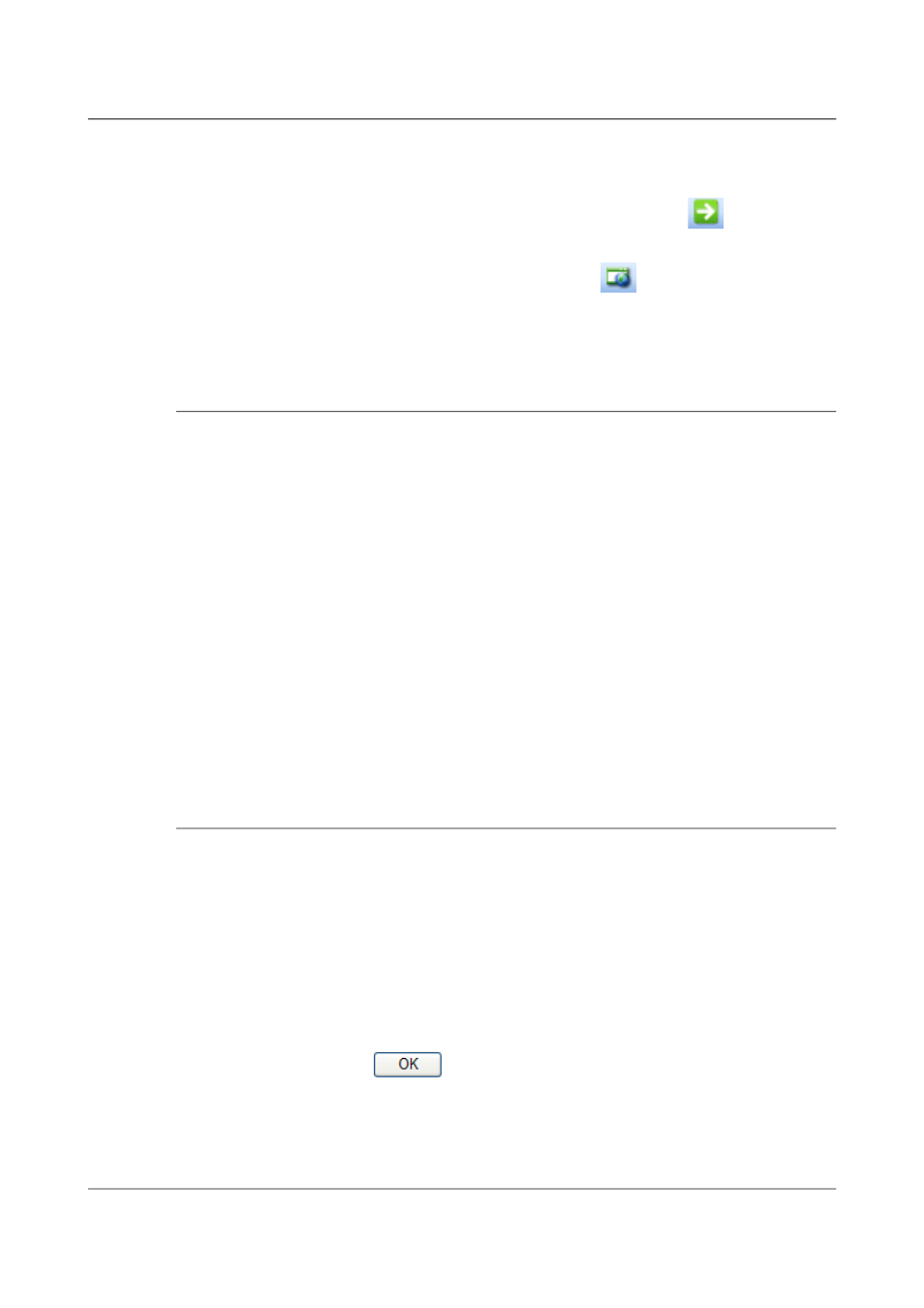
Installing the 6TD
The right-hand panel will change to show the current properties of the
device.
10. Switch to the Web Configuration tab, and click Go (
) to open the
Web configuration interface.
Alternatively, click Use External Browser (
) to use your own Web
browser to configure the instrument.
11. Follow the steps in section 4.10.3 on page 35 to configure the module
from its Web interface.
4.10.2 Using DHCP
If you cannot install DeviceInstaller on your PC, or do not wish to, you can
also get access to the 6TD using a standard DHCP server. In most cases you
will need to have administrative privileges to do this.
1. Install and start the DHCP service on your PC.
2. Connect the 6TD's ETHERNET port to the the PC's network interface,
either using a crossover Ethernet cable or through a network hub.
Using a hub, you can connect several 6TDs to the same PC and
configure them all at the same time.
DHCP will not work through routers or across the Internet. All the
devices need to be on the same network segment as the PC.
3. Monitor the DHCP server to find out what IP address it gives to each
instrument.
4. To configure a device, enter its IP address into a web browser.
4.10.3 Configuration with the Web interface
Once you have access to the Wi-Port-NR's Web interface, you can configure it
with its proper settings.
1. The Web page is divided into three. A menu on the left switches
between pages of configuration options on the right. There is also a
banner at the top, which tells you the current firmware revision and the
MAC address.
To navigate around the Web site, click on the entries in the left-hand
menu. When you have made changes to the settings on any page, save
them by clicking
before you leave the page.
2. The Wi-Port-NR has two serial channels which you can connect to. By
default these are exposed on ports 10,001 and 10,002.
Channel 1 (normally port 10,001) is connected to a serial console which is
35
Issue F - February 2014