14 receiving data in scream – Guralp Systems CMG-6TD User Manual
Page 47
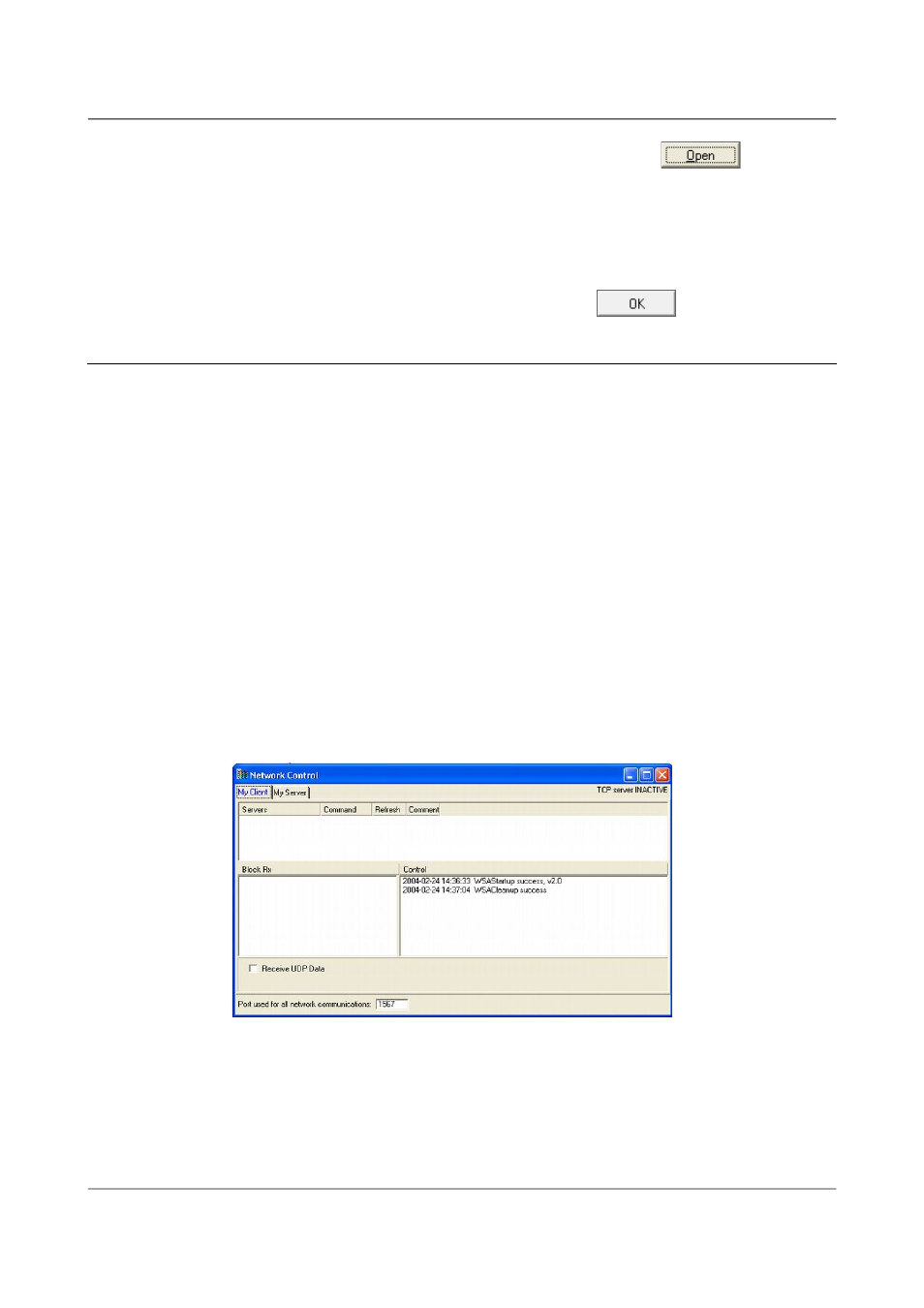
Installing the 6TD
6. Select the streams you want to replay, and click
. The disk
will appear in the left-hand pane of Scream!'s main window, and the
streams you have selected will start playing into the stream buffer, as
well as being recorded.
7. When you have finished transferring the data, if you want to reset the
disk, select File
→ Reset SCSI disk… from Scream!'s main menu.
Select the disk you want to reset, and click
.
4.14 Receiving data in Scream!
There are several ways a 6TD instrument can connect to Scream!:
•
A direct serial connection can be made from the breakout box to your
computer. This is the method we recommend for testing the
instrument (see Section 3.2 on page 12).
•
The serial port can also be used to connect an external modem. Details
of how to connect modems are available on the Güralp Systems Web
site.
•
Data can be received from the instrument over the optional Ethernet or
wireless links. Before you can do this, you will need to set up its IP
address and network configuration, as described in section 4.10 on page
32 (wired) or section 4.11 on page 37 (wireless).
To connect to a 6TD over the network:
1. Run Scream!, and select Windows → Network Control from the main
menu. Click on the My Client tab.
2. Right-click in the white panel beneath Server, and select Add TCP
Server….
47
Issue F - February 2014