Guralp Systems CMG-6TD User Manual
Page 46
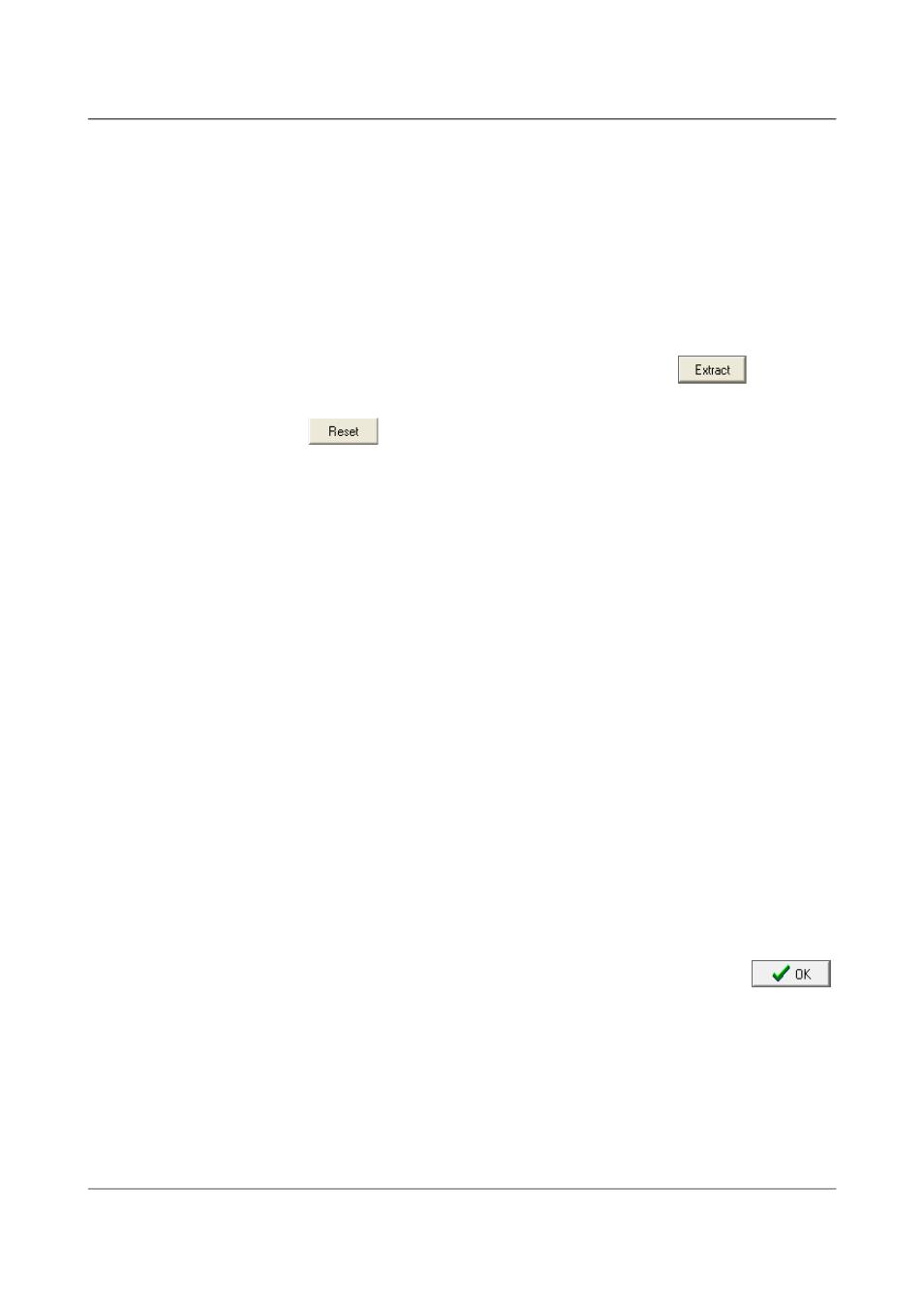
Installing the 6TD
Duration box. The units (minutes by default) can be selected using the
adjacent drop-down menu.
For data streams, if there is a gap in the data, gcfxtract will start a new
file anyway.
Status streams are also saved in in multiple files, but have a default
length of 24 hours. To change this, alter the value under Status File
Duration. The units (hours by default) can be selected using the
adjacent drop-down menu.
8. When you are happy with the settings, click
to begin
extracting the data.
9. Clicking
sets a flag on the disk which marks it as empty. The
next time a digitiser transfers data, it will begin at the beginning of the
disk, overwriting the old data. When this happens, none of the old data
can be extracted with gcfxtract or Scream!. Until then, however, you
will still be able to retrieve all the data.
10. When you are finished, you should exit gcfxtract and then use your
operating system's standard facility for un-mounting hardware (e.g.
“Safely Remove Hardware” under Windows) before disconnecting the
drive.
You can also read disks with Scream!. This allows you to view data in the
process of being transferred, but is slightly slower, because Scream! does not
read data in strict order. To read a disk with Scream!:
1. Attach the disk to your computer. You can use FireWire, USB, or any
other interface supported by your computer and the disk.
2. Run Scream!, and select File
→ Setup… from the main menu. Select
the Files tab.
3. Set the Base Directory, Filename Format and Data Format as described
above. Also, if required, set the Post-processor and Granularity
options to your preference. Consult the Scream! documentation for
details.
4. Select the Recording tab and tick Auto Record - Enable for Data
Streams and Auto Record - Enable for Status Streams. Click
.
Scream! will remember the recording options you set in steps 3 and 4
for later occasions.
5. Select File
→ Replay SCSI disk… from the main menu. Scream! will
search for attached disks, and open a window with a list of all the
streams it has found.
46
Issue F - February 2014