Guralp Systems CMG-6TD User Manual
Page 45
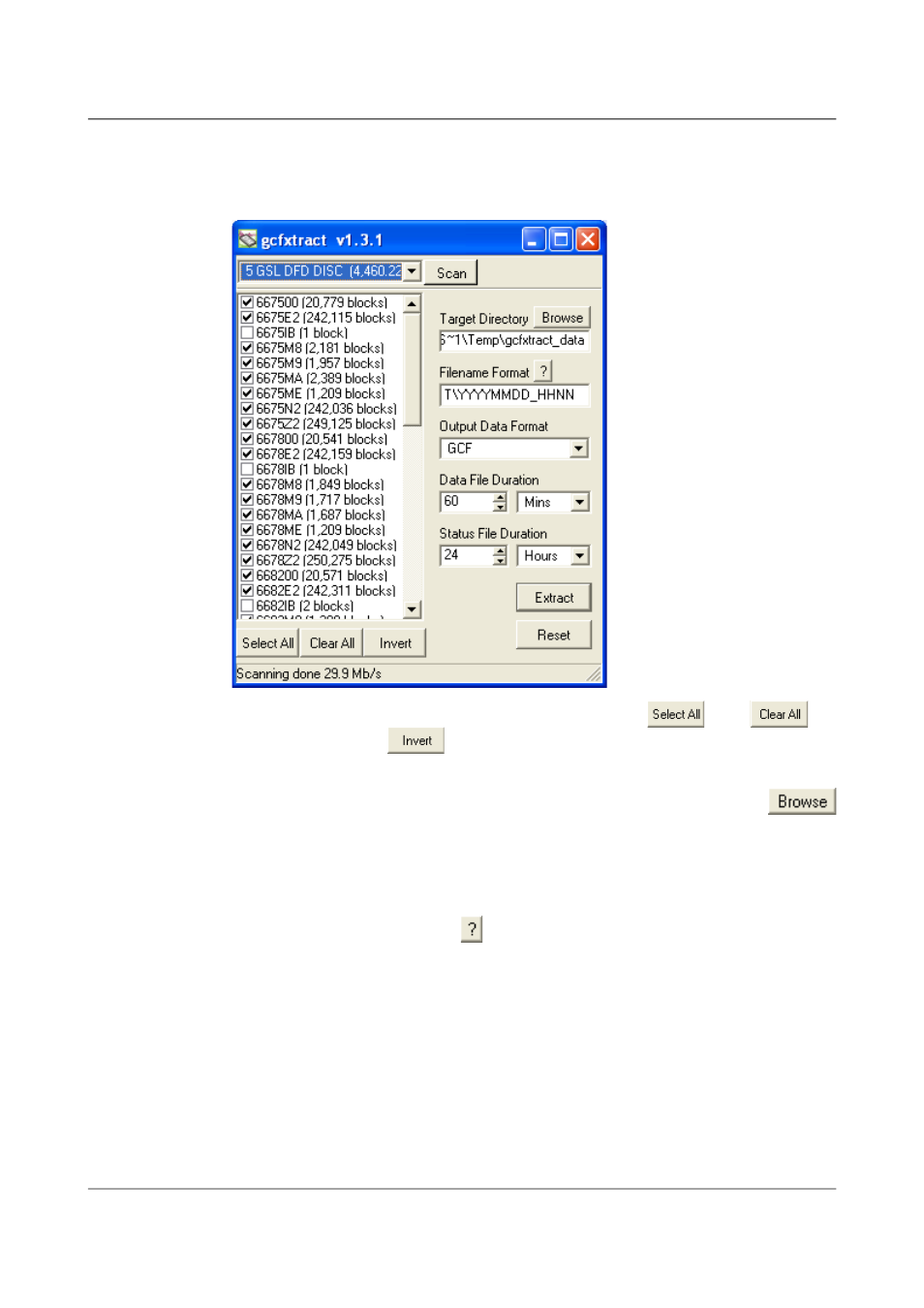
Installing the 6TD
3. By default, all streams containing more than 100 blocks are selected for
extraction. You can change which streams to extract by ticking or
clearing the check box beside each stream.
You can tick or clear all of the boxes using the
and
all
buttons. Clicking
ticks all un-ticked boxes, and clears all ticked
boxes.
4. Enter a path name into the Target Directory field, or use the
button to find a directory. This will be used as the root directory for
extracted data. If it does not exist, gcfxtract will create it.
5. Enter a format string into the Filename Format field. The syntax is the
same as the format string in Scream! and full documentation is
available by pressing the
button beside the format entry field in
interactive mode.
6. Normally, gcfxtract outputs GCF files, to ensure all the information in
the original data is retained. If you want to convert to a different
format, select it from the Output Data Format drop-down box.
Gcfxtract can output in most of the formats supported by Scream!.
7. Data are automatically placed in time order and saved in multiple files,
each file containing a contiguous segment of data. By default, data
streams are recorded in files sixty minutes long. To change this to
some other number of minutes, alter the value in the Data File
45
Issue F - February 2014