Guralp Systems CMG-6TD User Manual
Page 33
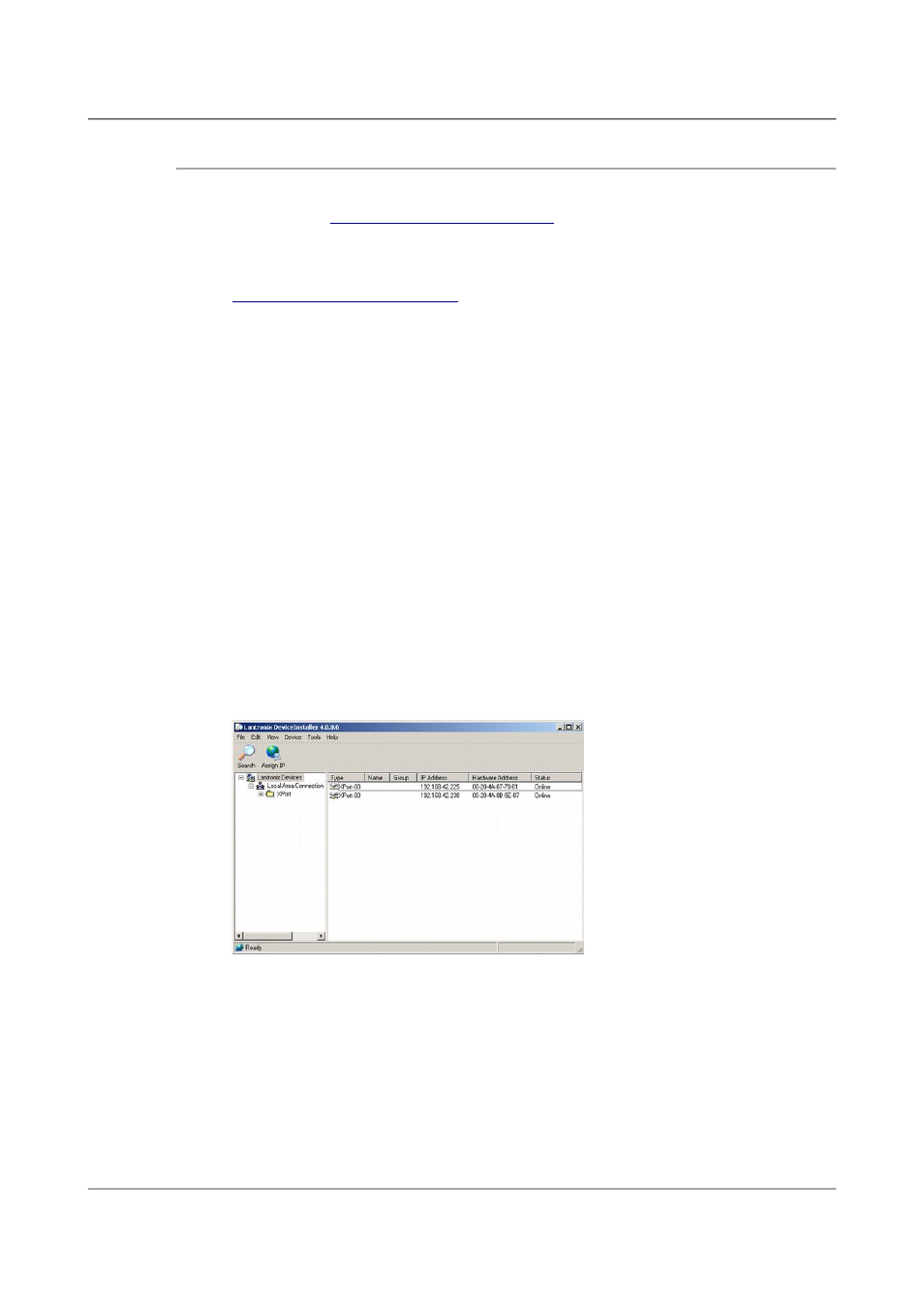
Installing the 6TD
4.10.1 Using DeviceInstaller
1. Download and install the DeviceInstaller utility from the Lantronix
Web site at
2. DeviceInstaller also requires the Microsoft .NET framework to be
installed. If you do not have this already, it can be downloaded at
Find out the MAC address of the 6TD's network interface. This should
be printed on a label on the case.
3. If the Data Out port on the breakout box is connected to anything,
disconnect it.
4. Connect the 6TD's ETHERNET port to the the PC's network interface,
either using a crossover Ethernet cable or through a network hub.
Using a hub, you can connect several 6TDs to the same PC and configure
them all at the same time.
5. DeviceInstaller will not work through routers or across the Internet. All
the devices need to be on the same network segment as the PC.
6. Run DeviceInstaller.
DeviceInstaller's main window has two panels, a tree on the left (with
Lantronix Devices at the top) and a table on the right.
The program will automatically look for Lantronix devices on all of your
computer's network interfaces. If necessary, you can narrow the
selection by clicking on an entry in the tree on the left.
A Wi-Port-NR entry should appear in the table on the right, denoting
that a device has been detected.
If more than one Wi-Port entry appears, DeviceInstaller has detected
several devices.
For every detected device, the program shows the Hardware Address
(i.e. the MAC address), and the IP address it is currently using. If your
local network uses a DHCP server, the device will ask the DHCP server
33
Issue F - February 2014