11 setting up wireless networking – Guralp Systems CMG-6TD User Manual
Page 37
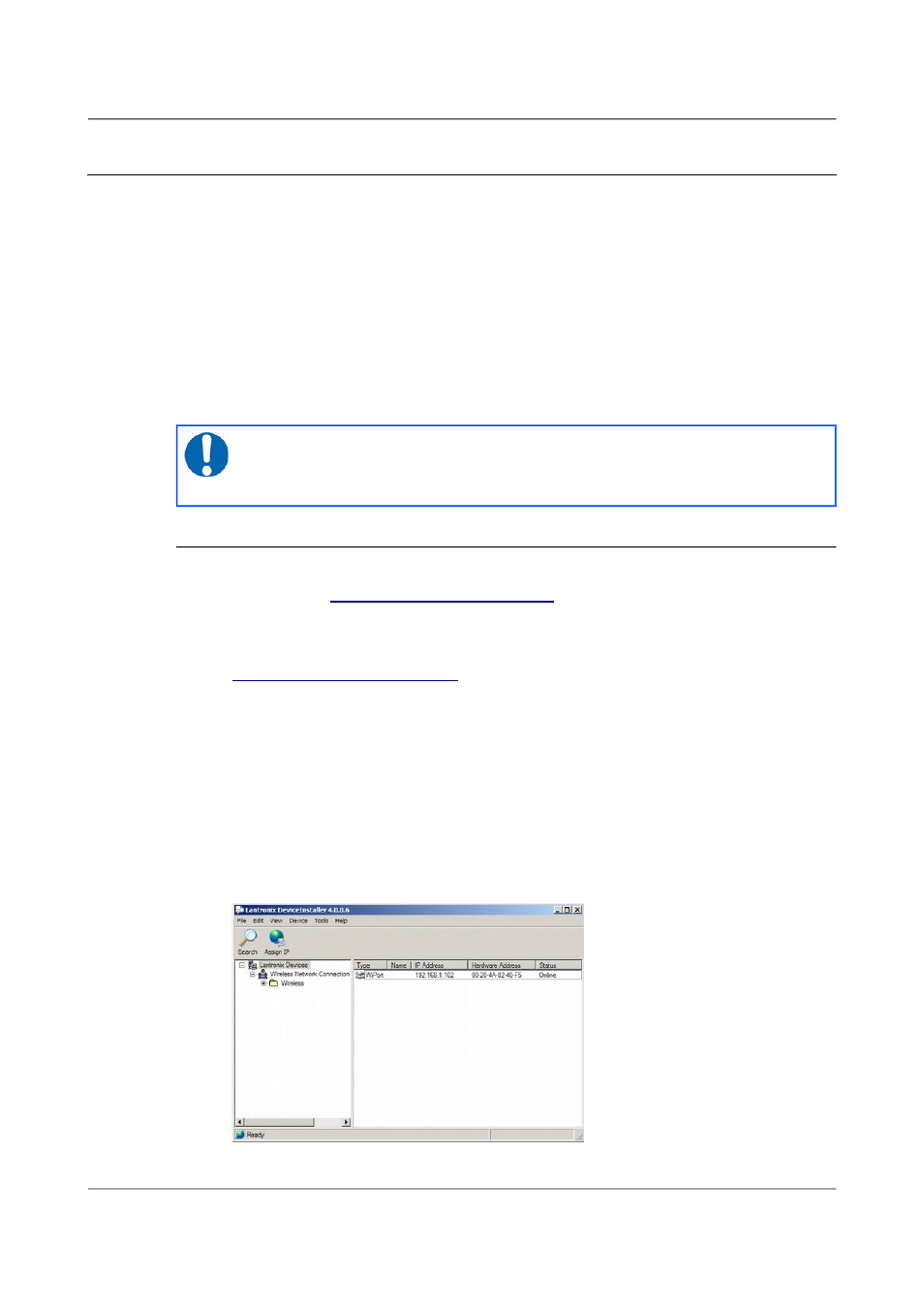
Installing the 6TD
4.11 Setting up wireless networking
CMG-6TD instruments with wireless features installed use an embedded
Lantronix Wi-Port module to provide the network interface. This module can
be configured using the DeviceInstaller utility for Microsoft Windows, or
using a DHCP server. You will need a PC with a wireless card installed.
You may find it easiest to gather together all the Wi-Fi hardware before taking
it into the field, and configuring it from a local wireless-enabled PC.
CMG-6TD instruments with the wireless networking option also have an
ETHERNET port for attaching to a wired network. You can switch between
the wired and wireless interfaces using DeviceInstaller.
Note: There are two types of wireless network topology supported
by the Wi-Port, infrastructure and ad-hoc. GSL can only support
6TDs running in infrastructure mode.
4.11.1 Using DeviceInstaller
1. Download and install the DeviceInstaller utility from the Lantronix
Web site at
2. DeviceInstaller also requires the Microsoft .NET framework to be
installed. If you do not have this already, it can be downloaded at
3. Find out the MAC address of the 6TD's network interface. This should
be printed on a label on the case.
4. Configure your wireless router or access point to use a network name
(SSID) of LTRX_IBSS
5. Disable any security features of the wireless router or access point.
6. Run DeviceInstaller. The main window has two panels, a tree on the
left (with Lantronix Devices at the top) and a table on the right.
37
Issue F - February 2014