2 system concept, 1 creating a system from the web interface – Nevion Multicon User Manual
Page 24
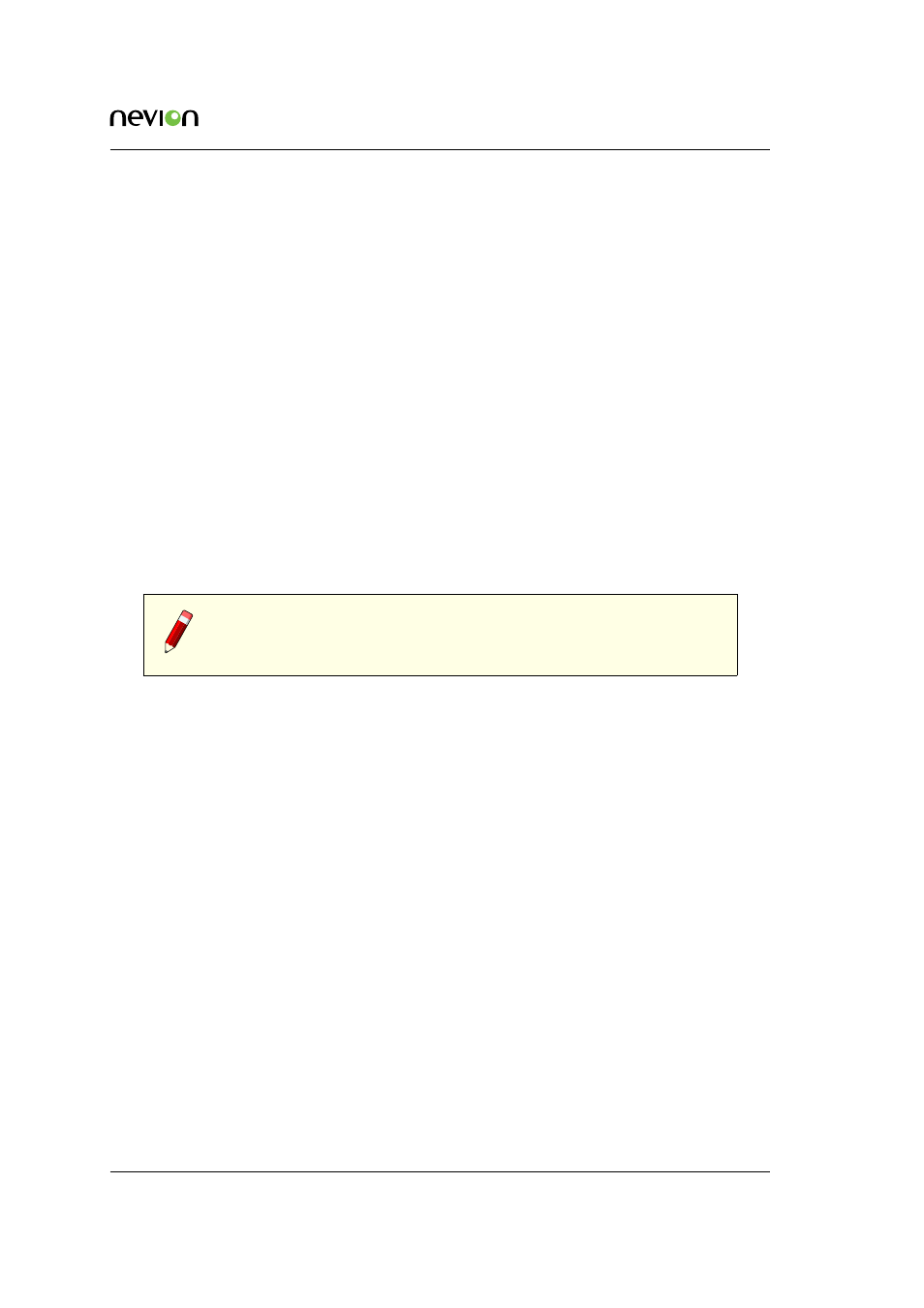
Operation
24
ID: man-multicon
Multicon Manual Rev. L
6.2 System Concept
It is necessary to include all Multicon controllers in a system using the Nevion Configurator. A
system is a collection of devices and user configuration. It is the user that defines the system and
how it’s configured.
Multicon is the system controller handling the system and all communication between devices in
the system.
In a system there can be control panels (Modular or Sublime), router sub-systems (Modular, Sub-
lime or 3rd party) and Flashlink sub-systems.
The following guidelines apply for configuring systems:
•
All devices that needs to be controlled together must be included in the same system
•
Devices that do not need to be controlled together should be included in separate systems
•
Typically it makes sense to define one system per production studio or outside broadcast
van
•
For Flashlink fiber transport it may be preferable to define one system per site to reduce
inter-site traffic
Note: All Multicon controllers are shipped without a default system. Be-
fore using the Multicon the IP address have to be set correctly and it has
to be added to a system.
6.2.1 Creating a System from the Web Interface
Multicon 4.0 and newer supports a simplified process for creating systems that consists of only
Flashlink and Sublime devices.
When configuring network settings from the web interface, a system is automatically created by
the Multicon controller. This system only includes the controller itself. For Flashlink systems no
additional steps is required.
It is possible to add Sublime devices to the automatically created system using the following steps:
1. Make sure that IP address settings have been performed correctly for the controller.
2. Using a supported web browser hover over the Config tab and select System.
3. Click on rescan to search for Sublime devices on the local area network (to add remote
devices please refer to the Nevion Configurator).
4. A list of available Sublime devices is presented (that is not previously allocated to another
system).
5. It is possible to change the Name, IP Address and Level for each device by hovering over
the field and clicking the Edit button.
6. Select Yes in the Active column to add a device to the system.