Nevion Multicon User Manual
Page 59
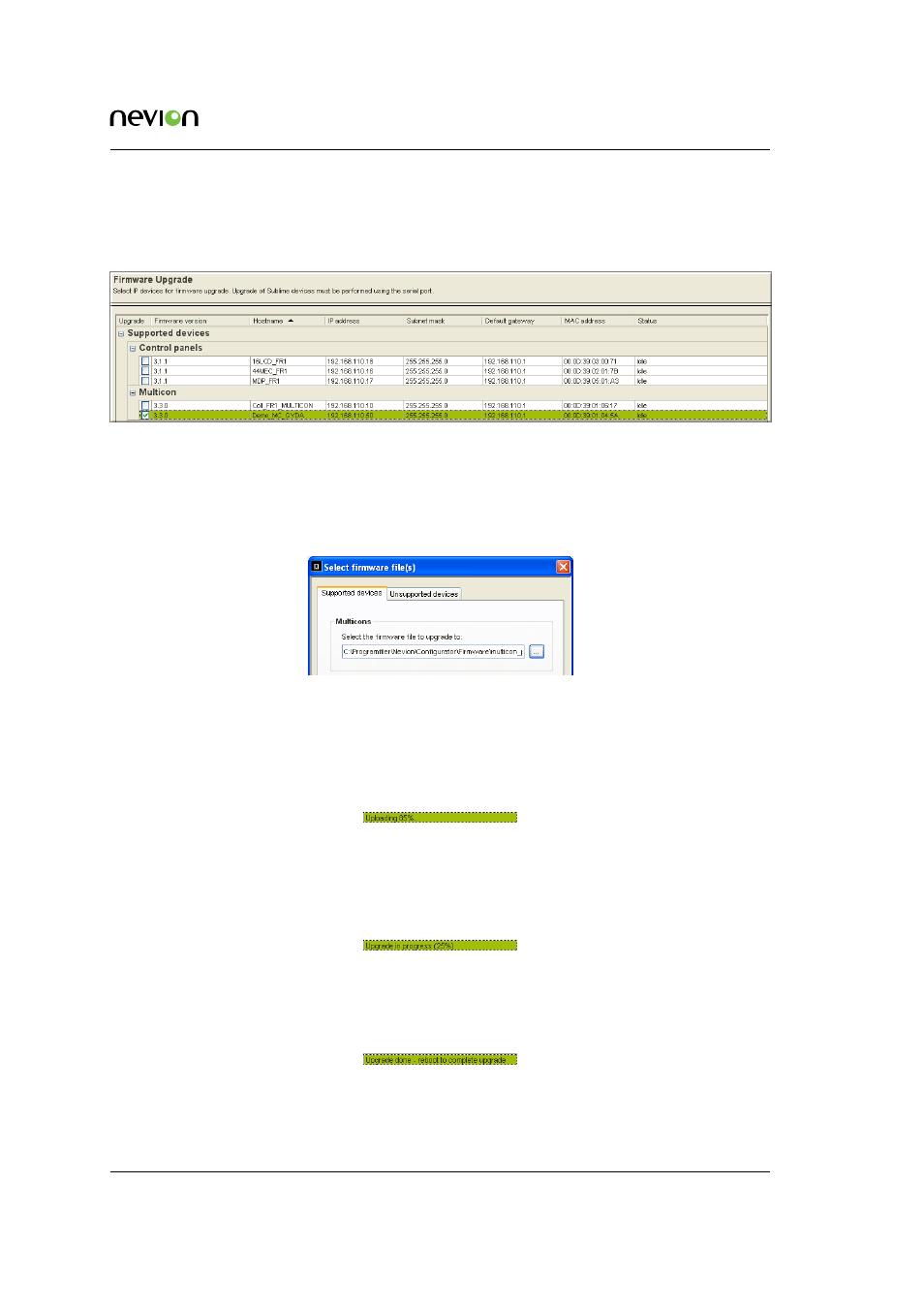
Software Upgrade
59
ID: man-multicon
Multicon Manual Rev. L
3. Go to Tools -
> Firmware upgrade from the menu bar.
4. Select the device (or devices) to upgrade as shown in the figure below.
1. Click on Upgrade at the bottom of the window.
2. Select the upgrade file from the dialog shown below. Note that the latest firmware is
always shipped with the Nevion Configurator, but you can also choose a file you have
downloaded into another directory.
1. Click OK
2. The upgrade file is uploaded to a Multicon controller and the progress is shown in the
Nevion Configurator. Note that the file may not necessarily be uploaded to the controller
you are upgrading.
1. Optionally the upgrade file is downloaded from another controller to the controller that
shall be upgraded.
1. The upgrade procedure starts and the progress is shown in the Nevion Configurator.
1. The upgrade procedure finishes and you are requested to reboot. Alternatively if any
errors occurred during the upgrade the error message will be displayed. In this case, try
to run the upgrade again. If the problem persists please contact Nevion Support.
1. Make sure that the device to be upgraded is still selected and click Reboot at the bottom
of the window to complete the upgrade.