1 user and access setup, 4 config page – Nevion Multicon User Manual
Page 32
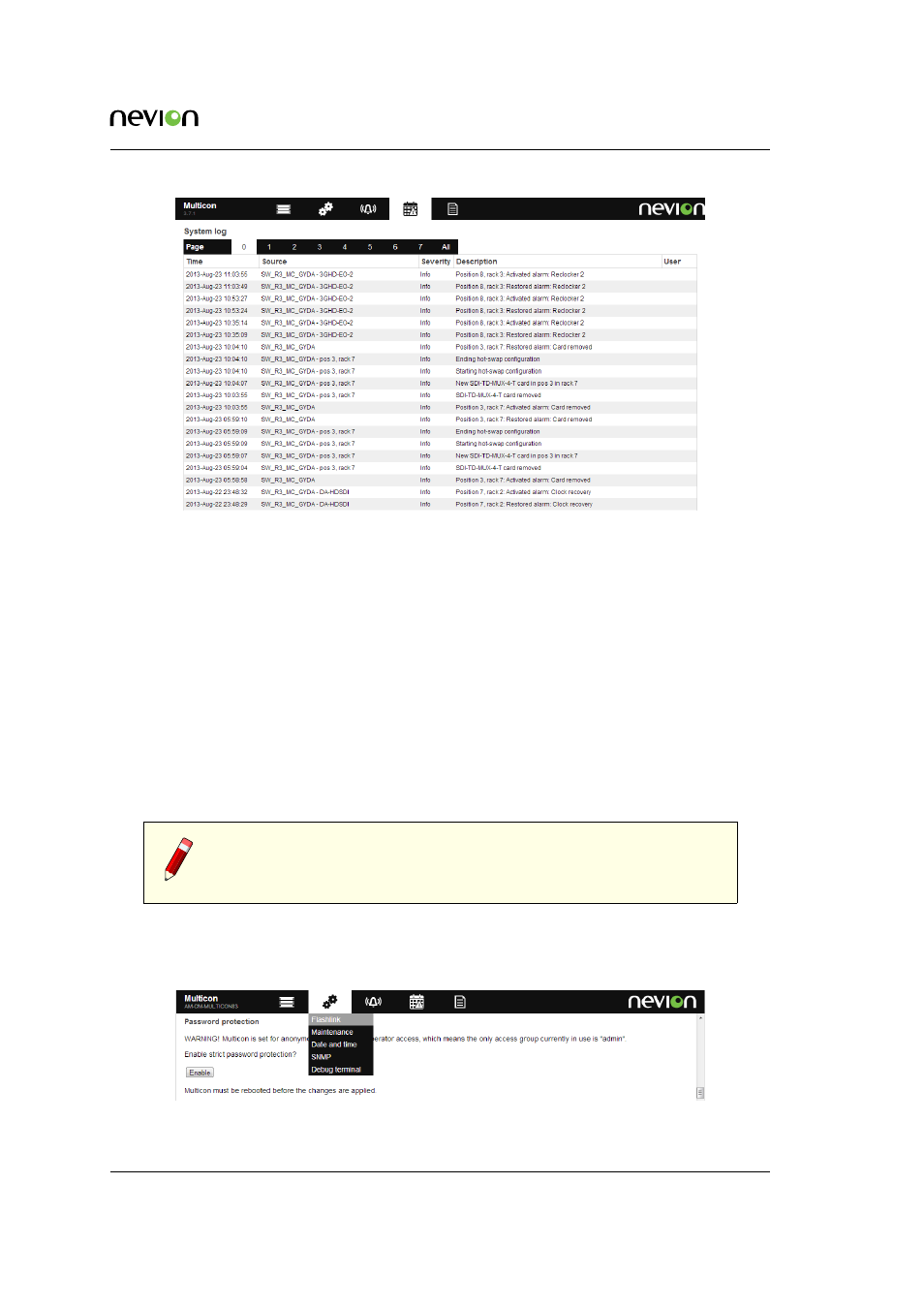
Web Interface
32
ID: man-multicon
Multicon Manual Rev. L
Figure 7.3
Multicon web interface log page
Example of CSV formatted log:
ip:N/A|hostname:N/A|item:0|itemname:N/A|user:guest|severity:Info|type:Event|text:Level 102, output
1 to input 1|time:2010-Jan-04 15:41:39.588358
ip:N/A|hostname:N/A|item:0|itemname:N/A|user:guest|severity:Info|type:Event|text:Level 102, output
2 to input 3|time:2010-Jan-04 15:41:39.588750
ip:N/A|hostname:N/A|item:1|itemname:N/A|user:N/A|severity:Info|type:Event|text:ParamGroup 1,
parameter 3 to unknown|time:2010-Jan-05 08:09:27.022952
ip:192.168.110.50|hostname:Demo_MC_GYDA|item:-1|itemname:N/A|user:N/A|severity:Info|type:Event|text:New
FRS-HD-CHO card in pos 6 in rack 1|time:2010-Jan-05 08:09:32.545409
7.4 Config Page
7.4.1 User and Access Setup
Note: When Multicon is running as part of a Multicon system, no changes
to user and passwords are allowed through the web interface. In this case,
use the tools provided by Nevion Configurator.
To enable password protection for the webinterface go to the CONFIG tab and select “Flashlink”.
It is only possible to enable password protection from this page. All other user and access config-
uration must be performed using the Nevion Configurator.
Figure 7.4
Multicon enable password protection