2 alarms page – Nevion Multicon User Manual
Page 30
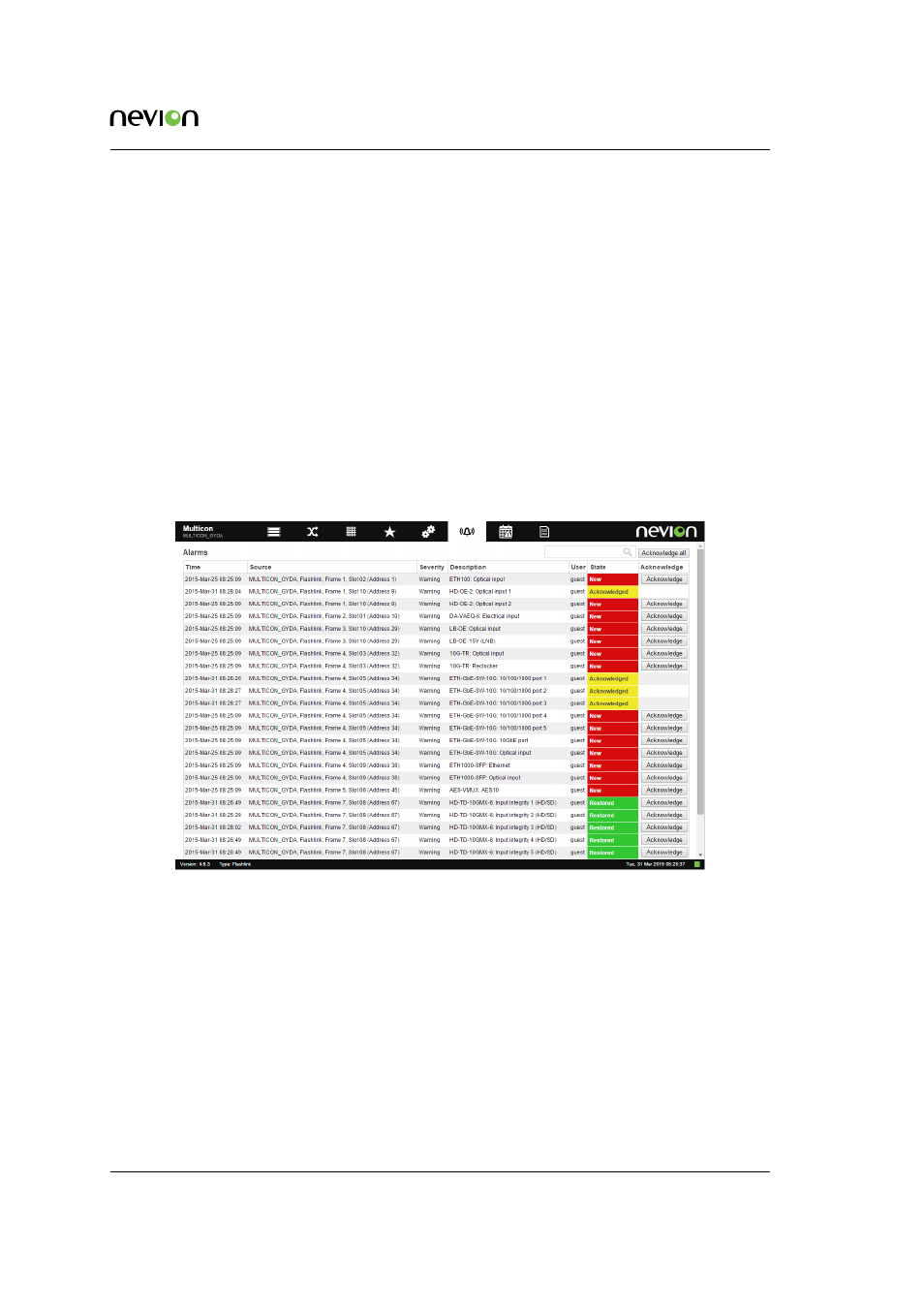
Web Interface
30
ID: man-multicon
Multicon Manual Rev. L
7.2 Alarms Page
All active alarms in the system are shown under the ALARMS tab with information about time,
alarm source, severity, description and user for each alarm. It is also possible to acknowledge an
alarm from this page and filter alarms based on text input.
The alarm status column takes the following values:
•
NEW (red color) means new active alarm not yet acknowledged.
•
ACKNOWLEDGED (yellow color) means active alarm that have been acknowledged.
•
RESTORED (green color) means cleared alarm (no longer active) and not yet acknowl-
edged.
Note that restored alarms that are acknowledged will be removed from this list, i.e. alarms will
not be removed from the list until they have been acknowledged. Complete alarm history can be
found in the log.
Figure 7.2
Multicon web interface alarms page
The alarm page shows alarms from any device in a Multicon system, for example a Flashlink card,
VikinX Sublime/Modular routers or 3rd party interfaces. Each device has it’s own alarms, please
refer to the user manual for details about a specific device.
Multicon has also some general system alarms:
•
Health alarms
−
High CPU load
−
Almost out of memory
•
Communication alarms