1 factory default procedure, 9 flashlink card hot swap – Nevion Multicon User Manual
Page 67
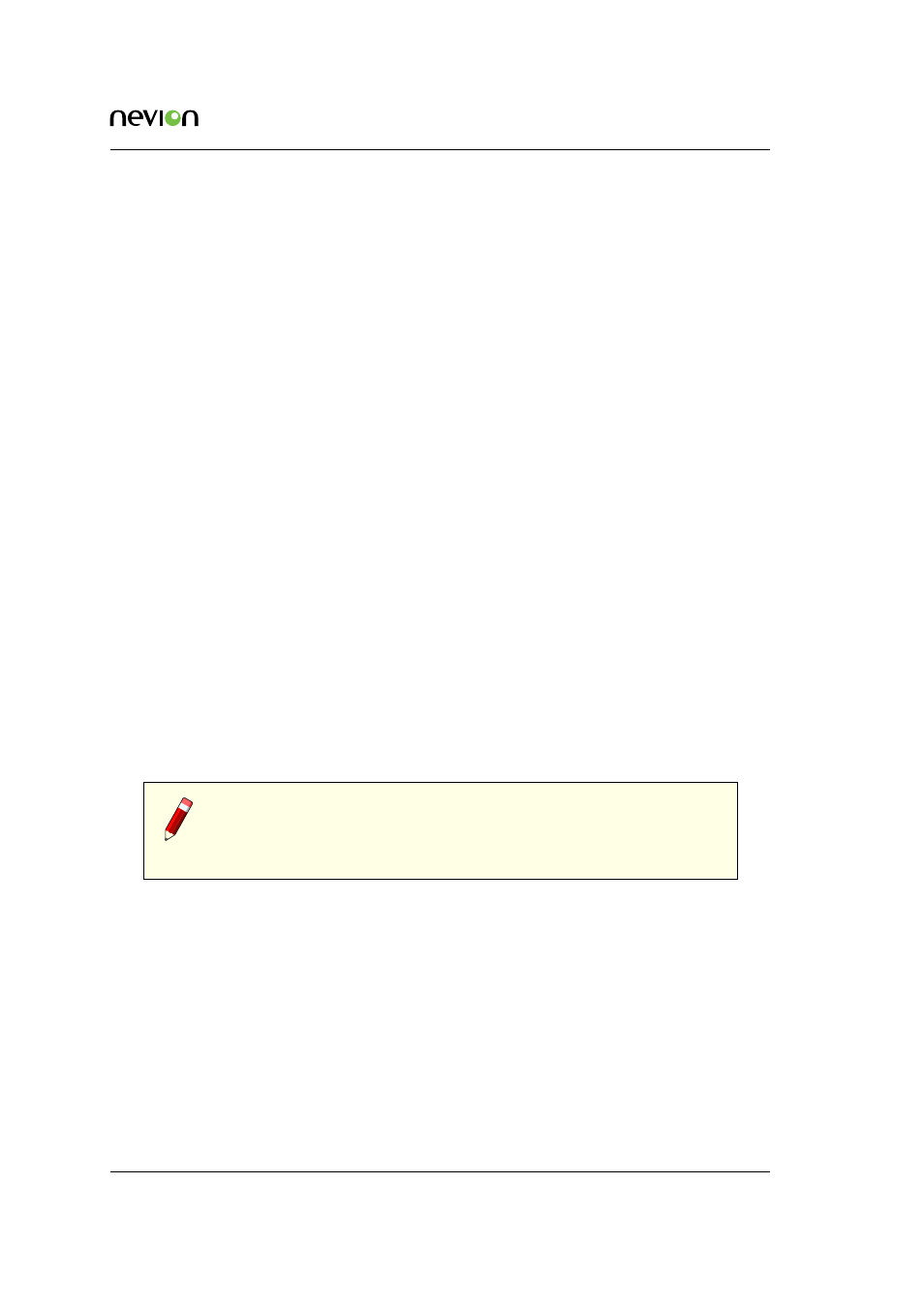
Hardware Information
67
ID: man-multicon
Multicon Manual Rev. L
12.8.1 Factory default procedure
Factory image contains the Multicon software at the time the Multicon was produced. If the cur-
rent software on Multicon is not working as expected, the factory image can be activated. This
image can be used to upgrade Multicon to a working software version.
Reset configuration to factory default functionality can be used, if your configuration (levels, vir-
tual routers, salvos, button configurations, serial ports etc.) has been corrupted, or you want to
start from scratch.
Follow this procedure to enable factory default image and/or reset configuration
1. Eject Multicon card from the frame or N-Box
2. Set dip switch 2 and/or 3 on, depending on your needs
3. Reinsert card and observe LED status
4. When the three first LEDs are off and the fourth (at bottom) LEDs is yellow, eject Multicon
card again
5. Set dip switches back to default
6. Reinsert card
Use either Nevion Configurator or webpages to start configuring the Multicon again.
12.9 Flashlink Card Hot Swap
All Flashlink cards are designed to be hot swappable. No special commands or sequencing is
necessary to perform the swap, just extract the card to be replaced from the Flashlink frame and
insert the new card.
Note: All setup is restored to the state of card last seen in the same
position, if and only if the new card is of the same type and the previous
card was extracted after the last controller reset. In all other situations,
the internal card state is considered correct and not touched.