2 date and time – Nevion Multicon User Manual
Page 34
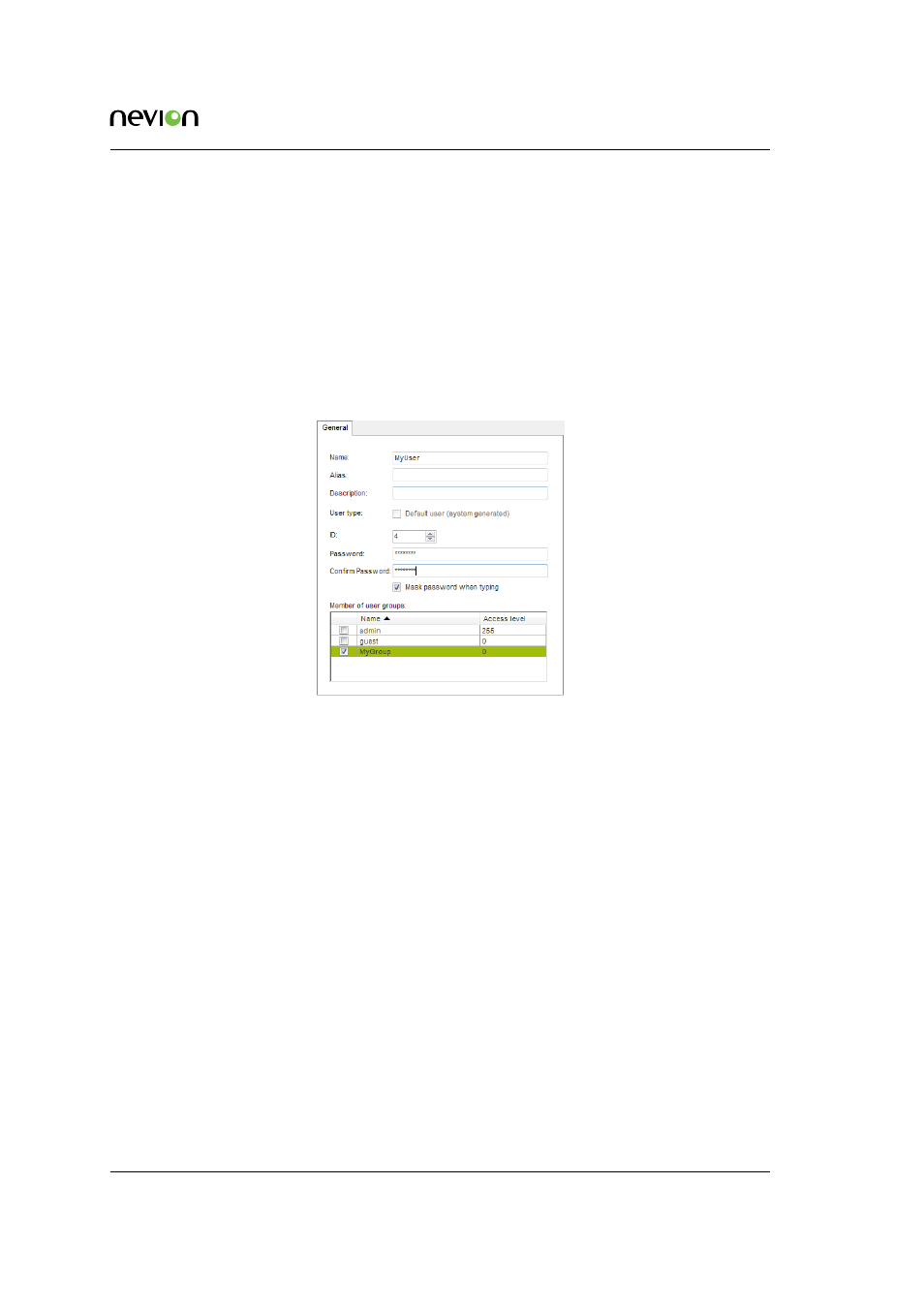
Web Interface
34
ID: man-multicon
Multicon Manual Rev. L
•
None – No access to the Web interface
•
Guest – Read-only access, can’t acknowledge alarms or re-configure modules.
•
Oper – Operator access has access to acknowledging alarms and re-configuring modules.
•
Eng – Engineering access with full access rights excluding CONFIG tab
•
Admin – Full rights including the CONFIG tab
To add new users click “New” to open the following dialog. Enter information as requested and
select the appropriate group with the desired access rights for this user.
Figure 7.6
Configurator
add new user
7.4.2 Date and Time
The date and time page allows you to set the local time zone for the controller. Note that the
controller always operates in UTC time internally. The local time zone is only used for the Web
interface.
You have the option of specifying the current date and time manually from the Web interface. The
time should be relative to the time zone set above.
Alternatively it is also possible to specify a NTP server for automatic setting of time. Note that
since DNS is not in use on the controller you have to specify a static IP address for the NTP server.
Notes when specifying date and time manually from Web interface:
•
Multicon Mk2 has a battery and will remember the current date and time values when
powered down. Upon startup it will read these values and display correct date and time.
•
Multicon Mk4 does not have a battery. If date and time are manually set, then current date
and time values will be lost when powered down. Multicon will then display date and
time starting from January 1st 1970 after startup. To avoid this, configure a NTP server.