2 matrix view – Nevion Multicon User Manual
Page 53
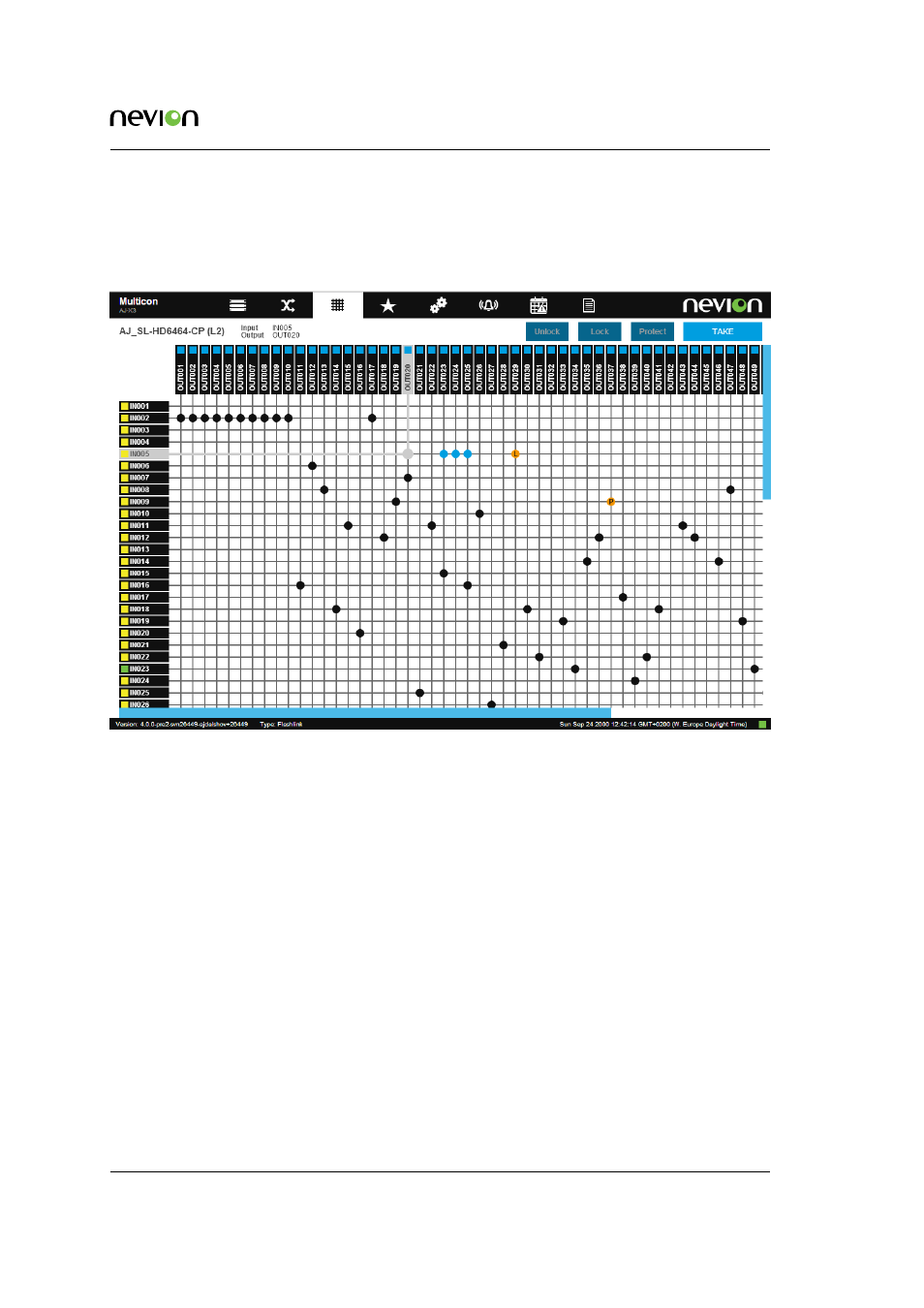
Web Control Interface
53
ID: man-multicon
Multicon Manual Rev. L
9.2 Matrix View
shows the new Matrix View with available inputs and outputs for the selected routing
level. The Matrix View only supports physical levels. Virtual routers is not supported.
Figure 9.3
Web control matrix view
The following information is shown for inputs and outputs:
•
Configured name (label) for the input or output.
•
Signal presence is presented using a colored symbol next to the name (green means signal
present, yellow signal missing and blue unknown).
Inputs are presented vertically on the left side of the matrix and outputs are presented horizontally
on the top.
The operator may position the mouse pointer over a crosspoint connecting an input and output
and select this to be set. Note several crosspoint settings may be made at once. The Take button is
clicked to set the selected crosspoints for the selected level.
The operator can also select an already set crosspoint in order to lock or protect it. Only one
crosspoint may be selected at a time for the lock and protect functions. To activate the lock or
protect click the Lock or Protect buttons at the top right of the view.
Unlocking works in a similar manner by selecting a crosspoint that has previously been locked or
protected and click the Unlock button.