3 fpga upgrade process – Nevion Multicon User Manual
Page 50
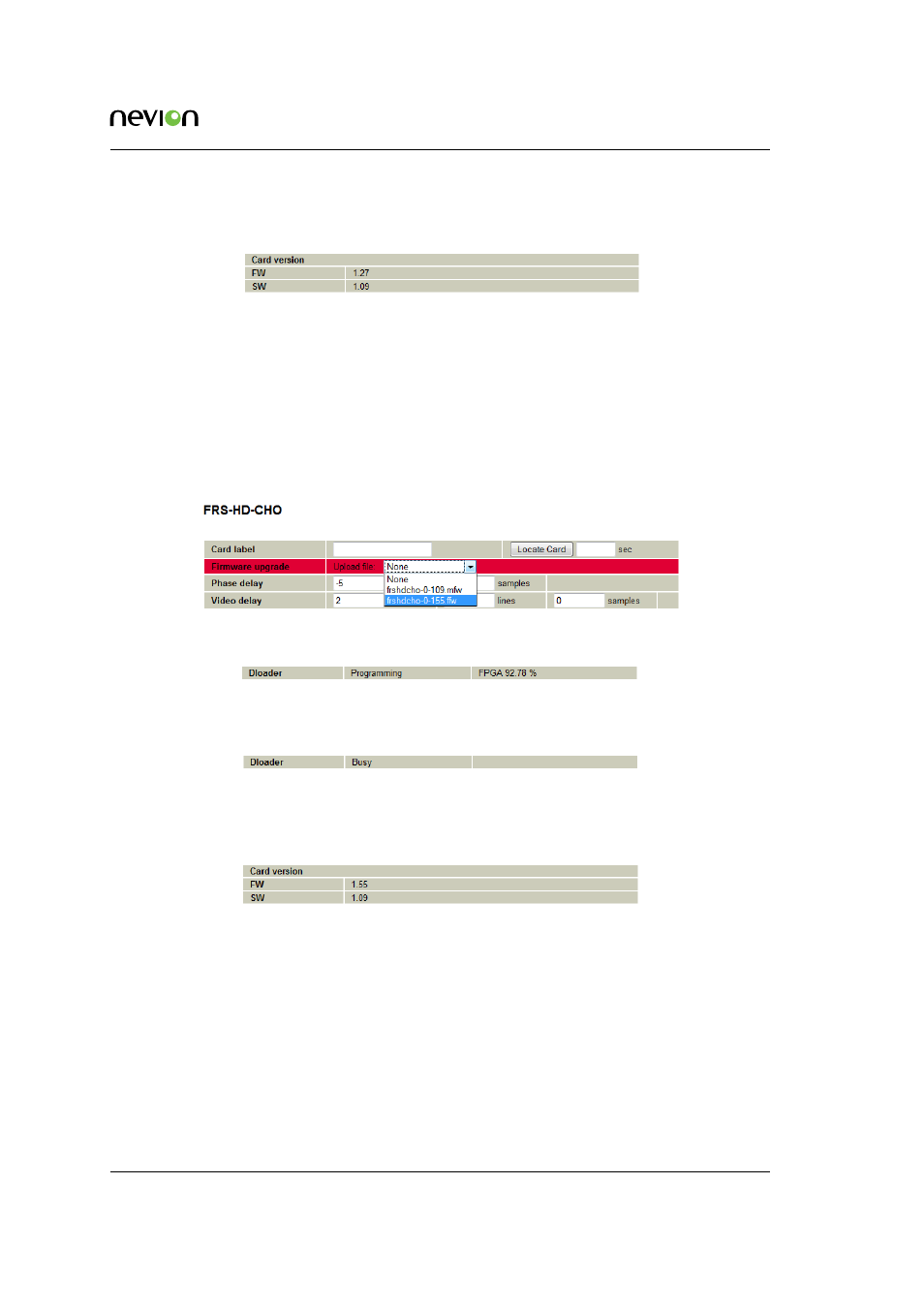
Flashlink Web Interface
50
ID: man-multicon
Multicon Manual Rev. L
Finally go to the bottom of the configuration page and check that the firmware version has changed.
In this case, the micro-controller version (denoted as SW below) has changed from 1.04 to 1.09.
8.6.3 FPGA Upgrade Process
First select card from Flashlink tab in the Multicon web interface, then go to the configuration
page. At the bottom you will find the current firmware versions. In the example below the FPGA
version is currently 1.27.
At the top of the configuration page you will find a firmware upgrade dropdown list with the files
you have copied to the Multicon controller. Select the
???.ffw
file to upgrade the FPGA firmware
and then click OK at the bottom of the screen.
Wait for the upload to complete and reaches 100% as depicted below.
When the upload is complete programming of the FPGA will commence and the following status
will be shown. At this point the LEDs on the card will blink yellow.
When programming is complete the information page will be displayed. Go to the configuration
page to check that the new firmware version is loaded. In this case, the FPGA is upgraded from
version 1.27 to 1.55.