3 multicon module view – Nevion Multicon User Manual
Page 43
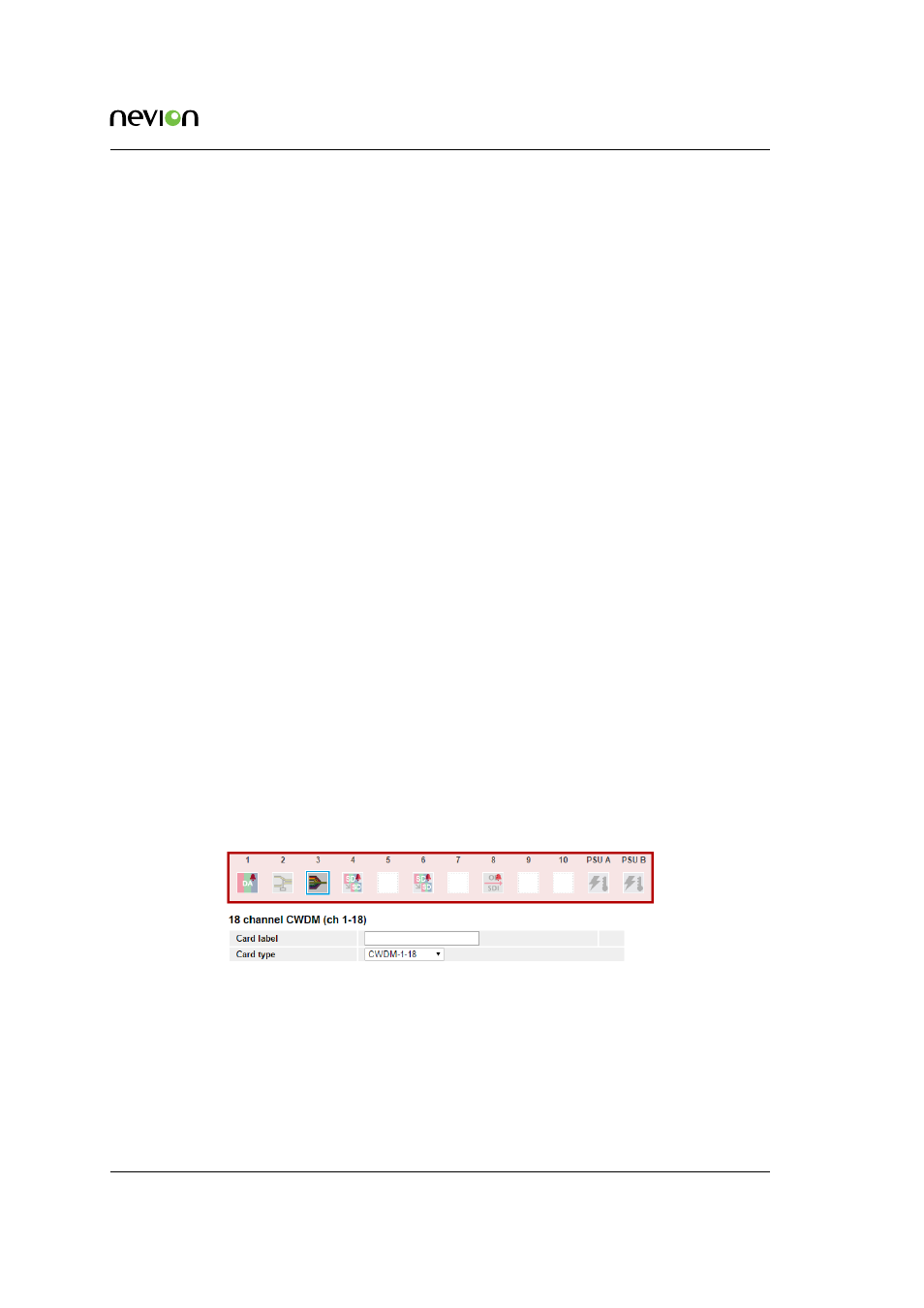
Flashlink Web Interface
43
ID: man-multicon
Multicon Manual Rev. L
The following configuration is possible:
•
Alarm may be set to Normal or Ignore. Normal means that the alarm will be displayed
on the Multicon ALARM tab and on the module information page. Ignore means that the
alarm will not be displayed.
•
SNMP trap may be set to Send or Ignore. Send means that the alarm will be sent as a
SNMP trap to the SNMP Manager defined on the Multicon CONFIG tab. Ignore means
that no SNMP trap will be sent.
•
Upper limit defines an upper threshold value for numeric parameters monitored by Mul-
ticon. If the parameter is higher than this upper limit an alarm will be generated.
•
Lower limit defines a lower threshold value for numeric parameters monitored by Multi-
con. If the parameter is lower than this lower limit an alarm will be generated.
8.2.2.5 Passive Modules
Passive optical modules like: WDM, CWDM, DWM and WOC don’t contain any microcontroller
which makes them able to communicate with Multicon. However, through Multicon it is possi-
ble to assign a graphical icon and a label for the module to make it visible in the Multicon user
interface. The procedure is as follows:
1. Click on the slot were the passive optical device is installed.
2. Press the “Tool” button below the frame.
3. Select the type of module from the “Card type” pull down menu.
4. If needed give the module a name in the “Card label” box.
5. Press Apply.
The graphical icon and the name of the module will appear when returning to the SYSTEM tab,
as shown in figure below.
8.3 Multicon Module View
shows the module view for the Multicon module, which in this case is placed in frame
7 and slot 10.