Web interface configuration, Nterface, Onfiguration – RLE FMS V.1.13 User Manual
Page 39: Home page
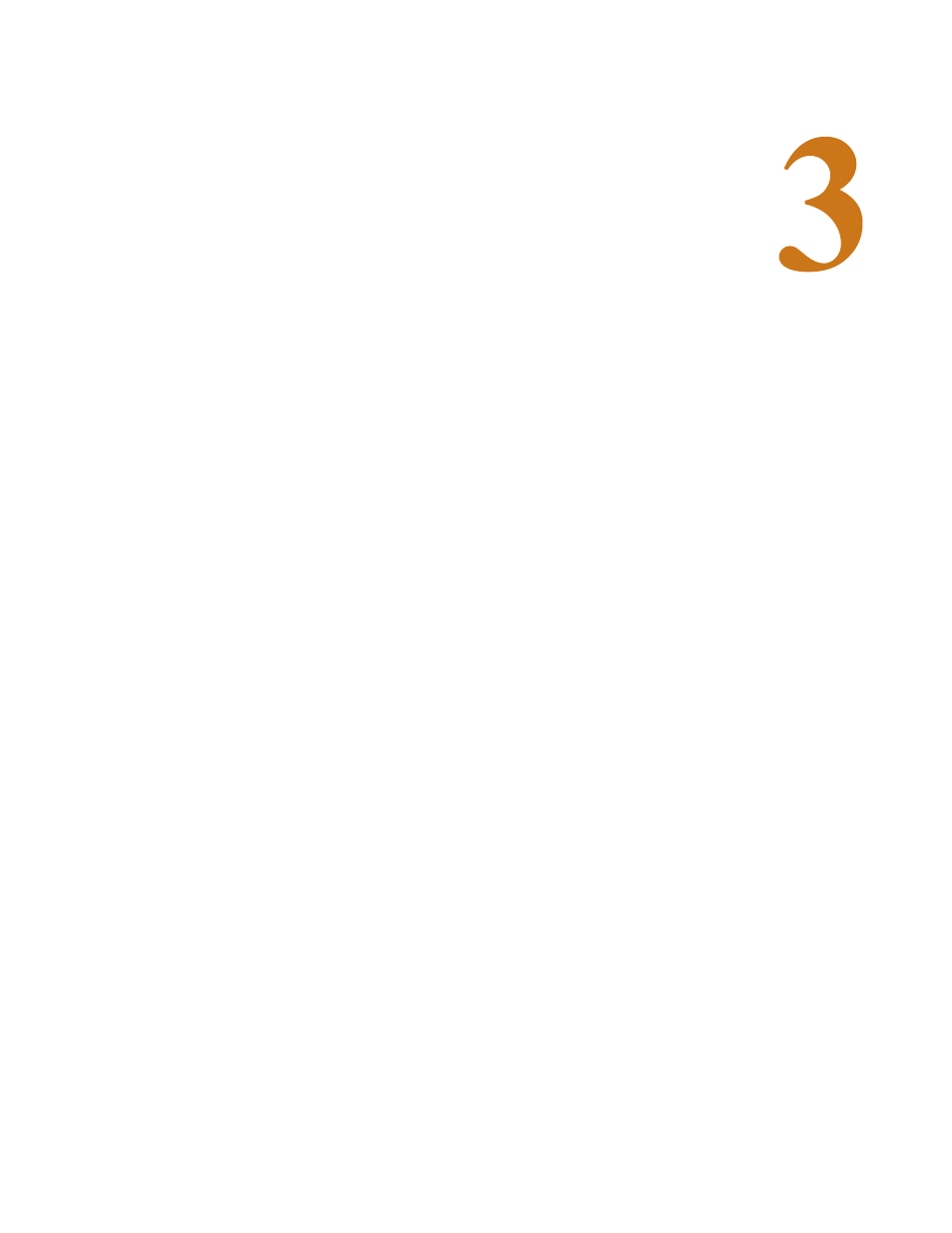
rletech.com
FMS User Guide
39
C
H A P T E R
C
HAPTER
0
W
EB
I
NTERFACE
C
ONFIGURATION
The FMS Web interface provides a convenient way to check and monitor the FMS status
through a web browser.
To access the FMS web interface, you must first have configured the FMS to communicate on
your network. If you haven’t done this already, refer to
.
Once the FMS is communicate on your network, type the IP address of the FMS into the
location bar of the Web browser. When the prompt appears, enter the FMS’s default user name
(falcon) and password - the FMS is shipped without a user name so leave this field blank.
Press Enter.
3.1. Home
Page
The top of the page provides links to other pages for additional monitoring, control and
configuration. The sections in this chapter will explain the functionality available on each
screen within the web interface.
The main page within the web interface acts as a dashboard for the FMS. This page is highly
customizable - you can change everything from the logo that appears in the upper left corner
of the page, to the way the inputs display in the middle of the page, to the interactive map and
camera view that can occupy the space on the right side of the dashboard. Many of the home