1 nest map configuration, Nest map configuration, Table 3.13 – RLE FMS V.1.13 User Manual
Page 74: Nest/egg configuration options
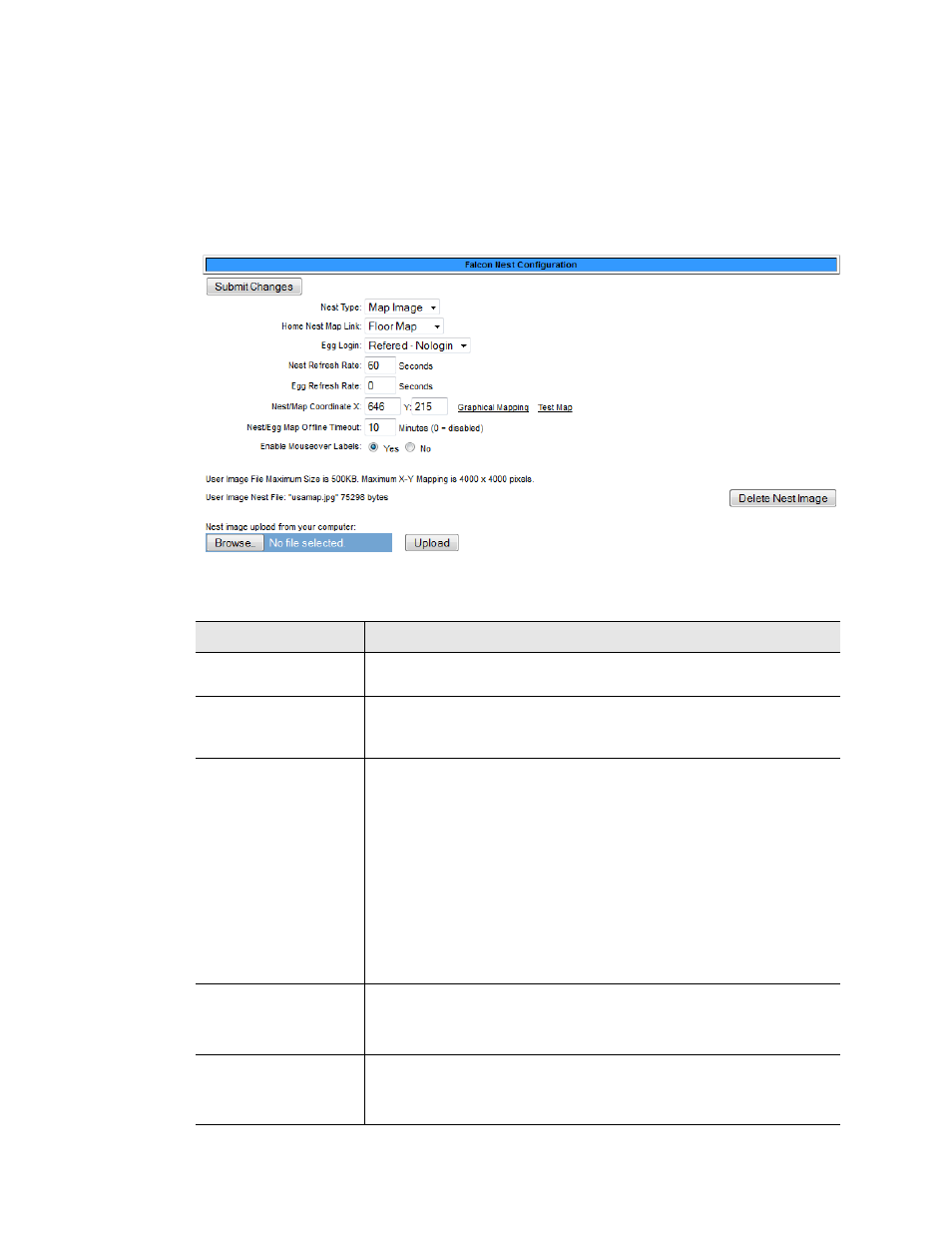
74
FMS User Guide
800.518.1519
3
Web Interface Configuration
3.4.12.1 Nest Map Configuration
The Nest Map link appears at top right corner of the Home Page once the Nest and Eggs have
been configured. The Nest can display either as a table or a map, with the Eggs appearing as
links on the map. The nest map is created in much the same way as the FMS floor map, and the
instructions are very similar. Basic mapping directions can be found below. For more detailed
mapping instructions, refer to
“Map (Facility Mapping)” on page 114
.
Figure 3.24
Nest/Egg Configuration Page
Option
Description
Nest Type
Select IFrames to display the eggs in a table. Select Map Image to
display the eggs on a map.
Home Nest Map Link When you click on a link to an FMS Egg, you can either go to that
Egg’s home page or to the floor map of that FMS Egg. Select the
appropriate option here.
Egg Login
Egg devices will be connected to this nest, and these devices may
ask for a login. Decide if the user should be required to supply a
login to view the map of a device connected to this nest as an egg.
Referred - Nologin: If the user gets to the egg device from a referral
link, they will not be required to login.
Always login: users will always be required to log into the egg
device
Default: Referred - Nologin
Nest Refresh Rate
Determine how often you’d like the Nest view to refresh.
Default: 30 seconds
Egg Refresh Rate
Decide how often you’d like the Egg view to refresh.
Default: 30 seconds
Table 3.13
Nest/Egg Configuration Options