RLE FMS V.1.13 User Manual
Page 88
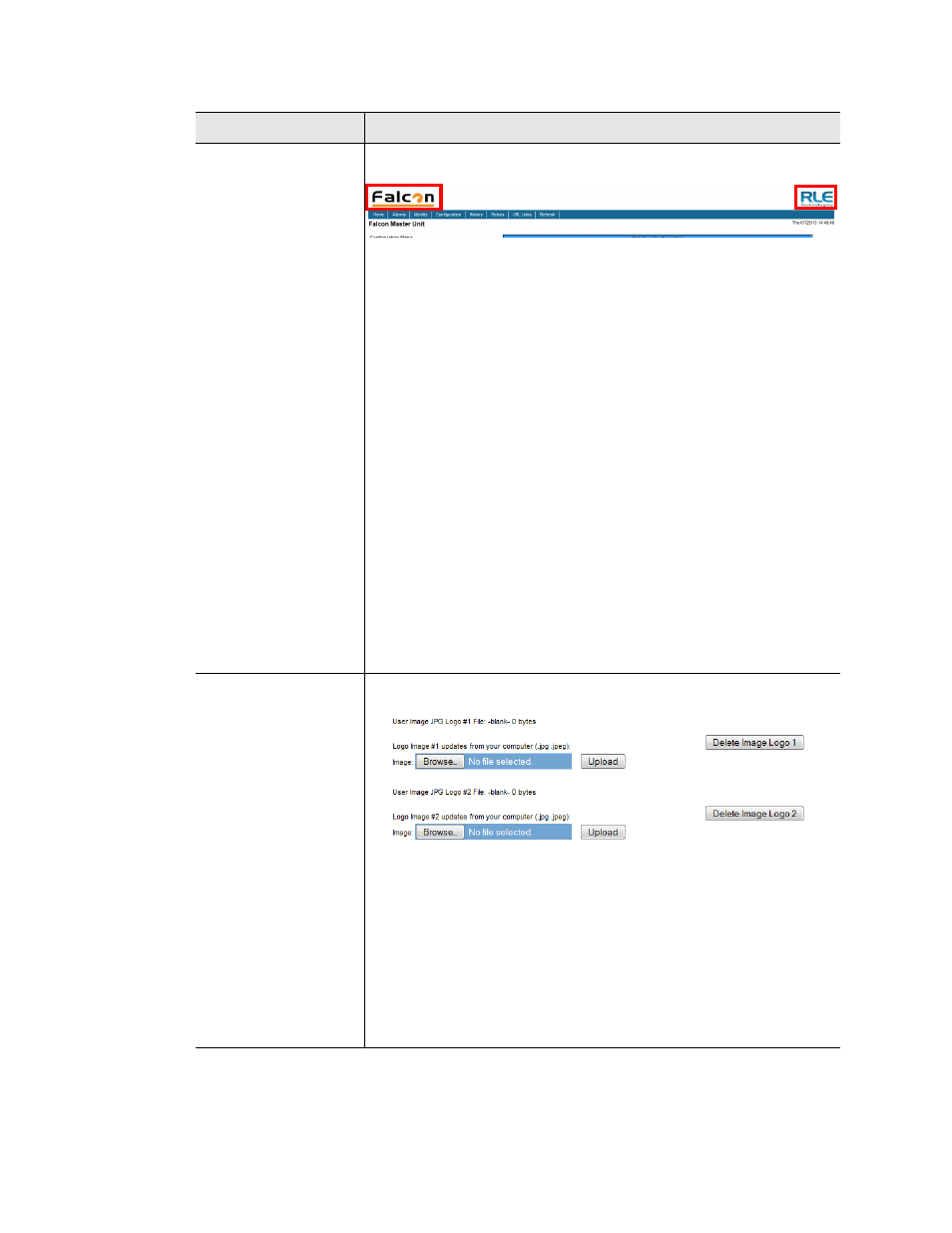
88
FMS User Guide
800.518.1519
3
Web Interface Configuration
Web Page Logo
Images
The web page logos are the two images that appear above the
upper blue menu bar, on the left and right corners of the screen.
Logo images must be .jpg images, and must each be less than
64KB. If you make the images much larger than the standard RLE
images, your web interface page views may not fit within the
expected areas - large images at the top of the screen will bump the
rest of the content down lower on the screen, which means you
may need to scroll down to view all the web page content.
Five options are available on the Web Page Logo Image dropdown
menu:
•
Factory/RLE - Puts the Falcon logo in the Image #1 location
and the RLE logo in the Image #2 location.
•
Disabled - No logos appear above the blue menu bar.
•
Custom - Uses graphics you upload in the Image #1 and Image
#2 locations.
•
OEM - PTI - Employs custom PTI graphics.
•
OEM - Employs custom DC Group graphics.
If you change the option in the Web Page Logo Image dropdown,
be sure to click the Submit Logo Changes button.
Default: Factory/RLE
User Image Logos
If you choose to use Custom images, you’ll need to upload two
images. Do this in the fields below the horizontal rules on the page.
Use the Browse button to locate the appropriate image on your
computer. Click the Upload button when you’re ready to upload the
image. Note that there are two separate upload fields. If you’re
uploading two images, you’ll need upload one image into each
location.
If you already have images uploaded to the FMS, the names and
sizes of the images will appear above the image upload boxes. If
you would like to delete an uploaded image, use the corresponding
Delete Image Logo button.
Option
Description
Table 3.20
Web Access Configuration Options
Logo Image #1
Logo Image #2