6 edit icon image – Yaskawa Ladder Works Operation Manual User Manual
Page 92
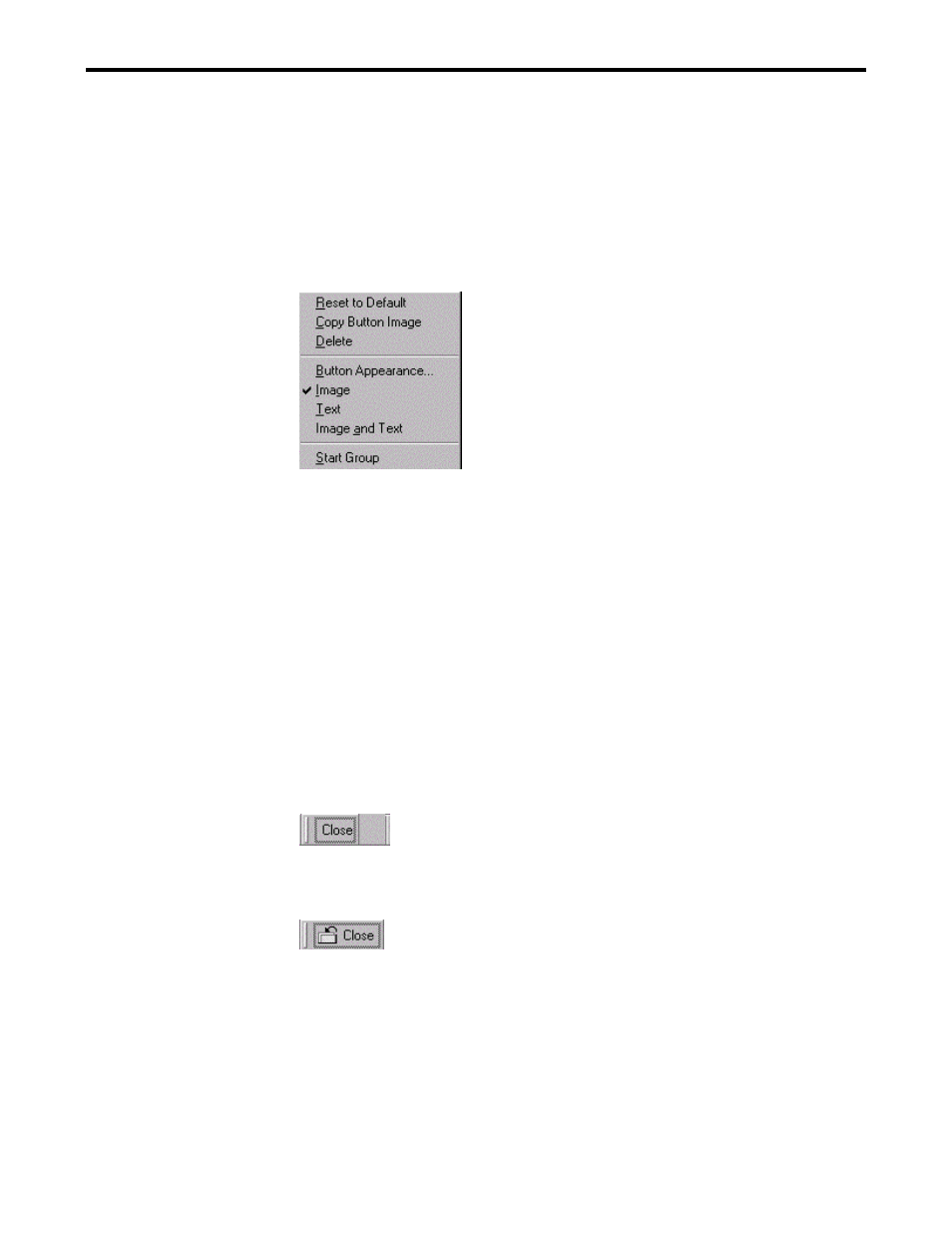
3.5 TOOLBAR CUSTOMIZE DIALOG
3-22
3.5.6 Edit Icon Image
1.
Select View(V) - Toolbar(T) - Customize (C) of the menu or right-click on the toolbar and
select Customize (C).
2.
The toolbar customize dialog box is displayed.
3.
Right-click on the selected icon on the toolbar.
4.
The pop-up menu is displayed.
Edit Operation
(1) Reset to Default
Reset the button image and display form of the selected command.
(2) Copy button image
Copy the button image of the selected command. It can be edited in the edit button
image dialog.
(3) Delete
Delete the selected command on the toolbar.
(4) Button Appearance
Modify the design of the selected button. The button appearance dialog is displayed.
(5) Image
The image of the selected command is displayed.
(6) Text
The text of the selected command is displayed.
(7) Image and Text
The image and text of the selected command are displayed.
(8) Start Group
Insert the separator at the left of the selected command.