Yaskawa Ladder Works Operation Manual User Manual
Page 93
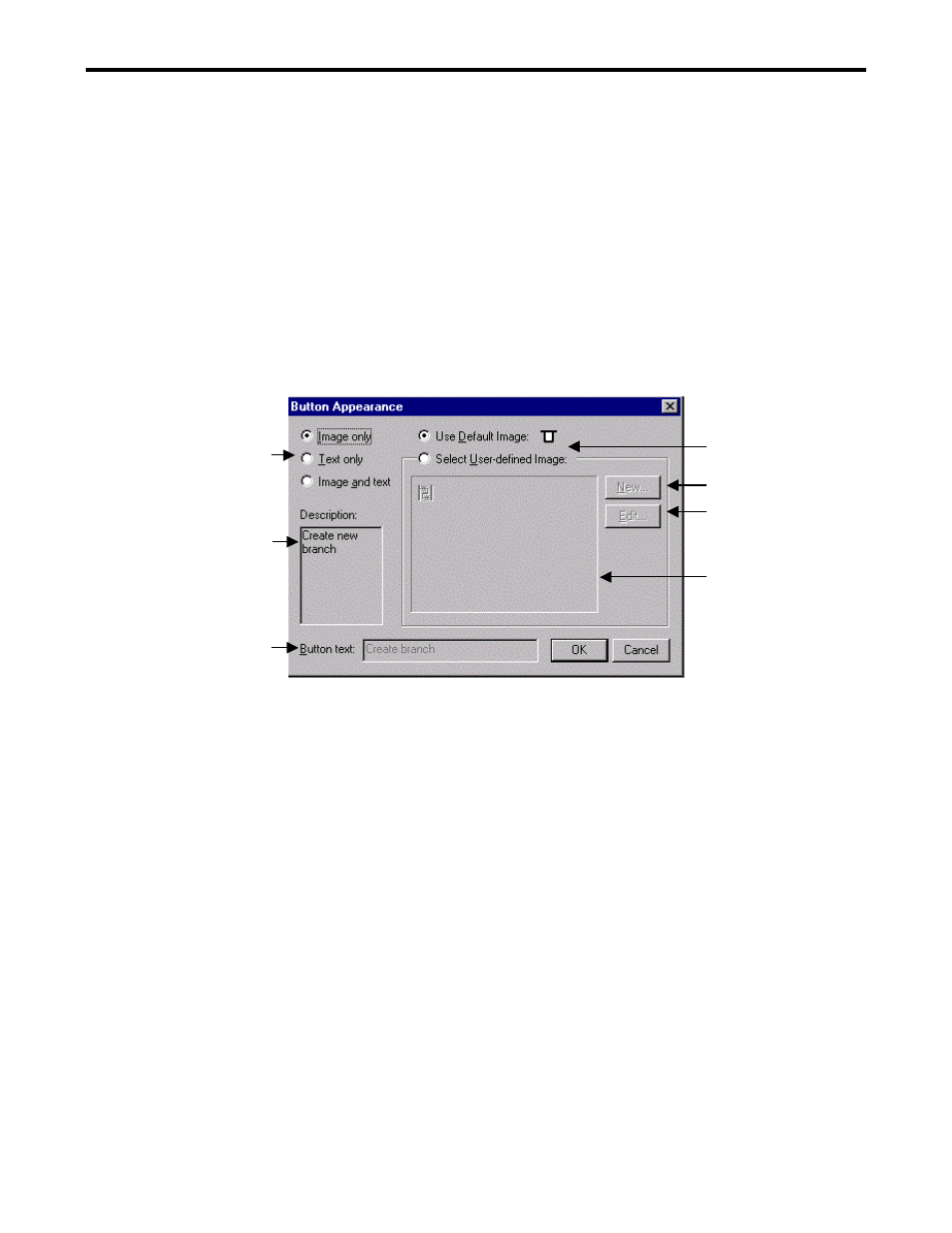
3.5 TOOLBAR CUSTOMIZE DIALOG
3-23
Button Appearance Dialog
The button image assigned to the button is created and modified.
1.
Select View(V) - Toolbar(T) - Customize (C) of the menu or right-click on the toolbar and
select Customize (C).
2.
The toolbar customize dialog box is displayed.
3.
Right-click on the selected icon on the toolbar.
4.
The pop-up menu is displayed.
5.
Select Button Appearance of the pop-up menu.
6.
The button appearance dialog box is displayed.
(1)
(6)
(7)
(2)
(4)
(5)
(3)
(1) Button display form
Select the display form of the button.
(2) Select button image
Select the used button image.
(3) User-defined image list
The user-defined images are displayed. It is available when the user-defined image is
selected.
(4) New
Create a new button image of the command. The edit button image dialog is displayed.
It is available when the user-defined image is selected.
(5) Edit
Edit the selected button image of the command. The edit button image dialog is
displayed. It is available when the user-defined image is selected.
(6) Description
The function description of the selected command on the toolbar is displayed.
(7) Button text
Modify the caption of the selected button It is available when ‘text only ‘ or ‘image
and text’ is selected in the button display form.