ProSoft Technology MVI56-103M User Manual
Page 69
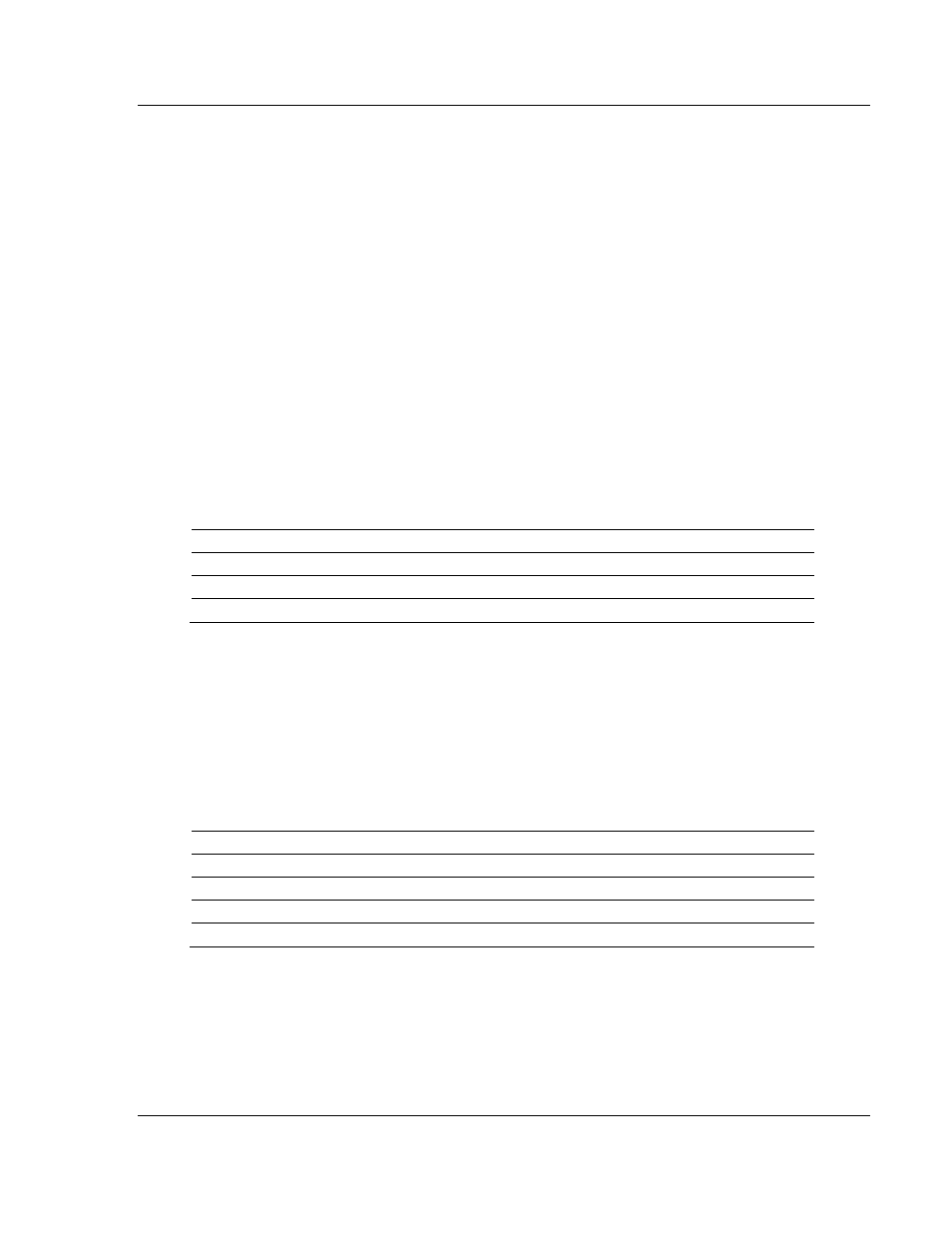
MVI56-103M ♦ ControlLogix Platform
Diagnostics and Troubleshooting
IEC 60870-5-103 Master Communication Module
User Manual
ProSoft Technology, Inc.
Page 69 of 152
February 22, 2013
The menus use a few special characters (?,
-,
+,
@) that must be entered exactly
as shown. Some of these characters will require you to use the SHIFT,
CTRL, or
ALT
keys to enter them correctly. For example, on US English keyboards, enter
the ?
command as SHIFT
and /.
Also, take care to distinguish the different uses for uppercase letter "eye" (I),
lowercase letter "el" (
L
),
and the number one (1). Likewise, uppercase letter "oh"
(O)
and the number zero (0)
are not interchangeable. Although these characters
look alike on the screen, they perform different actions on the module and may
not be used interchangeably.
4.1.2 Required Software
In order to send and receive data over the serial port (COM port) on your
computer to the module, you must use a communication program (terminal
emulator).
A simple communication program called HyperTerminal is pre-installed with
recent versions of Microsoft Windows operating systems. If you are connecting
from a machine running DOS, you must obtain and install a compatible
communication program. The following table lists communication programs that
have been tested by ProSoft Technology.
DOS
ProComm, as well as several other terminal emulation programs
Windows 3.1
Terminal
Windows 95/98
HyperTerminal
Windows NT/2000/XP
HyperTerminal
The module uses the Ymodem file transfer protocol to send and receive
configuration files from your module. If you use a communication program that is
not on the list above, please be sure that it supports Ymodem file transfers.
4.1.3 Using the Configuration/Debug Port
To connect to the module’s Configuration/Debug port:
1
Connect your computer to the module’s port using a null modem cable.
2 Start the communication program on your computer and configure the
communication parameters with the following settings:
Baud Rate
57,600
Parity
None
Data Bits
8
Stop Bits
1
Software Handshaking
None
3 Open the connection. When you are connected, press the [?] key on your
keyboard. If the system is set up properly, you will see a menu with the
module name followed by a list of letters and the commands associated with
them.
If there is no response from the module, follow these steps: