Canon PowerShot G7 X Mark II User Manual
Page 100
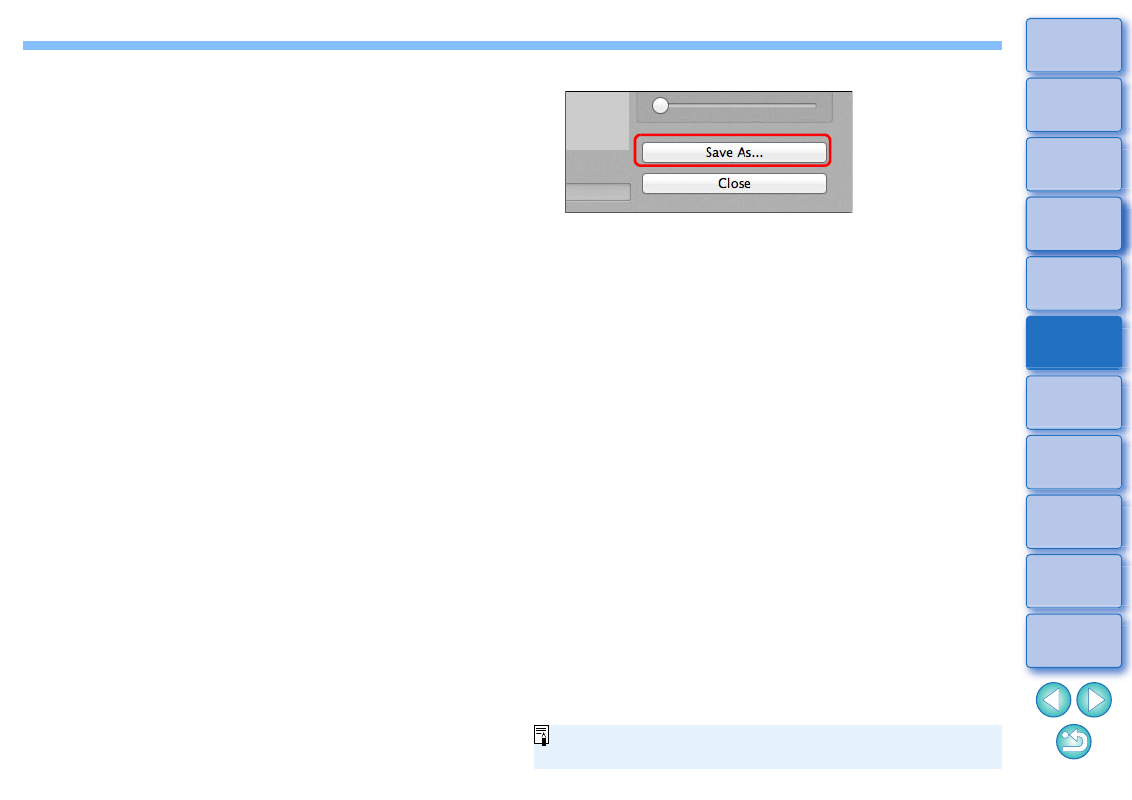
100
[Detail Enhancement]
[Strength]:
Adjusts the overall contrast and contrast of
details together. Move the slider to the right for a
stronger effect.
[Smoothness]:Adjusts the overall smoothness of the image.
Move the slider to the right for a smooth and
natural impression.
[Fineness]:
Adjusts the clearness of details. Move the slider
to the right for a sharper outline.
[Presets] and finishing effects
With [Presets], you can select from the five preset finishing
effects below from a pulldown menu ([Natural] is selected by
default), instead of operating the sliders individually. By selecting
a finishing effect, each slider moves according to the setting. You
can also operate and adjust the sliders after selecting an effect.
[Natural]:
In high-contrast scenes, rendering in areas
where highlights or shadows are usually clipped
is corrected, for a finish with reduced highlight
and shadow clipping.
[Art standard]: Gives a finish with painting-like tonality for an
impressive image.
[Art vivid]:
For a more vivid look than with [Art standard].
[Art bold]:
For a more vivid look than with [Art standard],
that makes the subject pop out.
[Art embossed]: Tones down vividness more than [Art standard],
for an old-fashioned feel.
5
Click the [Save As] button.
Specify the required settings in the window that appears by
clicking the [Save As] button and click the [Save] button.
You can display this function as a function button in the main
window’s toolbar
.