Comparison) arrange vertically/horizontally (two, Displaying image properties – Canon PowerShot G7 X Mark II User Manual
Page 21
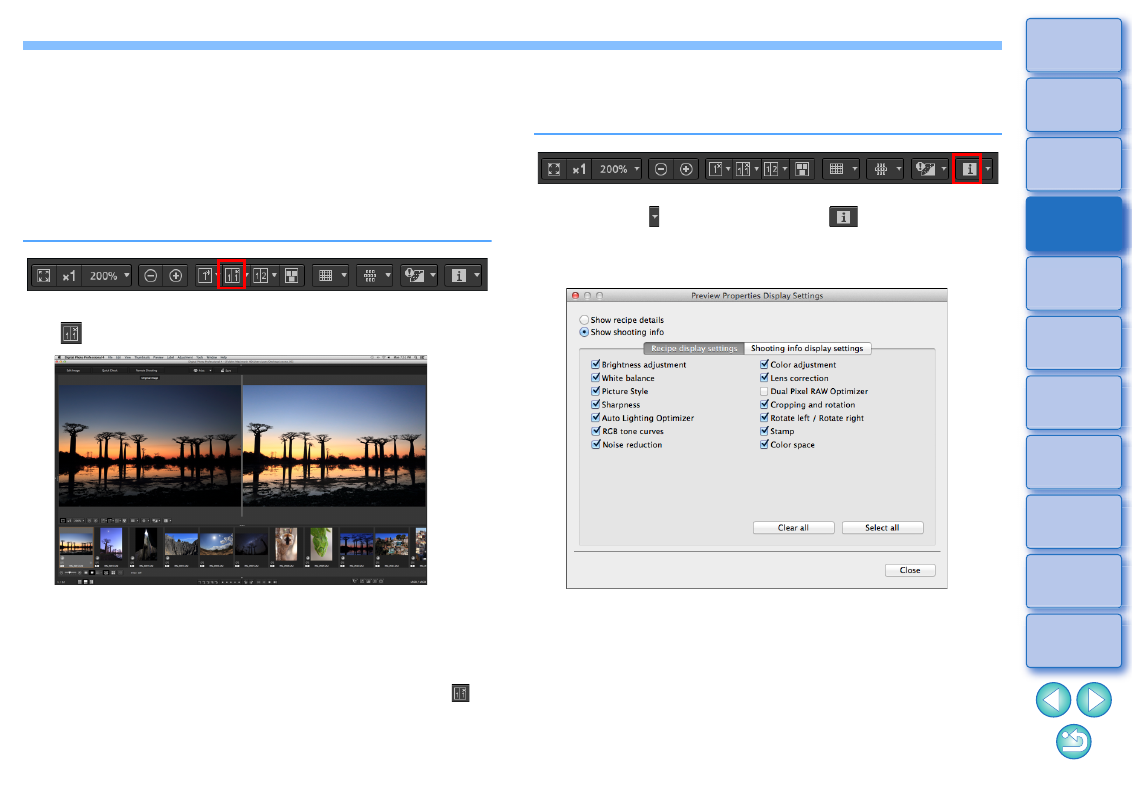
21
Comparing Pre- and Post-Editing Images
(before/after comparison) Arrange vertically/
horizontally (two-screen display) / Split
vertically/horizontally (split-image display)
You can display before and after versions of an adjusted image in the
same window and check the adjustment results.
This function allows you to adjust an image while comparing the original
image and image being edited.
1
Select an image that is being edited and click the
[
] button.
The image is displayed in two-screen display (Arrange vertically).
The image before editing is on the left, and the currently edited is
on the right.
2
Change the image display.
The display switches in the following order by clicking the [
]
button.
Arrange vertically (two-screen: left/right) Arrange horizontally
(two-screen: top/bottom) Split vertically (split-image: left/right)
Split horizontally (split-image: top/bottom)
Displaying Image Properties
Display the shooting and recipe information for an image in the screen.
You can select items to be displayed.
1
Click the [ ] button beside the [
] button.
The [Preview properties display settings] window appears.
2
Specify display settings.
To display recipe contents, select [Show recipe details] and
checkmark items you want to display in the [Recipe display
settings] tab sheet.
To display shooting information, select [Show shooting info] and
checkmark items you want to display in the [Shooting info display
settings] tab sheet.
After specifying settings, click the [Close] button.