Displaying the histogram palette – Canon PowerShot G7 X Mark II User Manual
Page 14
Advertising
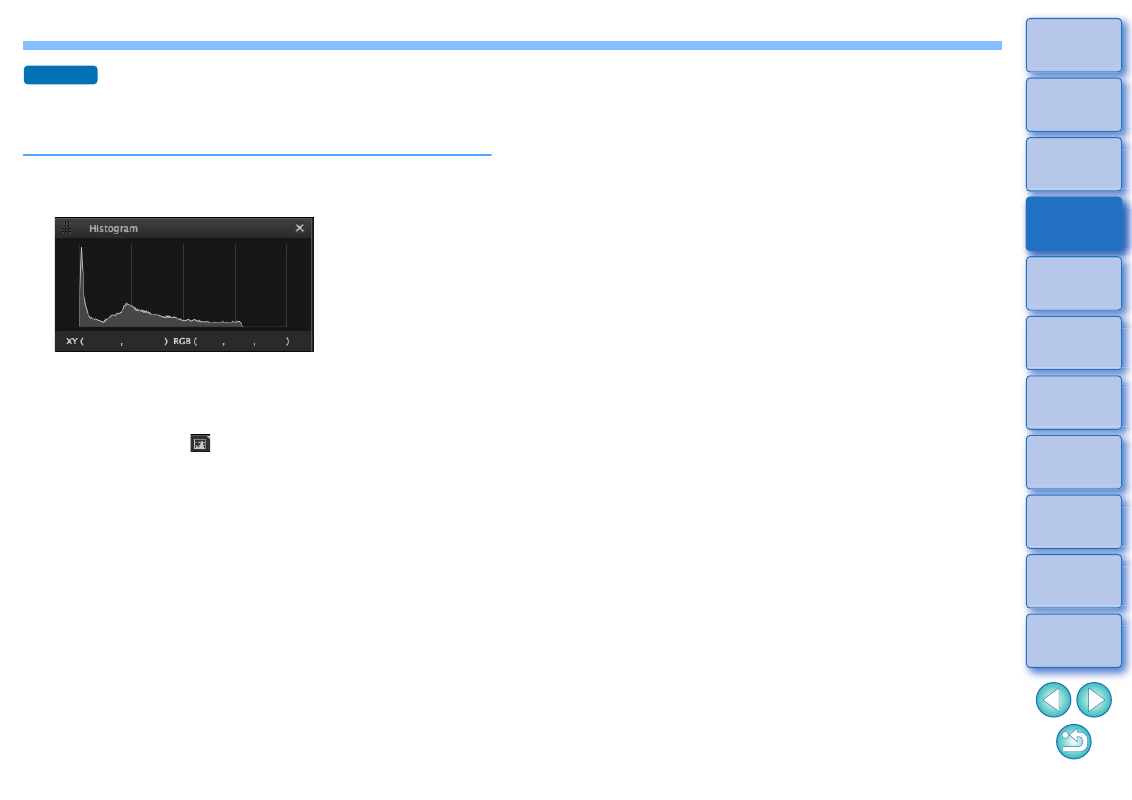
14
Displaying the Histogram Palette
The histogram palette shows a histogram of the selected image. You
can quickly check a histogram without opening a tool palette.
Select the [View] menu [Histogram palette].
The histogram palette appears.
You can select any of the following four histograms from the
menu that appears when you right-click with the mouse.
[Brightness only], [RGB separately], [YRGB separately], [RGB
together]
You can click the [
] button at the bottom right of the main
window to show/hide the [Histogram] palette.
Advanced
Advertising